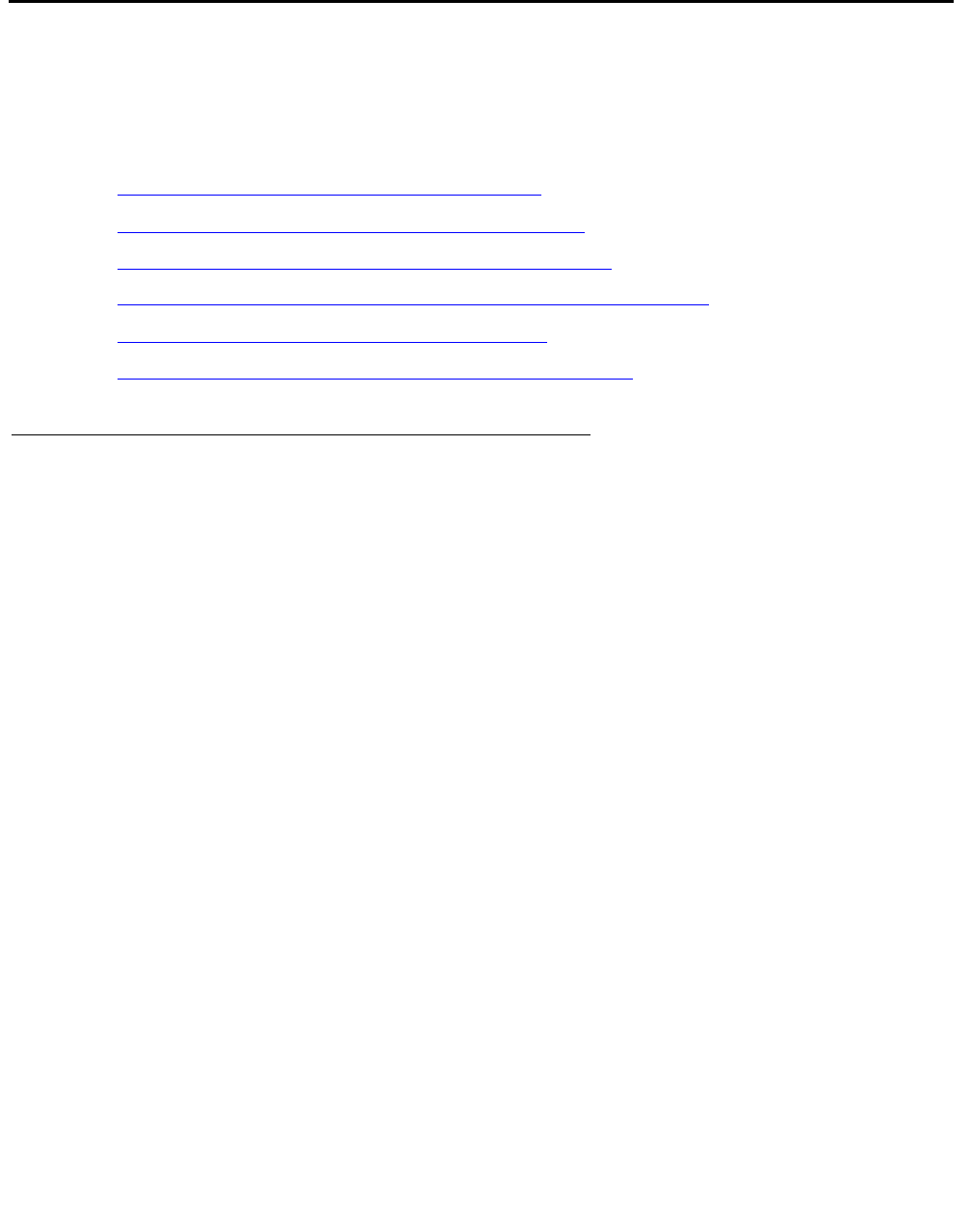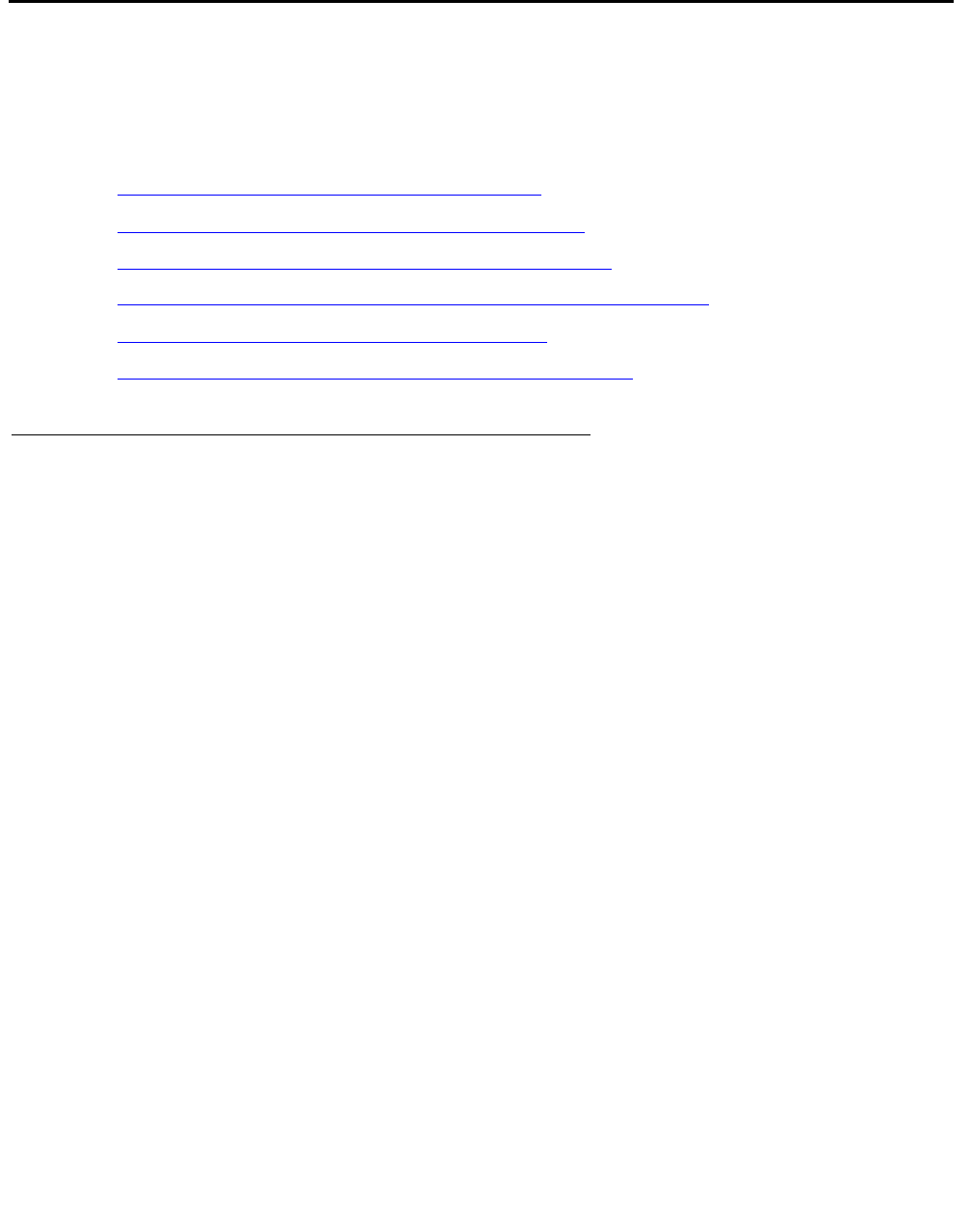
Manual upgrade of an existing S8300A and G700 to R3.1
646 Installing and Upgrading the Avaya G700 Media Gateway and Avaya S8300 Media Server
Upgrade the firmware on the G700 Media Gateway
Conduct the following manual procedures to update the firmware running on the G700 Media
Gateway processors and media modules.
This section covers:
● Verifying the contents of the tftpboot directory on page 646
● Determining which firmware to install on the G700 on page 647
● Installing new firmware on the P330 Stack Processor on page 649
● Installing new firmware on the G700 Media Gateway Processor on page 649
● Installing new firmware on the media modules on page 651
● Installing new firmware on other G700 media gateways on page 654
Manually upgrading G700 firmware
Verifying the contents of the tftpboot directory
Before proceeding with the G700 firmware installation, you should check the /tftpboot directory
on the TFTP server to make sure the firmware versions match those listed in the planning
documentation. If they do not, you must copy the correct firmware versions into the /tftpboot
directory using the following procedure:
1. Download the firmware files from the support Website to your laptop.
2. Using the Web Interface on the S8300 Media Server, copy the firmware files from your
laptop to the /var/home/ftp/pub directory on the S8300, or
Alternatively, you can "ftp" the files from your laptop to the pub directory.
3. Copy the firmware files from the pub directory to the /tftpboot directory, using the S8300
Media Server command line interface.
To copy firmware files to the /tftpboot directory of an S8300 Media Server, do the following:
a. Use SSH, Avaya Site Administration, or another tool to access the S8300 Media Server
command line.
b. Log in as craft.
c. At the Linux prompt, type cd /var/home/ftp/pub, and press Enter.
d. The Linux prompt reappears. The current directory has changed to /var/home/ftp/pub.