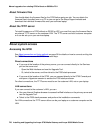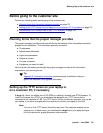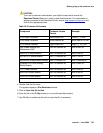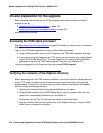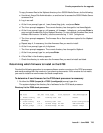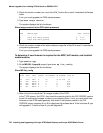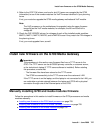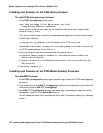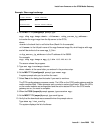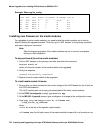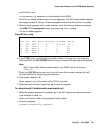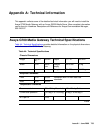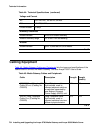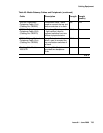Manual upgrade of an existing G700 without an S8300 to R3.1
728 Installing and Upgrading the Avaya G700 Media Gateway and Avaya S8300 Media Server
Installing new firmware on the P330 stack processor
To install P330 stack processor firmware
1. At the P330-1(configure)# prompt, type
copy tftp SW_image <file> EW_archive <ew_file>
<tftp_server_address> <Module#>
where <file> is the full-path name for the image file with format and vintage number
similar to viisa3_8_2.exe,
<ew_file> is the full-path name for the embedded web application file with format similar
to p330Tweb.3.8.6.exe,
<tftp_server_ip_address> is the IP address of the TFTP server, and
<Module#> is the number, 1 through 10, of the media gateway in the stack. If there is only
one G700 media gateway, the number is 1.
2. Verify that the download was successful when the prompt returns:
a. type show image version <module #> and check the version number in the
Version column for Bank B.
b. type dir <module #> and check the version number in the ver num column for the
EW_Archive file.
3. Type reset <module #>.
Installing new firmware on the G700 Media Gateway Processor
To install MGP firmware
1. At the P330-1(configure)# prompt, type session mgp to reach the G700 media gateway
processor.
2. Type configure at the MG-???-1(super)# prompt to enter configuration mode, which will
change the prompt to MG-???-1(configure)#.
3. At the MG-???-1(configure)# prompt, type show mgp bootimage to determine which
disk partition (bank) is in the Active Now column.
You will update the bank that is not listed as Active Now. The system displays the following
screen: