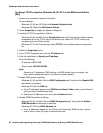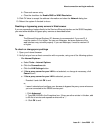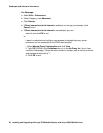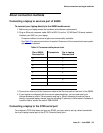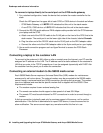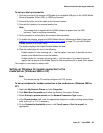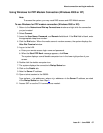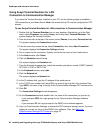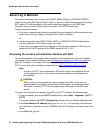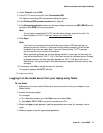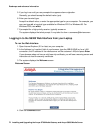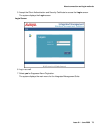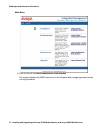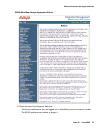Roadmaps and reference information
68 Installing and Upgrading the Avaya G700 Media Gateway and Avaya S8300 Media Server
Using Avaya Terminal Emulator for LAN
Connection to Communication Manager
If you have the Terminal Emulator installed on your PC, use the following steps to establish a
LAN connection to your Media Server. Note: the remote dial-up PC must be configured for PPP
access.
To use Avaya Terminal Emulator for LAN connection to Communication Manager
1. Double-click the Terminal Emulator icon on your desktop. Alternatively, go to the Start
menu, select Programs, then select Avaya, and finally select Terminal Emulator. The
system displays the Terminal Emulator.
2. From the menu bar at the top of the screen, select Phones, then select Connection List.
The system displays the Connections window.
3. From the menu bar across the top, select Connection, then select New Connection.
The system displays the Connection Settings window.
4. Put in a name for the connection. Usually, this will be the name of your media server.
5. In the Host window, click Telnet.
6. Click the Emulation tab at the top.
The system displays the Emulation tab.
7. From the Emulator dragdown box, select the emulator you desire, usually 513BCT (default),
AT&T 4410, AT&T or DECVT100.
8. In the Keyboard window, select pbx.
9. Click the Network tab.
The system displays the Network tab.
10. In the IP address field, type the IP address of the media server.
11. In the TCP/IP port number field, leave 23 if you want to log in at the Linux command line.
Type 5023 if you want to log in directly to the Communication Manager SAT command line.
12. Click OK.
The Connection Settings window disappears.
13. On the Connections window, double-click. the name of the connection you just set up.
- If you used port 5023, the Login prompt for the Communication Manager software
appears.
- If you used port 23, the Login prompt for the S8300 Linux software appears.
14. Log in to Communication Manager to access the SAT command prompt screen. If you are
logging in as craft, you log in to the S8300 Linux software. Then, see Open the
Communication Manager SAT Screens on page 76.