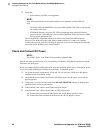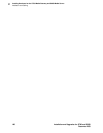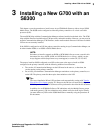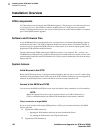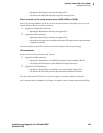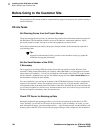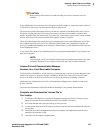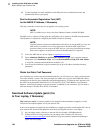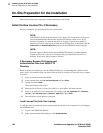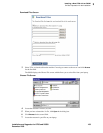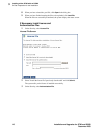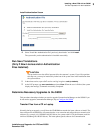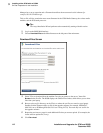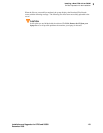3
Installing a New G700 with an S8300
Before Going to the Customer Site
106 Installation and Upgrades for G700 and S8300
December 2003
6 Use the download or E-mail capabilities of the RFA web site to download the license and
authentication files to your laptop.
Run the Automatic Registration Tool (ART)
for the INADS IP Address, if Necessary
This step is normally not necessary for an upgrade of an existing system.
NOTE:
ART is available only to Avaya associates. Business Partners call 800-295-0099.
The ART tool is a software tool that generates an IP address for a customer’s INADS alarming modem.
This IP address is required for configuring the S8300’s modem for alarming.
NOTE:
You must generate a license and authentication file before you use the ART tool. Also, the
ART process is available only to Avaya personnel. You need an ART login ID and
password, which you can set up at the ART web site. Non-Avaya personnel must contact
their service support or customer care center for INADS addresses, if required.
1 Access the ART web site on your laptop at http://art.dr.avaya.com.
2 Select Administer S8x00 Server products for installation script, log in, enter the customer
information, select Installation Script, and click Start Installation script & IP Addr Admin.
A script file is created and downloaded or emailed to you.
3 You can use the installation script to automatically set up an IP address and other alarming
parameters.
Obtain the Static Craft Password
After installing new software and new Authentication file, you will need to use a static craft password to
access the customer’s system. This static password will enable you to log in to the S8300 with a direct
connection to the Services port without the ASG challenge/response. To obtain the static password, call
the ASG Conversant number, 800-248-1234 or 720-444-5557 (or 877-295-0099 for Avaya Business
Partners), and follow the prompts to get the password. In addition to your credentials, you will need to
enter the customer’s Product ID or the FL or IL number.
Download Software Update (patch) file
to Your Laptop, if Necessary
Skip to the next section if a software update is not required for this installation or upgrade, or if the
software for the required updates are on your software CD.
If one or more updates are required for this installation or upgrade procedure, and the update file is not on
your software CD, download the update file from the Avaya Support web site to your laptop:
1 On your laptop, create a directory to store the file (for example, c:\S8300download).
2 Connect to the LAN using a browser on your laptop or the customer’s PC and access
http://www.avaya.com/support
on the Internet to copy the required Communication Manager
update file to the laptop.