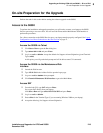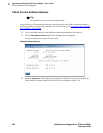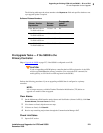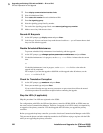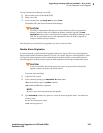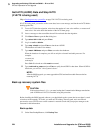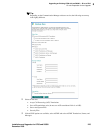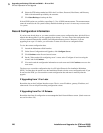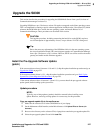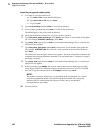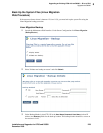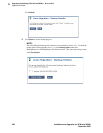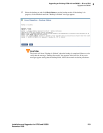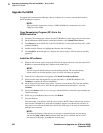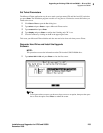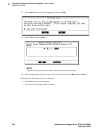5
Upgrading an Existing G700 with an S8300 — R1.x to R2.0
Upgrade the S8300
Installation and Upgrades for G700 and S8300 227
December 2003
Upgrade the S8300
This section describes the procedures for upgrading the S8300 Media Server from a pre-2.0 release of
Communication manager to release 2.0.
Upgrading S8300 from a pre-2.0 release to release 2.0 requires an upgrade to the Linux operating system.
This is accomplished by running a special software application (included on the 2.0 software CD), which
reformats the S8300 hard drive, installs the new operating system, and installs Release 2.0 of
Communication Manager. These procedures are described in this section.
CAUTION:
This upgrade procedure, including remastering the hard drive on the S8300, requires a
service interruption of approximately 4 hours, or up to 6 hours if IA770 is being used.
Tip:
Due to the necessary reformatting of the S8300 hard drive for the new operating system,
the Avaya Installation Wizard (IW) cannot support upgrades of Communication Manager
from a pre-2.0 release to a 2.0(+) release. However, the IW can still be used for the media
gateway and media module firmware upgrades.
Install the Pre-Upgrade Software Update
(patch)
If the current software release is between 1.1.0 and 1.1.9, skip this update installation procedure and go to
Upgrade the S8300
on page 232.
If the current software release is 1.3.1, skip this update installation procedure and go to Back Up the
System Files (Linux Migration Web Procedure) on page 229.
If the current software release is between 1.2.0 and 1.3.0, you must install the pre-upgrade software
update (patch) before backing up the system files.
Update procedure
NOTE:
Typically, any existing updates (patches) should be removed before installing a new
update. However, removing existing updates is not necessary for this procedure.
Copy pre-upgrade update file to the media server
1 Make sure the software CD is in the CD-ROM drive of your laptop.
2 On the Maintenance Web Interface, under Miscellaneous click Upload Files to Server (via
browser)
.
3 Browse to the directory on the software CD (or laptop) that contains the pre-upgrade update file.
4 Select the pre-upgrade update file and click Load File.