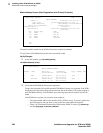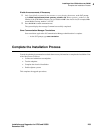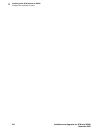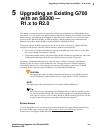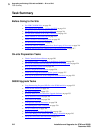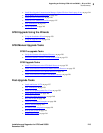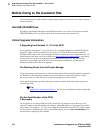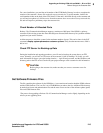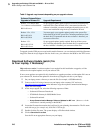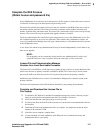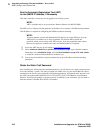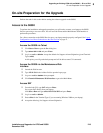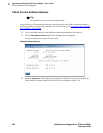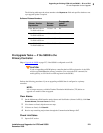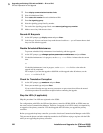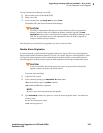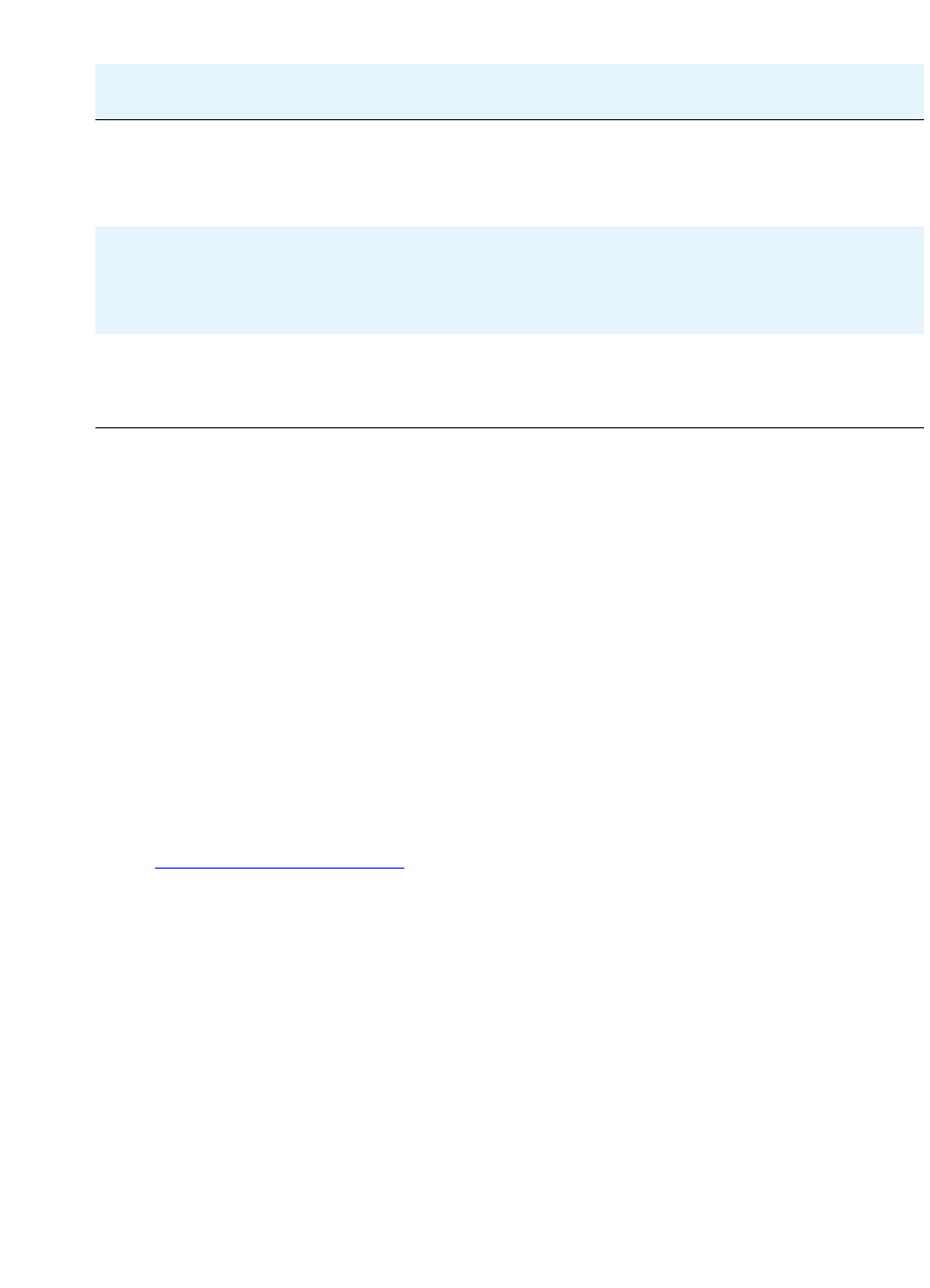
5
Upgrading an Existing G700 with an S8300 — R1.x to R2.0
Before Going to the Customer Site
216 Installation and Upgrades for G700 and S8300
December 2003
To upgrade just the G700 processor and media module firmware, you can obtain the individual firmware
image files from the Avaya Support Web site. In this case, you cannot use the S8300 as the TFTP server.
Download Software Update (patch) file
to Your Laptop, if Necessary
Skip to the next section if a software update is not required for this installation or upgrade, or if the
software for the required updates are on your software CD.
If one or more updates are required for this installation or upgrade procedure, and the update file is not on
your software CD, download the update file from the Avaya Support web site to your laptop:
1 On your laptop, create a directory to store the file (for example, c:\S8300download).
2 Connect to the LAN using a browser on your laptop or the customer’s PC and access
http://www.avaya.com/support
on the Internet to copy the required Communication Manager
update file to the laptop.
3 At the Avaya support site, select the following sequence of links:
— Software & Firmware Downloads
— G700 Media Gateway & S8300 Media Server
— Software Downloads
—
Avaya Communication Manager Software Updates for MV x.x.x (where x.x.x is the
release that is currently running on the S8300)
4 Locate the file name that matches the load listed in your planning documentation. The file name
ends with .tar.gz (for example only, 03.0.526.5-5767.tar.gz).
5 Double-click the file name. The system displays a File Download window.
6 Click on Save this file to disk.
Save the file to an appropriate directory on your laptop.
Table 6: Upgrade requirements depending on pre-upgrade release
Software Release Before
Upgrade to Release 2.0
Upgrade Requirement
Release 1.1.x and all other
1.x.x releases not listed below
R011x.01.xxx.x
No pre-upgrade update (patch) required. You need to back up only
translation files. Once the hard drive is remastered and the new
software is installed, you must reconfigure the media server as if it
were a new installation using the Avaya Installation Wizard.
Release 1.2.x, 1.3.0.
R011x.02.110.4
R011x.03.526.6
You must apply a pre-upgrade update (patch) to the system files
before backing up all the system files, including translations. Once
the hard drive is remastered and the new software is installed, you
can restore all the files.
Release 1.3.1.
R011x.03.1.531.0
R011x.03.1.5xx.x
No pre-upgrade update (patch) required. Back up all the system
files, including translations. Once the hard drive is remastered and
the new software is installed, you can restore all the files.