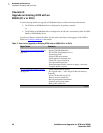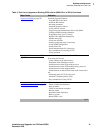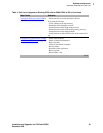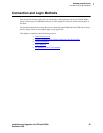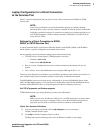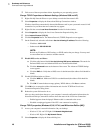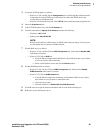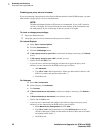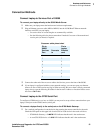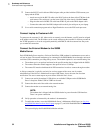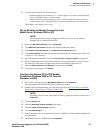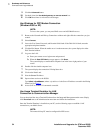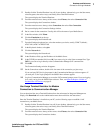1
Roadmap and Reference
Connection and Login Methods
48 Installation and Upgrades for G700 and S8300
December 2003
3 Follow one of the two procedures below, depending on your operating system.
Change TCP/IP Properties and Network Settings (Windows 2000 and XP)
1 Right-click My Network Places on your desktop or under the Start menu in XP.
2 Select Properties to display the Network and Dial-up Connections window.
Windows should have automatically detected the Ethernet card in your system and created a LAN
connection for you. More than one connection may appear.
3 Right-click the correct Local Area Connection from the list in the window.
4 Select Properties to display the Local Area Connection Properties dialog box.
5 Select Internet Protocol (TCP/IP)
6 Click the Properties button. The Internet Protocol (TCP/IP) Properties screen appears.
7 On the General tab, select the radio button Use the following IP address. Enter the following:
— IP address:
192.11.13.5
— Subnet mask: 255.255.255.252
NOTE:
Record any IP addresses, DNS settings, or WINS entries that you change. You may need
to restore them later to connect to another network.
8 Disable DNS service as follows:
a Click the radio button labeled Use the following DNS server addresses. The entries for
Preferred DNS server and Alternate DNS server should both be blank.
b Click the Advanced button at the bottom of the screen. The Advanced TCP/IP Settings
screen appears.
c Click the DNS tab. Verify that no DNS server is administered (the address field should be
blank).
9 Disable WINS Resolution as follows:
a Click the WINS tab. Make sure WINS is not administered (the address field should be
blank).
b Click OK. If warned about an empty primary WINS address, click Yes to continue.
10 Click OK twice to accept the address information and close the TCP/IP and Local Area
Connection Properties dialog boxes.
11 Reboot the system if directed to do so.
After you have made these changes to your computer’s network configuration information, the
Network and Dial-up Connections window shows the status of the Local Area Connection:
— Enabled appears when the laptop's Ethernet cable is connected to the server.
— Disabled or unplugged appears if the NIC is not connected to anything.
Change TCP/IP properties (Windows 95, 98, NT 4.0, and Millennium Edition [ME])
1 Access your computer's network information. On your desktop:
— Windows 95, 98, and NT: Right-click
Network Neighborhood.
— Windows ME: Right-click
My Network Places.
2 Select Properties to display the Network dialog box.