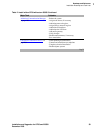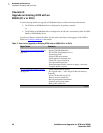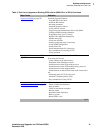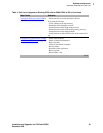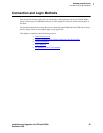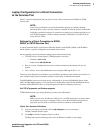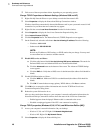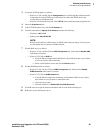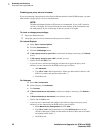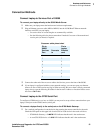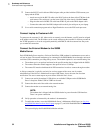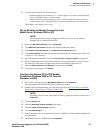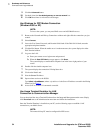1
Roadmap and Reference
Connection and Login Methods
Installation and Upgrades for G700 and S8300 47
December 2003
Laptop Configuration for a Direct Connection
to the Services Port
There is a special configuration that you need to use for a direct connection to the S8300 or S8700
Services port.
NOTE:
Avaya Service technicians can use the NetSwitcher program to configure alternate
network profiles so they can easily connect to a number of different systems. NetSwitcher
configures a profile for each type of system for easy future access without requiring you to
reset TCP/IP properties or browser settings manually. NetSwitcher is available from an
Avaya Services CTSA.
Settings for a Direct Connection to S8300,
S8500, or S8700 Services Port
A laptop connected directly to the Services Ethernet interface on the S8300, S8500, or S8700 Media
Server requires a specific configuration as described in this section.
On any operating system, the network settings need to reflect the following:
• TCP/IP properties. Set the laptop’s TCP/IP properties as follows:
— IP address:
192.11.13.5
— Subnet mask: 255.255.255.252
• Browser settings. Configure the browser for a direct connection to the Internet. Do not use
proxies.
• Server address. Access the S8300 media server using the URL http://192.11.13.6
The names of the dialog boxes and buttons vary on different operating systems and browser releases. Use
your computer’s help system if needed to locate the correct place to enter this information.
The S8300 Media Server uses the same access configuration as an Avaya S8100 Media Server with a
CMC1 or G600 Media Gateway. If you already have a NetSwitcher profile for the S8100 Media Server
(formerly called DEFINITY One), try using that profile first before configuring a new one.
Set TCP/IP properties on Windows systems
TCP/IP administration varies among Windows systems as described below.
NOTE:
Make a record of any IP addresses, DNS servers, or WINS entries that you change when
you configure your services computer. Unless you use the NetSwitcher program or an
equivalent, you will need to restore these entries to connect to other networks.
Check Your Version of Windows
1 Log in to your laptop, and double-click the My Computer icon on your desktop.
The My Computer window opens.
2 Click Help on the My Computer window’s toolbar.
The Help menu opens and displays the version of Windows installed on your laptop.