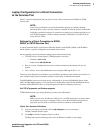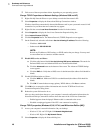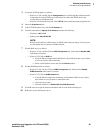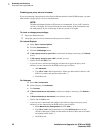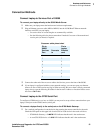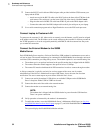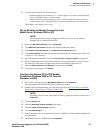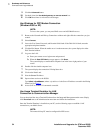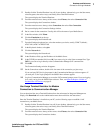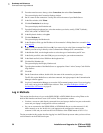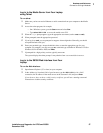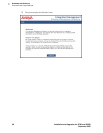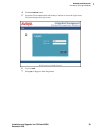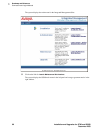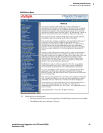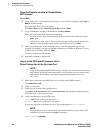1
Roadmap and Reference
Connection and Login Methods
Installation and Upgrades for G700 and S8300 55
December 2003
1 Double-click the Terminal Emulator icon off of your desktop. Alternatively, go to the Start menu,
select Programs, then select Avaya, and finally select Terminal Emulator.
The system displays the Terminal Emulator.
2 From the menu bar across the top of the screen, select Phones, then select Connection List.
The system displays the Connections window.
3 From the menu bar across the top, select Connection, then select New Connection.
The system displays the Connection Settings window.
4 Put in a name for the connection. Usually, this will be the name of your Media Server.
5 In the Host window, click Telnet.
6 Click the Emulation tab at the top.
The system displays the Emulation tab.
7 From the Emulator dragdown box, select the emulator you desire, usually 513BCT (default),
AT&T 4410, AT&T or DECVT100.
8 In the Keyboard window, select pbx.
9 Click the Network tab.
The system displays the Network tab.
10 In the IP address field, type the IP address of the Media Server.
11 In the TCP/IP port number field, leave 23 if you want to log in at the Linux command line. Type
5023 if you want to log in directly to the Communication Manager SAT command line.
12 Click OK.
The Connection Settings window disappears.
13 On the Connections window, double-click. the name of the connection you just set up.
If you used port 5023, the Login prompt for the Communication Manager software appears. If
you used port 23, the Login prompt for the S8300 Linux software appears.
14 Log in to Communication Manager to access the SAT command prompt screen. If you are logging
in as craft, you log in to the S8300 Linux software. Then, see Open the Replace variable w/
ProductName SAT Screens on page 62.
Use Avaya Terminal Emulator for Modem
Connection to Communication Manager
You can download the Avaya Terminal Emulator from the main menu for Integrated Management.
Simply click Download next to the Administration menu item and follow the instructions.
Once the Terminal Emulator is installed on your PC, use the following steps to establish a LAN
connection to your Media Server.
1 Double-click the Terminal Emulator icon off of your desktop. Alternatively, go to the Start menu,
select Programs, then select Avaya, and finally select Terminal Emulator.
The system displays the Terminal Emulator.
2 From the menu bar across the top of the screen, select Phones, then select Connection List.
The system displays the Connections window.