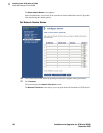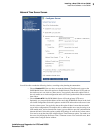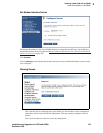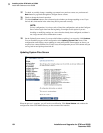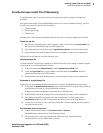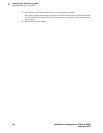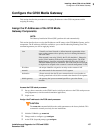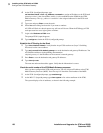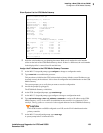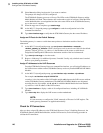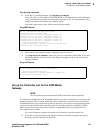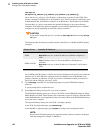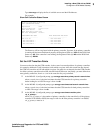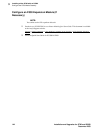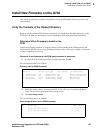3
Installing a New G700 with an S8300
Configure the G700 Media Gateway
138 Installation and Upgrades for G700 and S8300
December 2003
4 At the P330-1(configure)# prompt, type
set interface inband <vlan> <ip_address> <netmask> to assign an IP address to the P330 stack
processor.<vlan> is the vlan number, usually 1, to be established on the S8300 for the G700
Media Gateways. The <ip_address> <netmask> is the assigned addresses for the P330 stack
processor.
5 Type reset and press Enter to reset the stack.
6 Select Yes at the dialog box that asks if you want to continue.
All LEDs will flash. As the unit powers up, self-tests will be run. When the G700 mpg or P330
stack processor has reset, login again to continue.
7 Login at the Welcome to P330 menu.
The prompt P330-1(super)# appears.
8 Type configure to obtain the P330-1(configure)# prompt.
Establish the IP Routing for the Stack
1 Type show interface inband to verify that the Avaya P330 stack server (Layer 2 Switching
Processor) has the correct address.
2 Type set ip route 0.0.0.0 <default-gateway> to set the destination and gateway IP addresses. You
will find these addresses in the planning documentation.
<default-gateway> is the IP address of the customer’s network gateway.
3 Press Enter to save the destination and gateway IP addresses.
4 Type show ip route.
The route net and route host tables appear. Verify that the information is correct.
Check the serial number of the G700 Media Gateway processor
After you have configured the P330 stack processor, you will assign an IP address to the G700
Media Gateway Processor (MGP). Your first step is to check the serial number of the MGP.
1 At the P330-1(configure)# prompt, type session mgp.
2 At the MG-???-1(super)# prompt, type show system to list various attributes of the G700.
The system displays a list of attributes, as shown in the following example: