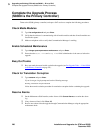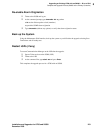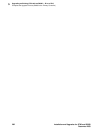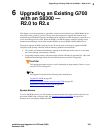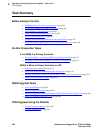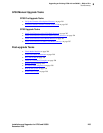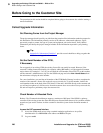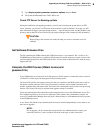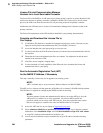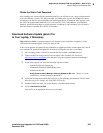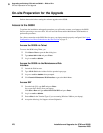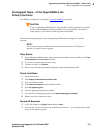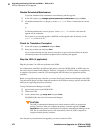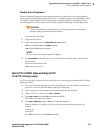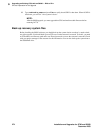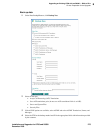6
Upgrading an Existing G700 with an S8300 — R2.0 to R2.x
Before Going to the Customer Site
268 Installation and Upgrades for G700 and S8300
December 2003
License File and Communication Manager
Versions for a Local Survivable Processor
The license file of the S8300 as an LSP must have a feature set that is equal to or greater than that of the
media server that acts as primary controller (an S8300 or S8700). This is necessary so that if control
passes to the LSP, it can allow the same level of call processing as that of the primary controller.
Additionally, the LSP must have a version of Communication Manager that is identical to that of the
primary controller.
The license file requirements of the LSP should be identified in your planning documentation.
Complete and Download the License File to
Your Laptop
1 Use Windows File Explorer or another file management program to create a directory on your
laptop for storing license and authentication files (for example, C:\licenses).
2 Access the Internet from your laptop and go to rfa.avaya.com.
3 Use the System ID or the SAP ID of the customer to locate the license and authentication files for
the customer.
4 Check that the license and authentication files are complete. You might need to add the serial
number of the customer’s G700.
5 If the files are not complete, complete them.
6 Use the download or E-mail capabilities of the RFA web site to download the license and
authentication files to your laptop.
Run the Automatic Registration Tool (ART)
for the INADS IP Address, if Necessary
This step is normally not necessary for an upgrade of an existing system.
NOTE:
ART is available only to Avaya associates. Business Partners call 800-295-0099.
The ART tool is a software tool that generates an IP address for a customer’s INADS alarming modem.
This IP address is required for configuring the S8300’s modem for alarming.
NOTE:
You must generate a license and authentication file before you use the ART tool. Also, the
ART process is available only to Avaya personnel. You need an ART login ID and
password, which you can set up at the ART web site. Non-Avaya personnel must contact
their service support or customer care center for INADS addresses, if required.
1 Access the ART web site on your laptop at http://art.dr.avaya.com.
2 Select Administer S8x00 Server products for installation script, log in, enter the customer
information, select Installation Script, and click Start Installation script & IP Addr Admin.
A script file is created and downloaded or emailed to you.
3 You can use the installation script to automatically set up an IP address and other alarming
parameters.