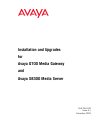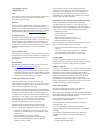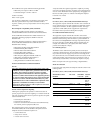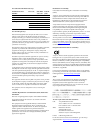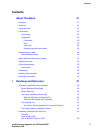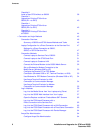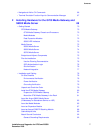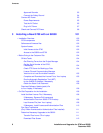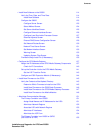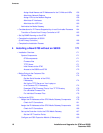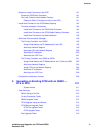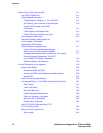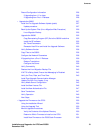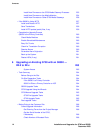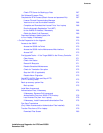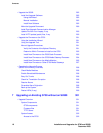Contents
6 Installation and Upgrades for G700 and S8300
December 2003
Checklist 2:
Install a New G700 without an S8300 38
Checklist 3
Upgrade an Existing G700 with an
S8300 (R1.x to R2.0) 40
Checklist 4
Upgrade an Existing G700 with an
S8300 (R2.0 to R2.x) 42
Checklist 5:
Upgrade an Existing G700 without
an S8300 44
• Connection and Login Methods 45
Connection Overview 46
Summary of S8300 and G700 Access Methods and Tasks 46
Laptop Configuration for a Direct Connection to the Services Port 47
Settings for a Direct Connection to S8300,
S8500, or S8700 Services Port 47
Connection Methods 51
Connect Laptop to Services Port of S8300 51
Connect Laptop to the G700 Serial Port 51
Connect Laptop to Customer LAN 52
Connect the External Modem to the S8300 Media Server: 52
Set up Windows for Modem Connection to the
Media Server (Windows 2000 or XP) 53
Configure the Remote PC for PPP Modem
Connection (Windows 2000 or XP, Terminal Emulator, or ASA) 53
Use Windows for PPP Modem Connection (Windows 2000 or XP) 54
Use Avaya Terminal Emulator for LAN
Connection to Communication Manager 54
Use Avaya Terminal Emulator for Modem
Connection to Communication Manager 55
Log in Methods 56
Log in to the Media Server from Your Laptop using Telnet 57
Log in to the S8300 Web Interface from Your Laptop 57
Open the Replace variable w/ ProductName SAT Screens 62
Log in to the P330 stack Processor with a
Direct Connection to the Services Port 62
Log in to the P330 Stack Processor with a LAN Connection 63
Log in to the P330 Stack Processor with a Direct Serial Connection 63
Log in to the P330 Stack Processor with Device Manager 64
Avaya Site Administration 64
Configure Avaya Site Administration 64