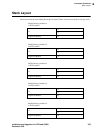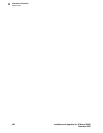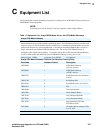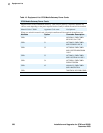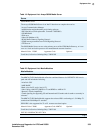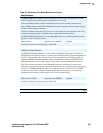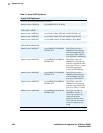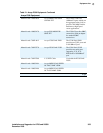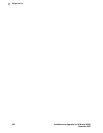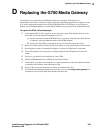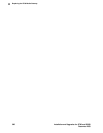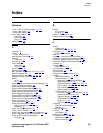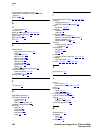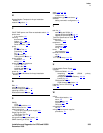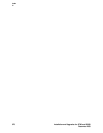D
Replacing the G700 Media Gateway
Installation and Upgrades for G700 and S8300 365
December 2003
D Replacing the G700 Media Gateway
Circumstances may require that the G700 Media Gateway be replaced, either because of
hardware/firmware failure, or because of newer technology. Depending upon these circumstances, some
or all of the components inserted into the G700 (S8300 Media Server, LED Panel, Avaya Expansion
Module, Avaya Octaplane Module, or various Media Modules) may be reused in the replacement G700.
To replace the G700, follow these steps:
1 If the original G700 is still in operation, power down the system. This should be done at a time
when there will be the minimum interruption in service.
a Perform a shutdown of the S8300 Media Server, if present, using either the Web interface
or manually, using the shutdown button on the S8300 faceplate.
b Power down the G700 by removing the power cord from the wall power source.
2 Remove all media modules from the G700, and carefully set aside (assuming they will be reused).
3 Reversing the procedures documented in Chapter 2, remove the G700 from its rack mount.
4 Then, following these same procedures, install the replacement G700 hardware into the rack
mount.
5 Proceed as you would for the installation of a new G700.
6 Install the S8300 Media Server, LED Panel, and media modules.
7 Contact RFA, if you have not already done so, and download new license and authentication files
to match the serial number of the replacement G700.
8 Power up the system, and install the new license and authentication files.
9 In Communication Manager, running on the primary server, use the change media-gateway SAT
command to enter the new G700 serial numbers and other data.