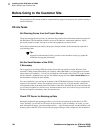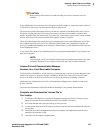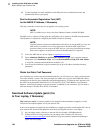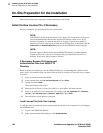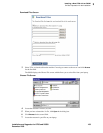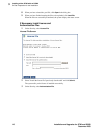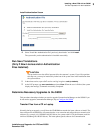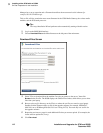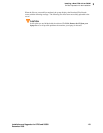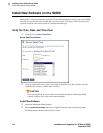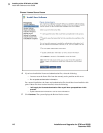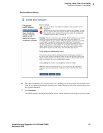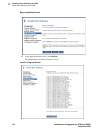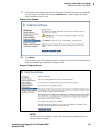3
Installing a New G700 with an S8300
On-Site Preparation for the Installation
112 Installation and Upgrades for G700 and S8300
December 2003
Manager has a .tar.gz extension and a file name that reflects the most recent load of software (for
example, 03.0.110.4-4925.tar.gz).
This .tar file will also contain the most recent firmware for the G700 Media Gateway, the various media
modules, and the P330 stack processor.
Tip:
The Avaya Installation Wizard performs tasks automatically starting with this section.
1 Log in to the S8300 Web interface.
2 Choose Download Files under Miscellaneous on the left pane of the main menu.
Download Files Screen
3
Select "Files to download from the machine I’m using to connect to the server," then click
Browse for the first file. The S8300 displays the Choose File window, which allows you to select
files from your laptop.
4 Browse to the tarfiles directory on the CD (or to where the .tar files are stored on your laptop).
Double-click the filename of the .tar file for the upgrade software (for example, S8300-02.0-
00.0.219.1.tar or S8300msg-02.0-00.0.219.1.tar if using IA770). You need only one .tar file for
the upgrade software.
5 Repeat the previous two steps for each additional file that you want to upload. (For example, the
lastest software update file, if any).
6 Click Download.