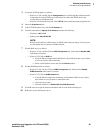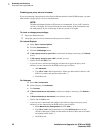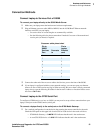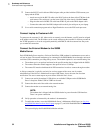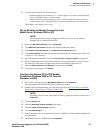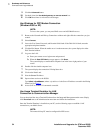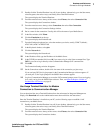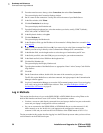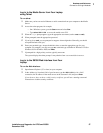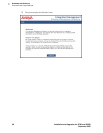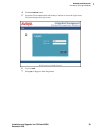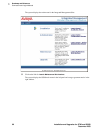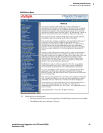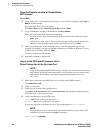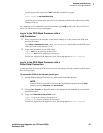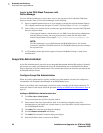1
Roadmap and Reference
Connection and Login Methods
Installation and Upgrades for G700 and S8300 57
December 2003
Log in to the Media Server from Your Laptop
using Telnet
To run telnet:
1 Make sure you have an active Ethernet or serial connection from your computer to the Media
Server.
2 Access the telnet program; for example:
— On a Windows system, go to the
Start menu and select Run.
—Type
telnet 192.11.13.6 to access the media server CLI.
3 When the login prompt appears, type the appropriate user name (such as cust or craft).
4 When prompted, enter the appropriate password.
5 If you log in as craft, you are prompted to suppress alarm origination. Generally you should
accept the default value (yes).
6 Enter your terminal type. Accept the default value, or enter the appropriate type for your
computer. For example, you may use type
ntt, a terminal type available for Windows NT4.0 or
Windows 98. For Windows 2000, use
w2ktt.
7 If prompted for a high-priority session, typically answer n.
The system displays the telnet prompt. It may take the form <username@devicename>.
Log in to the S8300 Web Interface from Your
Laptop
To run the Web Interface:
1 Open Internet Explorer (5.5 or later) on your computer.
2 In the Address (or Location) field of your browser, type the 192.11.13.6 (or, for a LAN
connection, the IP address of the media server on the customer LAN) and press
Enter.
If your browser does not have a valid security certificate, you will see a warning screen and
instructions to load the security certificate.