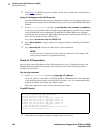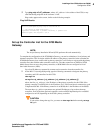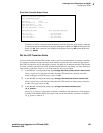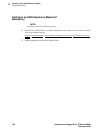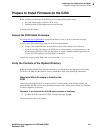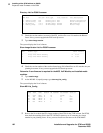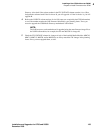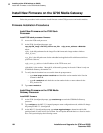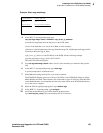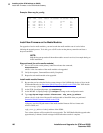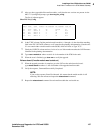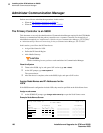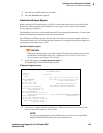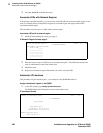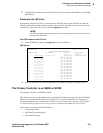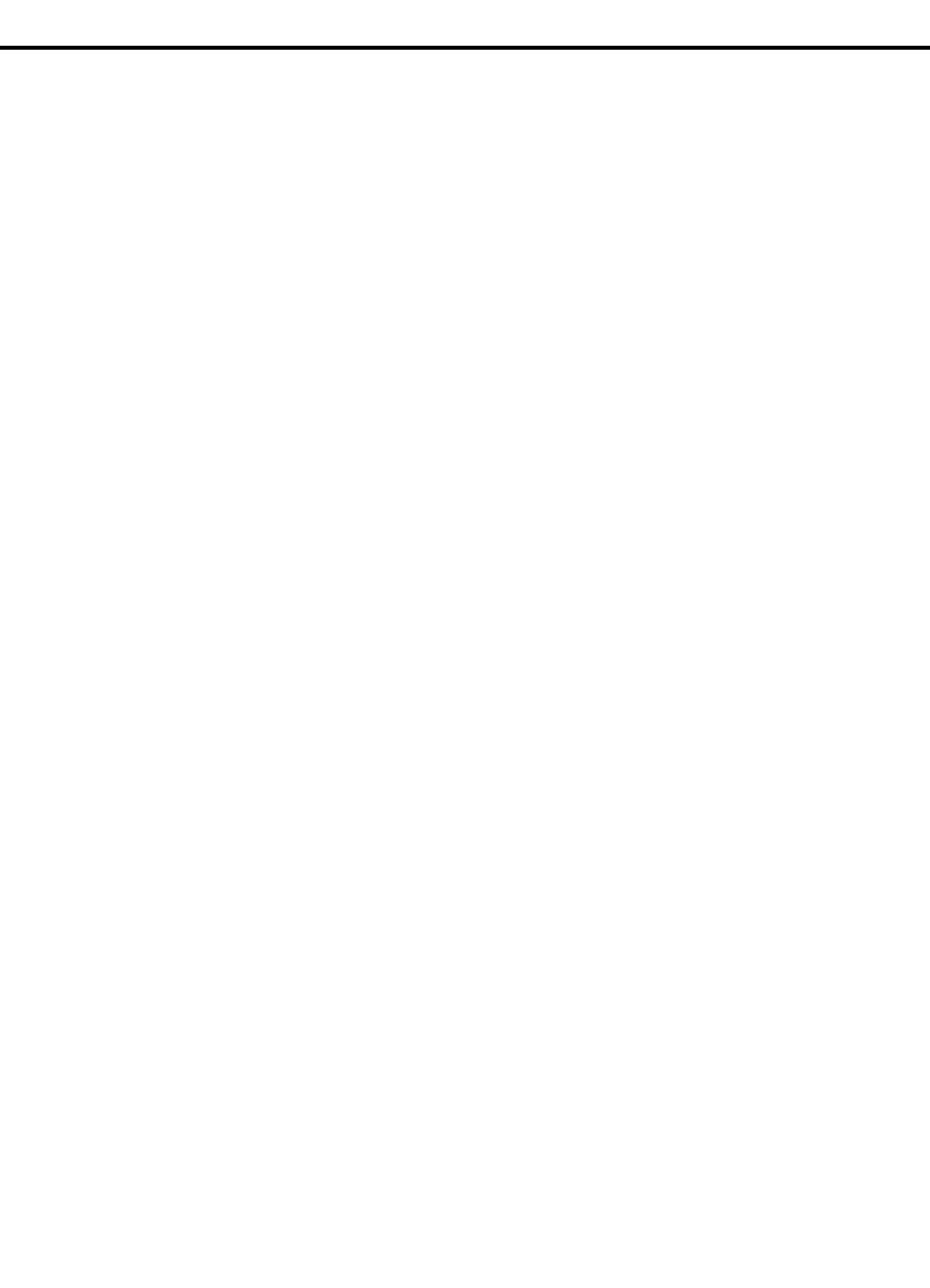
4
Installing a New G700 without an S8300
Install New Firmware on the G700 Media Gateway
194 Installation and Upgrades for G700 and S8300
December 2003
Install New Firmware on the G700 Media Gateway
Follow the procedures in this section to install firmware on the G700 processors and media modules.
Firmware Installation Procedures
Install New Firmware on the P330 Stack
Processor
Install P330 stack processor firmware
1 Access the P330 stack processor.
1 At the P330-1(configure)# prompt, type
copy tftp SW_image <file> EW_archive <ew_file> <tftp_server_address> <Module#>
where
<file> is the full-path name for the image file with format and vintage number similar to
viisa3_8_2.exe,
<ew_file> is the full-path name for the embedded web application file with format similar to
p330Tweb.3.8.6.exe,
<tftp_server_ip_address> is the IP address of the TFTP server, and
<Module#> is the number, 1 through 10, of the media gateway in the stack. If there is only one
G700 Media Gateway, the number is
1.
2 To verify that the download was successful when the prompt returns:
—type
show image version <module #> and check the version number in the Version
column for Bank B.
—type
dir <module #> and check the version number in the ver num column for the
EW_Archive file.
3 Type reset <module #>
Install New Firmware on the G700 Media
Gateway Processor
Install MGP firmware
1 At the P330-1(configure)# prompt, type session mgp to reach the G700 Media Gateway
processor.
2 Type configure at the MG-???-1(super)# prompt to enter configuration mode, which will change
the prompt to MG-???-1(configure)#.
3 At the MG-???-1(configure)# prompt, type show mgp bootimage to determine which disk
partition (bank) is in the Active Now column. You will update the bank that is not listed as Active
Now. The system displays the following screen: