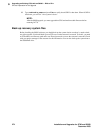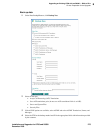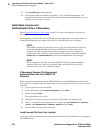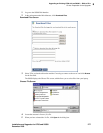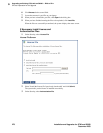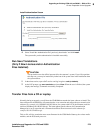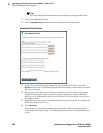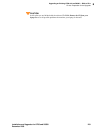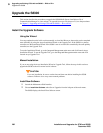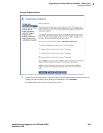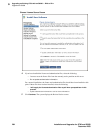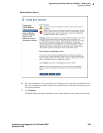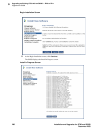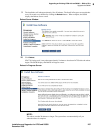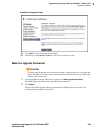6
Upgrading an Existing G700 with an S8300 — R2.0 to R2.x
Upgrade the S8300
282 Installation and Upgrades for G700 and S8300
December 2003
Upgrade the S8300
This section describes the procedures to upgrade the S8300 Media Server from Release 2.0 of
Communication Manager to a later release. To upgrade from a pre-2.0 release to 2.0, use the procedures
in Chapter 5, “Upgrading an Existing G700 with an S8300 — R1.x to R2.0”
.
Install the Upgrade Software
Using the Wizard
You can complete the tasks in this section manually, as described. However, these tasks can be completed
most efficiently by using the Avaya Installation Wizard or the Upgrade Tool. If the S8300 is a primary
controller, use the Installation Wizard. If the S8300 is one of several LSPs controlled by the same primary
controller, use the Upgrade Tool.
To use the Installation Wizard, go to the Integrated Management main menu and click Launch Avaya
Installation Wizard. To use the Upgrade Tool, go to the Integrated Management main menu and click
Launch Avaya Upgrade Tool.
Manual Installation
If you are not using the Avaya Installation Wizard or Upgrade Tool, follow the steps in this section to
upgrade the S8300 to the most recent load of software.
CAUTION:
For a new installation, be sure to set the time and time zone before installing the S8300
software. Failure to do so may cause network problems.
Install New Software
1 Launch the Maintenance Web Interface.
2 Choose Install New Software under Server Upgrades from the left pane of the main menu.
The S8300 displays the Install New Software screen.