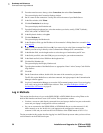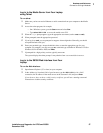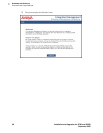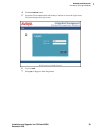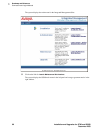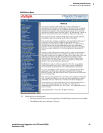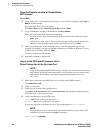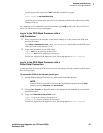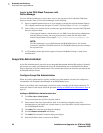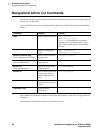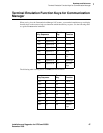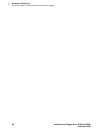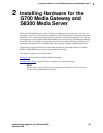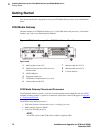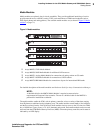1
Roadmap and Reference
Connection and Login Methods
64 Installation and Upgrades for G700 and S8300
December 2003
Log in to the P330 Stack Processor with
Device Manager
To access the Device Manager, you must have access to the corporate LAN in which the P330 Stack
Processor resides. Then, to access Device Manager, do the following:
1 Open a compatible Internet browser on your computer. Currently this includes Internet Explorer
5.0 (or higher) and Netscape Navigator 4.7 and 6.2. The Java Plug-in 1.2.2 or 1.3.1 is required.
2 In the Address (or Location) field of your browser, type the IP address or name of the P330 Stack
Processor and press Enter.
— If the network includes a domain name service (DNS) server that has been administered
with this IP device’s name, you can type the processor's name into the address field
instead of the IP address. For example, http://P330-stack1.mycompany.com
NOTE:
The Device Manager is not available through the S8300 Media Server. You must be
connected to either the P330 Stack Processor or G700 Media Gateway processor through
the corporate LAN.
3 A GUI rendering of the stack devices appears. Proceed with Media Gateway or stack device
administration.
Avaya Site Administration
Avaya Site Administration is part of the Avaya Integrated Management Standard Plus package. Normally,
the customer can simply select Download next to the Administration item on the Media Server Home
Page to download Avaya Site Administration. The customer then follows the directions presented by the
download/installation wizard.
Configure Avaya Site Administration
When Avaya Site Administration is initially installed on a client machine, it needs to be configured to
communicate with Communication Manager on the S8300 Media Server.
When it runs initially, after downloading, you need to create a new entry for the switch connection. To
create new entries for the switch, follow the procedure Adding an S8300 Switch Administration Item
on
page 64.
Adding an S8300 Switch Administration Item
1 Click File > New > Voice System.
The system displays the Add Voice System window.
2 Enter a name in the Voice System Name: field. As a technician configuring Avaya Site
Administration on your laptop, use a generic name, as you will be able to use this connection item
for all S8300 Media Servers.
3 Click Next. The connection type dialog box displays.
4 Click the Network connection radio button.
5 Click Next. The Network Connection dialog box displays.
6 Enter the IP address used to connect to the S8300.