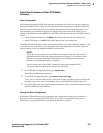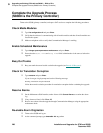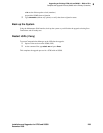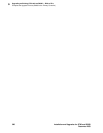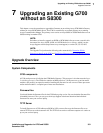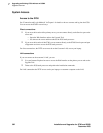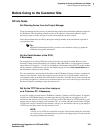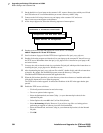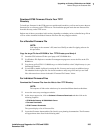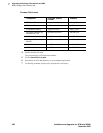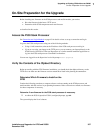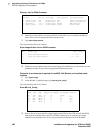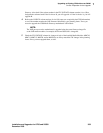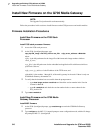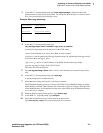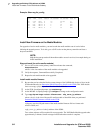7
Upgrading an Existing G700 without an S8300
Before Going to the Customer Site
Installation and Upgrades for G700 and S8300 305
December 2003
Download G700 Firmware Files to Your TFTP
Directory
To install new firmware for the G700 processors and the media modules, you first need to move the new
firmware files to a directory on the TFTP server. The installation program reads the new firmware files
from this directory on the TFTP server.
Perform one of the two procedures in this section, depending on whether you have a bundled tar.gz file on
a CD or wish to download individual firmware files from the Avaya Support website.
For a Bundled Firmware File
NOTE:
Your laptop (or the customer’s PC) must have WinZip or other file zipping software for
this procedure.
Copy the tar.gz File from CD-ROM to Your TFTP Directory and Unzip It
1 Insert the G700 software CD into your laptop or PC CD-ROM drive.
2 Use Windows File Explorer or another file management program to access the files on the CD-
ROM drive.
3 Copy the tar.gz file (G700-11.3-0009.0.tar.gz or similar identifier) to the C:\tftp directory (or your
alternate tftp location).
4 Use winZIP or another zipfile tool to unzip the file. You may need to unzip an additional tar.gz
file embedded in the original file. You should continue to unzip tar.gz files until you see listed
files with extensions as shown in the table "Firmware File Formats" below.
For Individual Firmware Files
Download the Firmware Files from the Web to Your TFTP Directory
NOTE:
The sequence of links on the website may be somewhat different than described here.
1 Access the www.avaya.com/support website.
2 At the Avaya support site, click on Software & Firmware Downloads and then click on the
following sequence:
>
G700 Media Gateway & S8300 Media Server.
>
Firmware Downloads
> G700 Firmware Downloads.
The system displays a list of firmware files.
3 Locate the file names that match the files listed in your planning documentation. The file names
will approximate those listed in the following table: