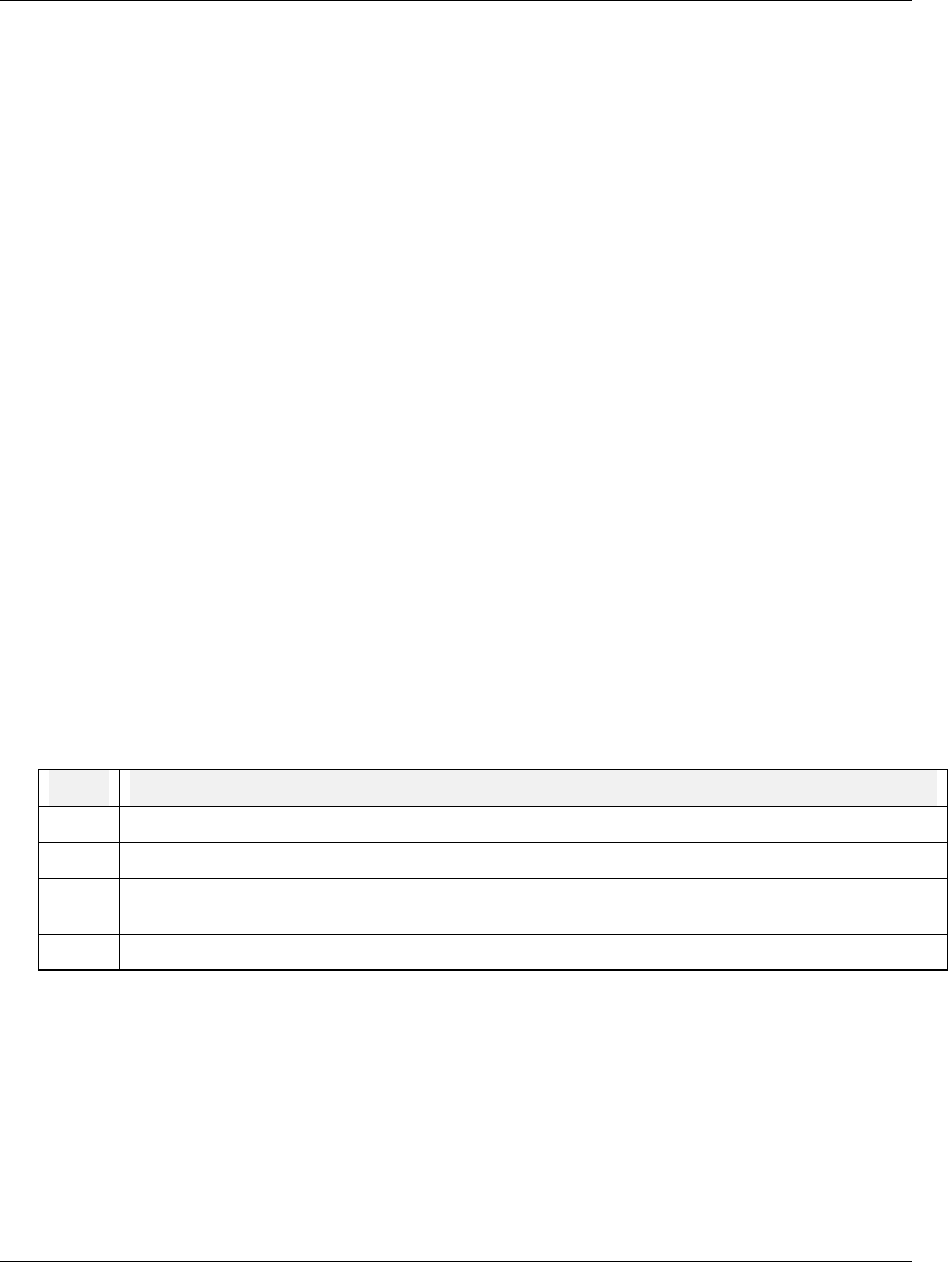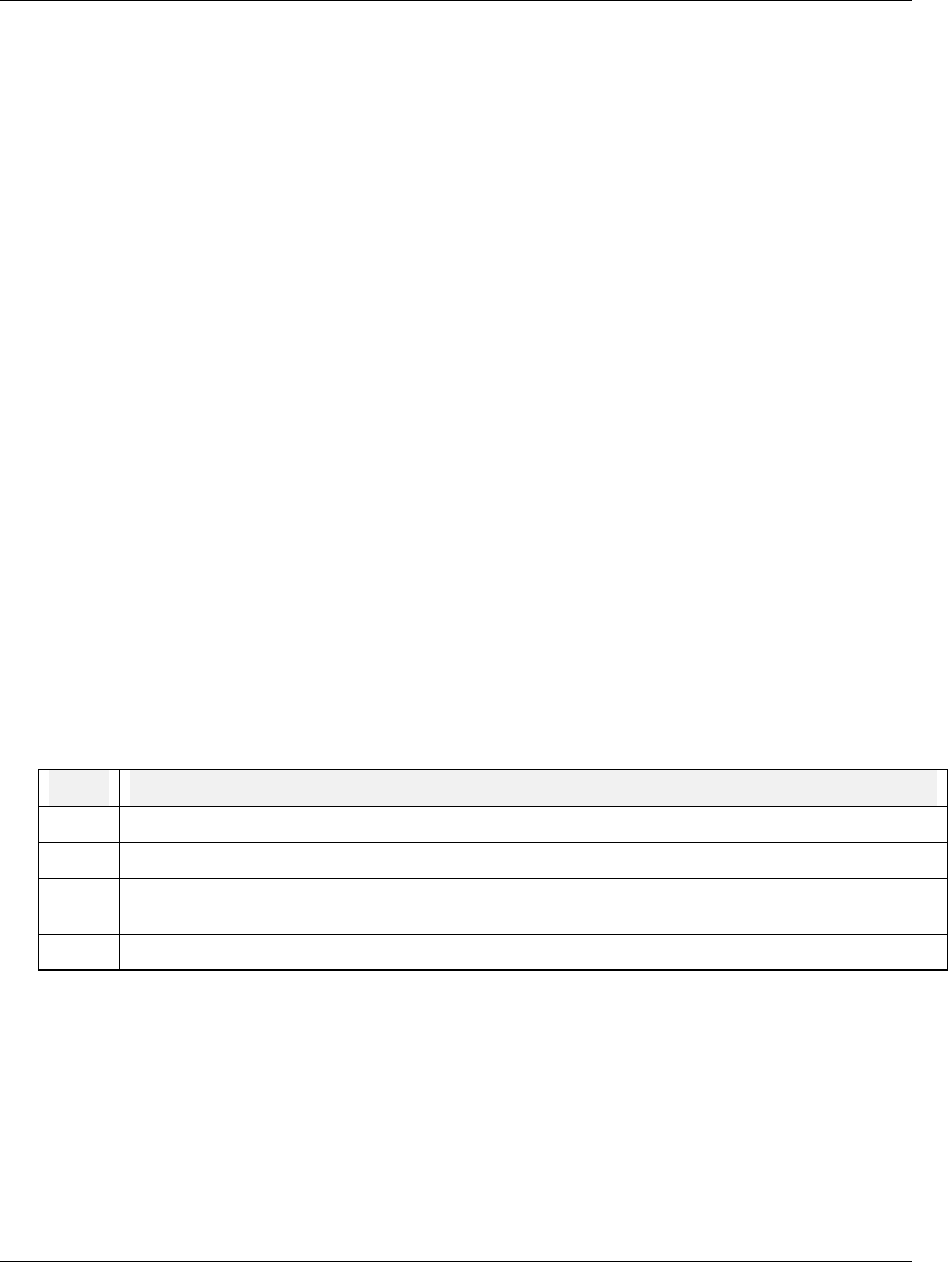
Online Operation Using Menus
Video Recorder – User Manual 222
7.2 Data Storage
Overview
Data Storage lets you store trend data, unit data, alarms, events, and diagnostics for later review
onscreen or on a PC with SDA software or the TrendManager Pro V5 software suite. Setup and
configuration of Data Storage is described in Section 4.26; online operation is described here.
Typical online data storage tasks
1. Removing, installing, and labeling disks.
2. Pre-initializing a disk on a PC (see Section 3.15)
3. Initializing new disk using the current Data Storage setup schedules.
4. Checking current storage setup.
5. Starting and stopping storage (3 methods):
a) Start/stop all storage via ENABLE STORAGE menu.
b) Start/stop a particular storage file’s storage via its external enable discrete.
c) Start/stop all storage batches via BATCH STATE menu item or via BATCH CONTROL discrete.
6. Checking storage status with DATA STORAGE STATUS display.
7. Replaying data stored on disk.
8. Reading data storage messages.
Installing a disk
The disk should be pre-initialized. Pre-initializing may be done at a PC or in the instrument with DATA
STORAGE menu item INITIALIZE DISK. Maintaining a stock of several formatted disks is
recommended to minimize maintenance time on the instrument.
Disks are inserted and removed from the front panel as described in Table 7-2.
Table 7-2 Floppy Disk Insertion/Removal Procedure
Step Action
1 Open the door.
2 Insert the disk into the slot until it catches in place.
3 To remove the disk, press the rectangular button next to the slot. Be sure to label the contents of
each disk.
4 Close the door.