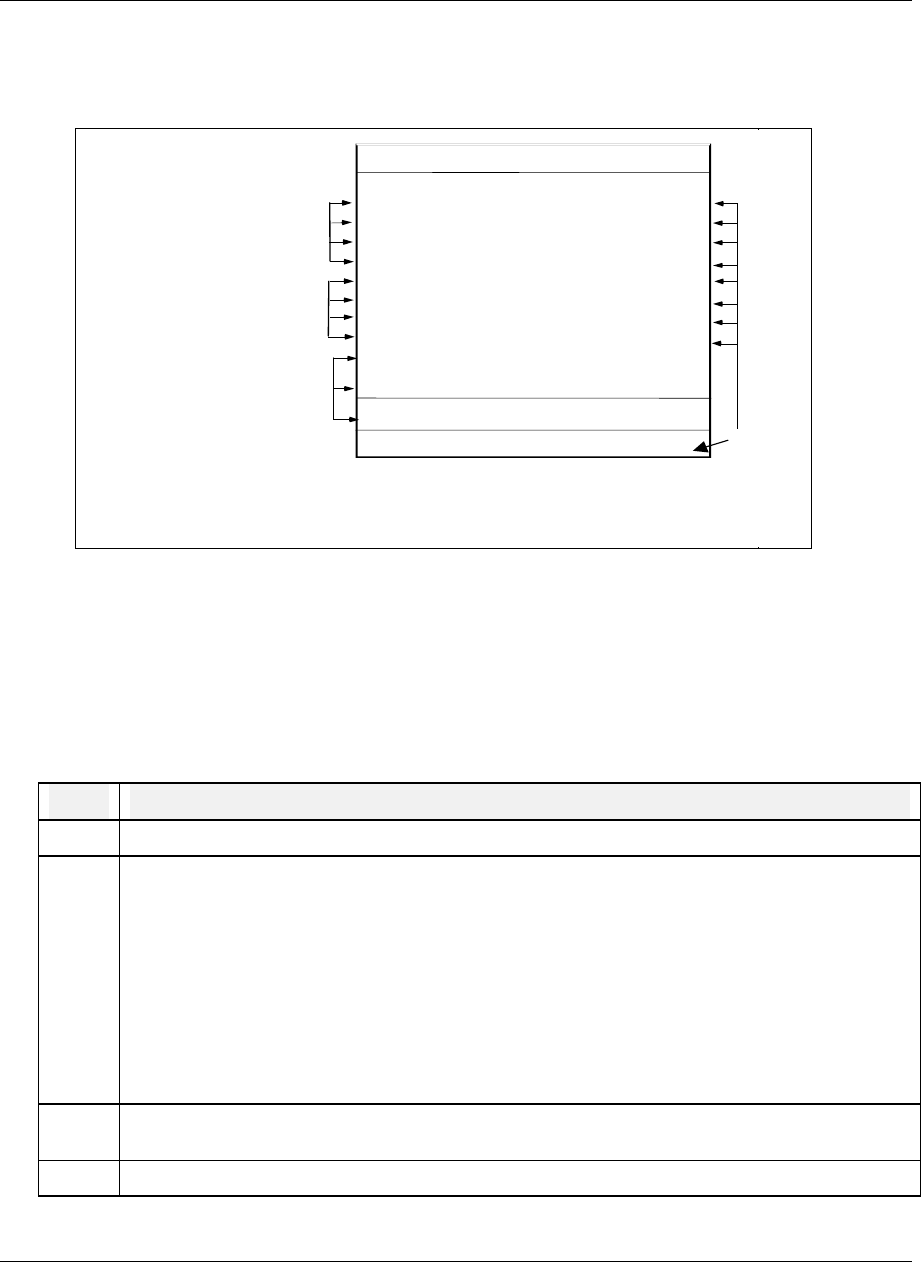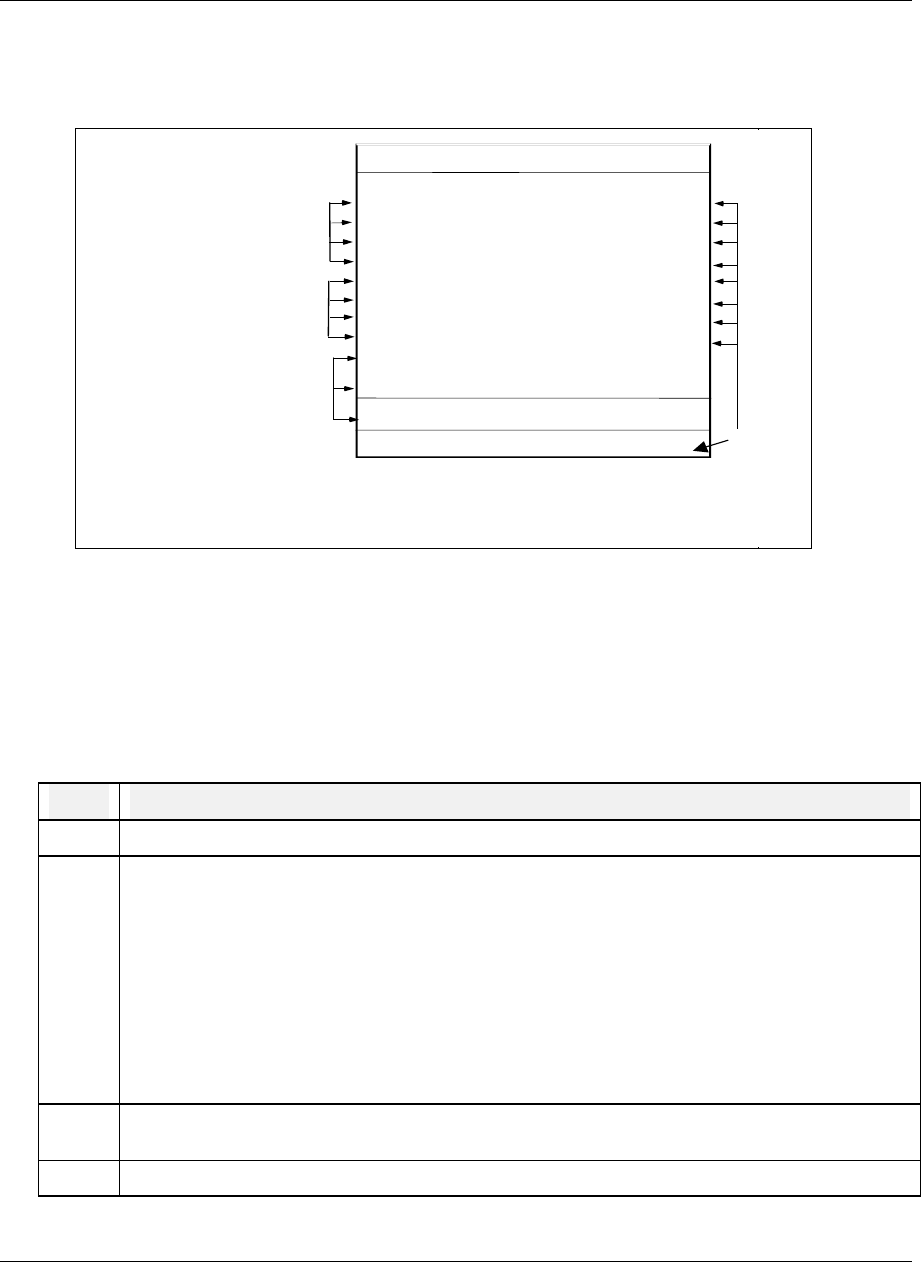
Online Operation Using Menus
Video Recorder – User Manual 226
Checking Data Storage Status
The Data Storage Status display is accessed from the Online data storage online menu. It is also
accessed by pressing any display button, if the button has this display assigned to it. See Figure 7-1.
DATA STORAGE STATUS
13:15
S
REMAINING
TREND 1
TREND 2
TREND 3
TREND 4
ALARM SAMPLES
EVENT SAMPLES
DIAG SAMPLES
UNIT DATA SAMPLES
ENABLE STORAGE ENABLE
DDD-HH-MM
135 14 52
271
ROLL
ROLL
OFF
OFF
Y
Y
Y
Y
Y
Y
Status of external enable
Y = Enabled
N = Disabled
Time remaining for
each trend (days,
hours, minutes)
Number of remaining
samples for alarms,
events, diagnostics
and unit data
SYSTEM : NORMAL
DISK : NORMAL
Y
Y
HI
LO
LO
LO
06 00
OFF
OFF
Status of system, disk
and Enable Storage
Storage
active
Figure 7-1 Data Storage Status Display
Replaying stored data
Data stored on floppy disks can be retrieved and displayed online at any time, whether data storage is
active or not. All data is stored as individual files and is retrieved by filename. To retrieve a file from
disk, follow the procedure in Table 7-5.
Table 7-5 Data Storage Replay Procedure
Step Action
1 Insert the disk containing the desired file into the instrument.
2 Select DATA STORAGE and then REPLAY FROM DISK. A list of filenames of all the files on the
disk will appear. The filename extension identifies the type of data in the file. Note: Events can
only be replayed with SDA data analysis software.
.LNT Trend
.LNA Alarms
.LNE Events
.LND Diagnostics
.LNU Unit Data
3 Select a start time within the first and last times. Data replay will begin at this time. For trends,
select horizontal or vertical replay format and screen size (timebase).
4 Select Replay to view the data.