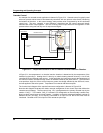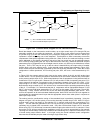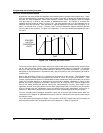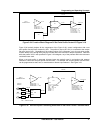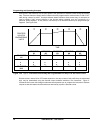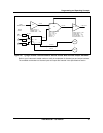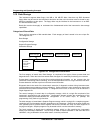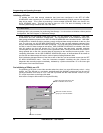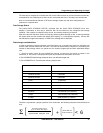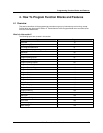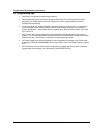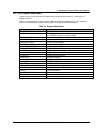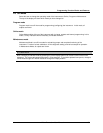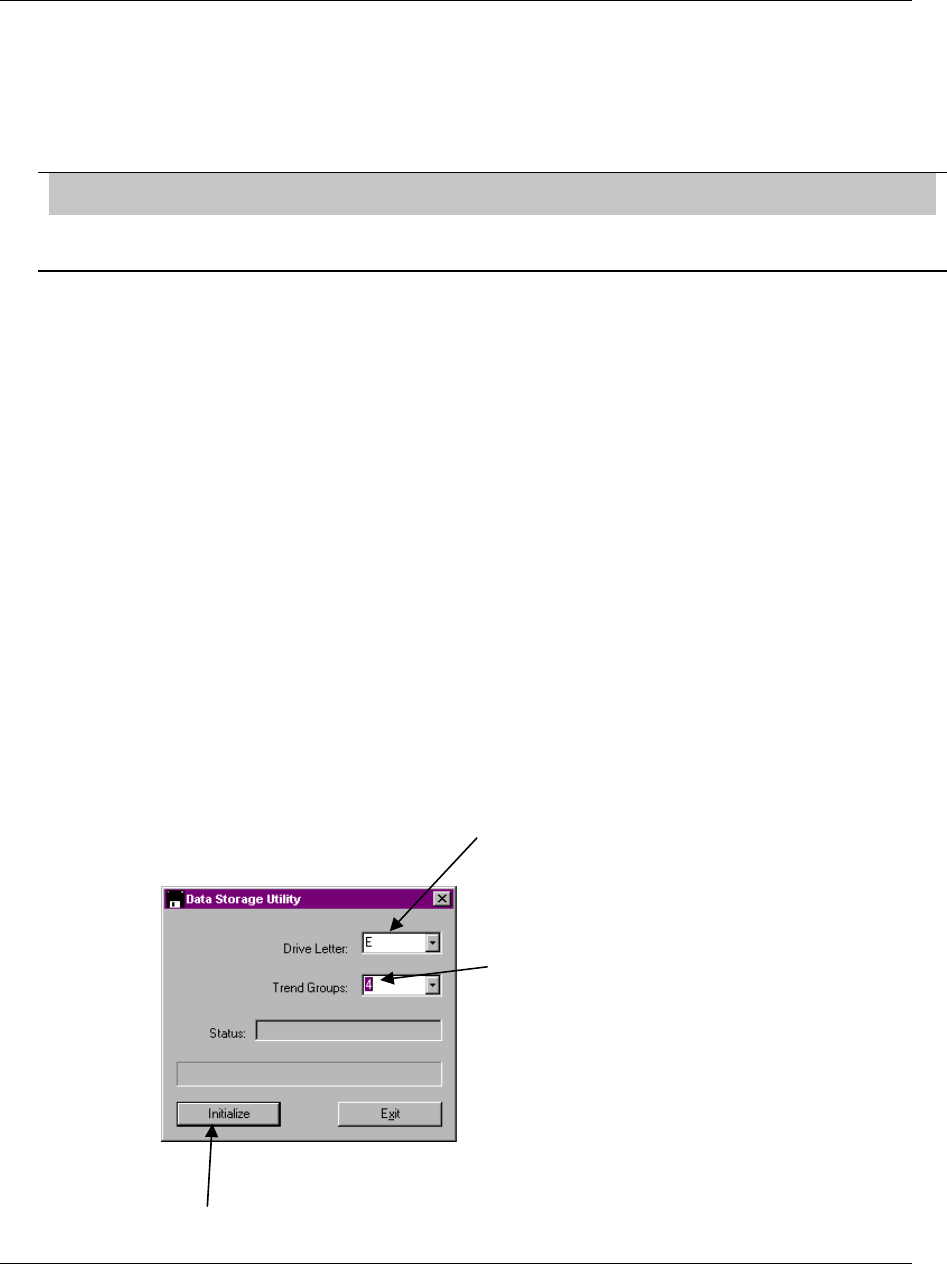
Programming and Operating Concepts
Video Recorder – User Manual 76
Initializing a ZIP disk
To activate the new data storage schedules that have been configured in the SET UP NEW
SCHEDULES menu requires you to “initialize” the DOS formatted disk to which process and diagnostic
data will be stored. This is done by executing a routine entitled INITIALIZE DISK, also found in the
DATA STORAGE menu. This task can also be done on a PC. The task of initializing a disk and
activating data storage schedules are one in the same.
ATTENTION
Initializing a disk is only necessary for performing Data Storage. You do not have to initialize a disk to perform
Configuration, Set Point Program, or Calibration Storage
When executing the INITIALIZE DISK menu prompt, you will observe two selections: USE NEW
SCHEDULES and USE CURRENT SCHEDULES. The “SCHEDULES” in both selections refer to the
data storage schedules prepared in the SET UP NEW SCHEDULES menu described earlier. USE NEW
SCHEDULES to initialize the disk to activate a newly configured data storage schedule for the very first
time. The only time you will USE NEW SCHEDULES again is after you have made any changes to the
way the data storage schedules have been configured. You must USE NEW SCHEDULES to initialize
the disk in order for these changes to take effect. USE CURRENT SCHEDULES to initialize a disk if the
disk will replace one that has become full. This will ensure that data being recorded continues
uninterrupted over the space of both the full and replacement disks. During the time when the full disk is
being replaced with a new disk, recorded data will be stored to the instrument’s memory buffer. Upon
completing initialization via the USE CURRENT SCHEDULES prompt, all buffered data will be written to
the new disk and data storage will resume, with no lapses of storage between disks.
Disk initialization allocates sections of the disk to each of the files you have elected to store per the SET
UP NEW SCHEDULES menu. Once the instrument completes initializing the disk, process and
diagnostic data recording begins immediately, indicated by a yellow-colored letter “S” in the lower right
hand corner of the instrument screen.
Pre-initializing a ZIPdisk on a PC
Pre-initializing a ZIP disk on the video recorder takes time, there is a more efficient way to do it : using
theSDI tool. The SDI tool is a very basic, straightforward Win 95/98/NT program that can be used to
quickly pre-initialize a ZIP disk on a PC. This tool is provided with the video recorder. Install it on your
PC, as per instructions on the floppy disk label.
Here are the 3 steps to follow when running the SDI utility.
Select the drive letter where the
disk to initialize can be found
Select the number of trend
groups you want to initialize
Click on initialize
,
-
.