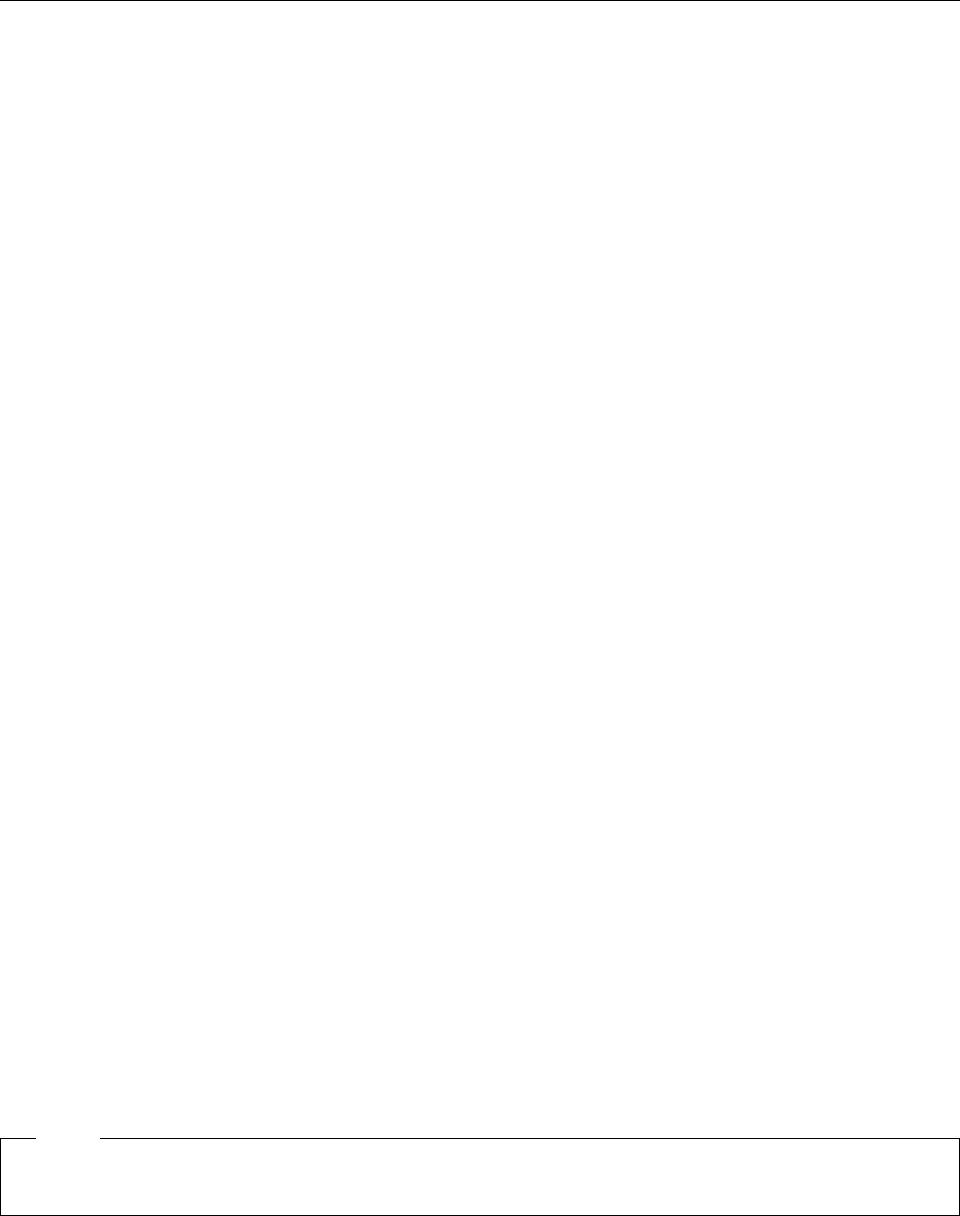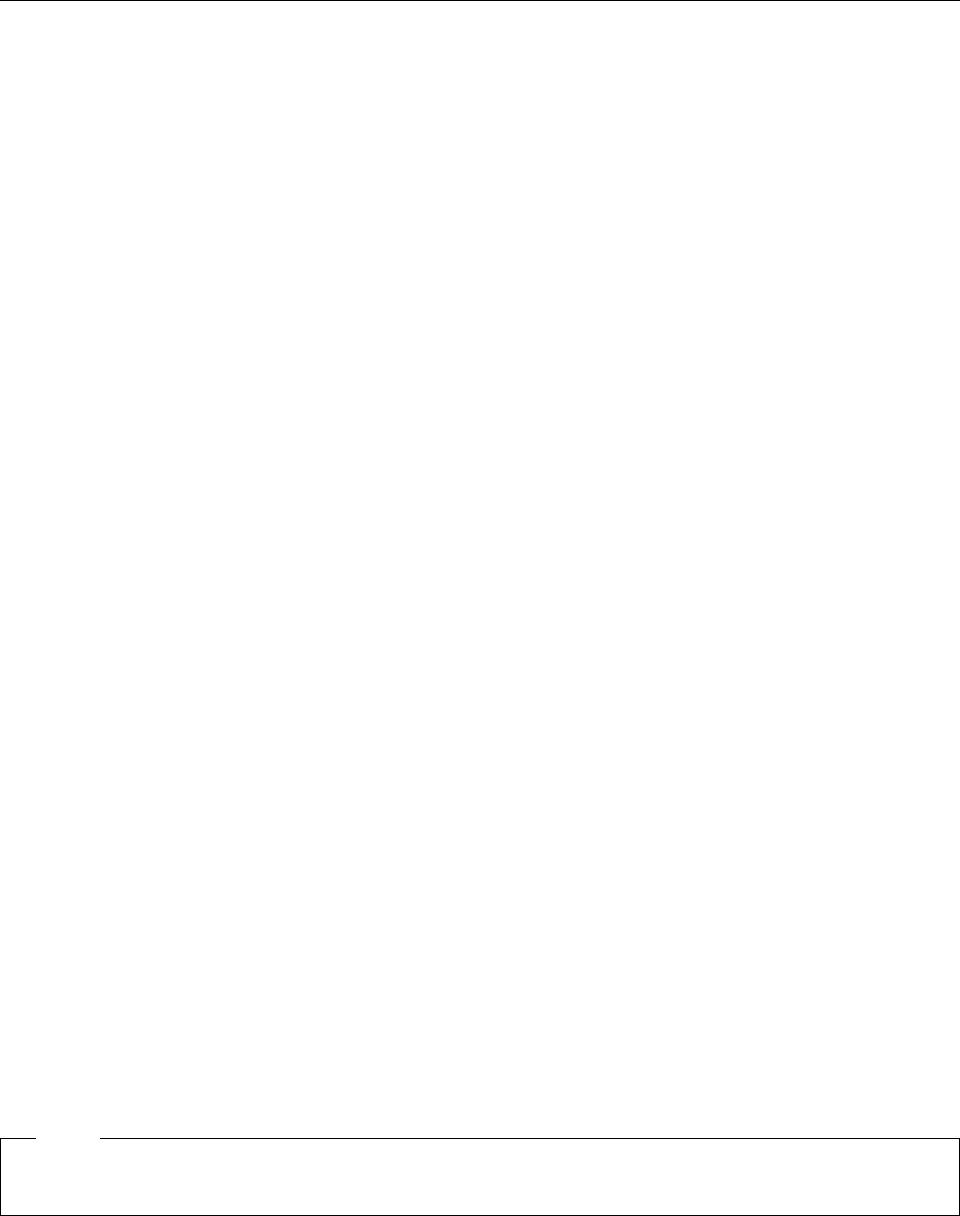
3745 and Service Processor Maintenance
Engineering Data Transfer
Overview
The engineering data can be transferred in two main ways:
Optical disk or diskettes
DCAF (Distributed Console Access Facility) via LAN, or SDLC.
The transfer can be done from:
The local service processor using optical disk or diskettes
The remote service processor using DCAF.
Transferring Engineering Data from the Local Service Processor
You should be logged ON.
On the MOSS-E View window, double-click on the service processor icon.
On the Service Processor Menu, click on the Operation Management option.
Double-click on the Retrieve Engineering Data option.
The Retrieve Engineering Data window is displayed, askin g if you have transferred the 3745 engi-
neering data.
– If you click on YES:
The Engineering Data Retrieval window is displayed with a wait message. The
Save/Transfer Engineering Data window becomes available for selection.
- Click on your Copy to Diskette or Copy to Optical Disk option. Then follow the information
displayed.
- At the end of the copy, double click on the Delete Engineering data window to delete the
engineering data file on MOSS-E.
– If you click on NO you are directed to the MIP: Start page - 3745/3746-900 Maintenance
Actions. See “Transferring 3745 Engineering Data to MOSS-E.”
Transferring 3745 Engineering Data to MOSS-E
From the MOSS-E View window, double-click on the 3745 icon.
On the 3745 Menu window, click on the MOSS Console option.
A MOSS window is displayed. Enter the PEM command on this window, and press Enter.
On the same window enter the SD (Super Diagnostic) function and press Enter.
On the Super Diagnostic window, select function 5 (transfer file to MOSS-E).
Enter the file names to be transferred as specified hereafter and press Enter.
– CHGCDF for CDF
– CHGCIL for BERs
For other dump files, type DDD in menu 3 to check their availability :
– CHGDMP
– CHHDMPA
– CHHDMPB
– CHGTRSSA
– CHGTRSSB
– CHGCADSA
– CHGCADSB
Enter PEM and press Enter to end.
Logon on the Remote Service Processor
Note
Before continuing, establish the physical connection with the local service processor.
On the desk top screen, double-click on the Distributed Console Access Facility icon.
A Distributed Console Access Facility-Icon View is displayed.
Double-click on the Controlling for the DCAF option.
On the Product Information window, click on OK.
On the Distributed Console Access Facility, click on Services in the action bar.
1-58 3745 Models 130 to 17A: MIP