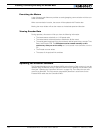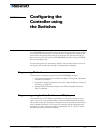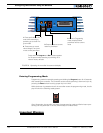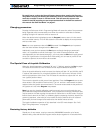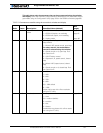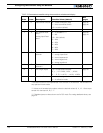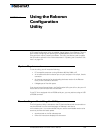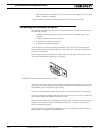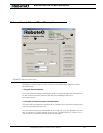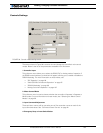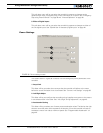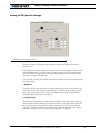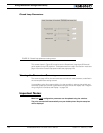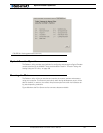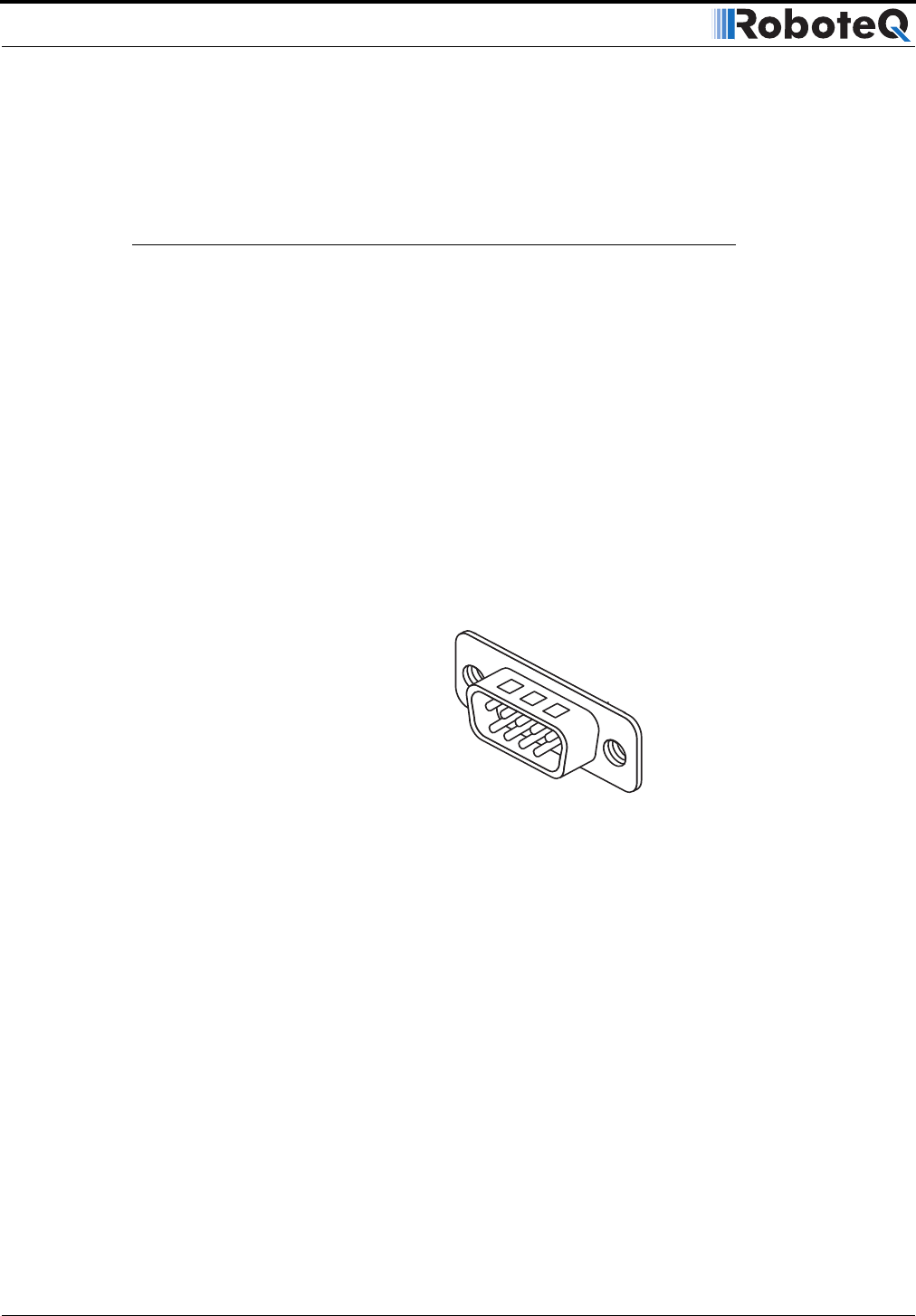
Using the Roborun Configuration Utility
160 AX2500/2850 Motor Controller User’s Manual Version 1.7. February 1, 2005
• after the installation is complete, you will be able to run the program from your Start
Menu > Programs > Roboteq
You do not need to have the controller connected to your PC to start the Utility.
Connecting the Controller to the PC
The controller must be connected to the PC if you plan to use the Utility to perform any of
the following functions
• to read the current parameters stored in the controller and display them on the
computer
• to store new parameters in the controller
• to exercise the motors using your PC
• to update the controller’s software
If the controller is not connected, the Configuration Utility can run and may be used to
automatically generate the setting codes for manual entry. See “Viewing the Parameters
Summary” on page 166.
Most computers have at least one, but often times two serial ports. Look for one or two
connectors resembling the illustration in Figure 92.
If you have a serial port connector that is already connected to something else, you may be
able unplug your current device and temporarily connect the controller as long as the soft-
ware operating the current device is not running.
Connect the provided serial cable to the controller on one end and to the PC on the other.
Power the controller, preferably using the yellow Power Control wire, with a 12 to 40V bat-
tery or power supply with 200mA of minimum output.
Connect the thin black wire to the negative (-) terminal, and the Power Control input to the
positive (+) of the power supply. The controller will turn On. If it doesn’t, verify that you
have not reversed the polarity.
Upon powering On, the controller will display “no ctrl” if configured in the R/C mode or a
steady pattern if configured in the RS232 mode.
FIGURE 92. Look for a 9-pin male connector on your