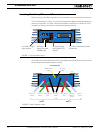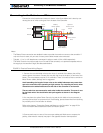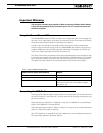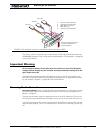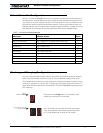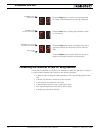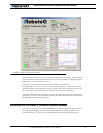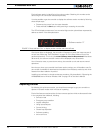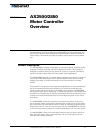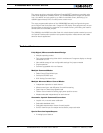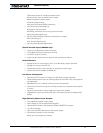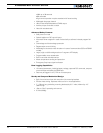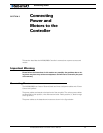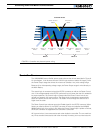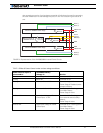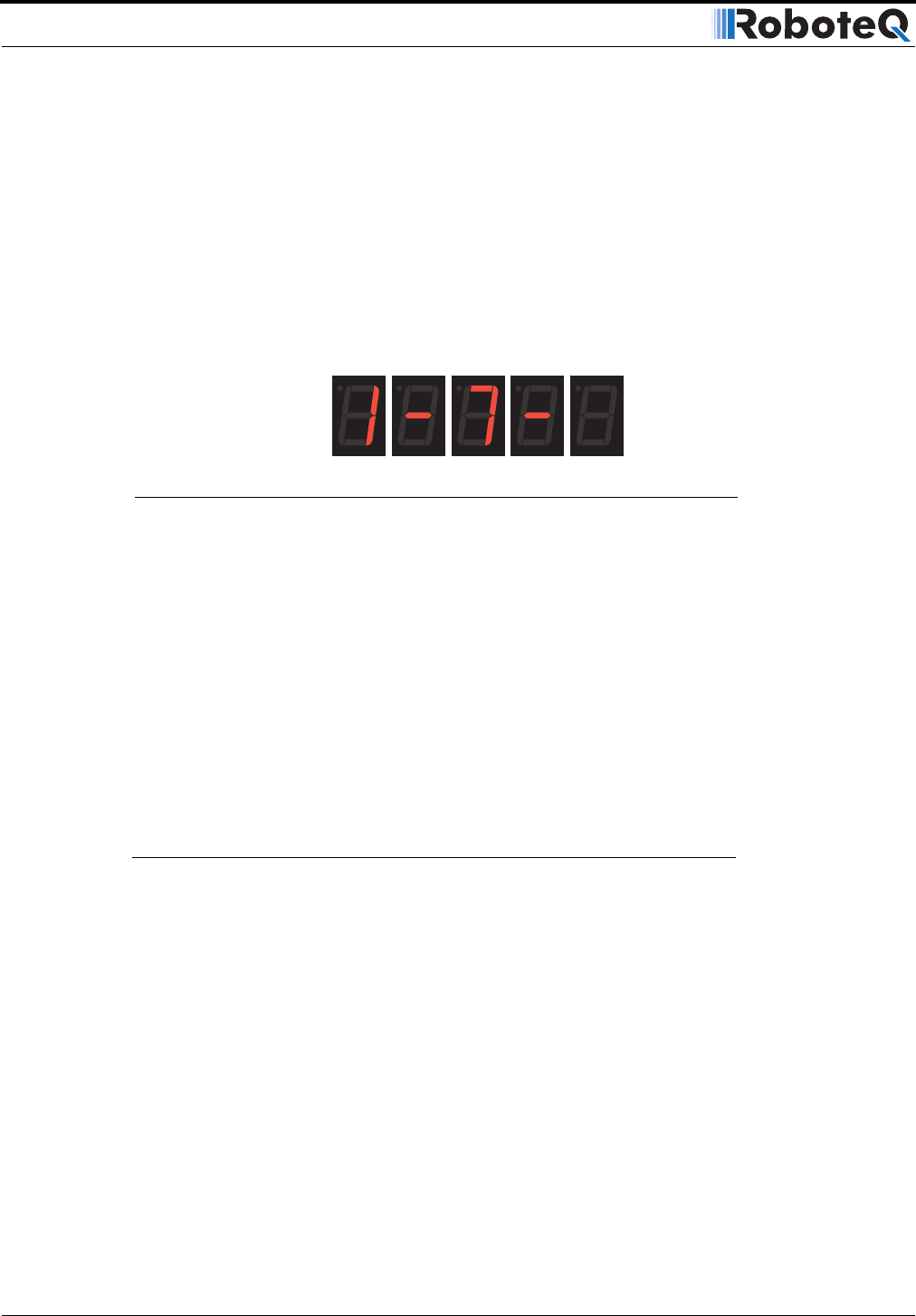
AX2500/2850 Quick Start
20 AX2500/2850 Motor Controller User’s Manual Version 1.7. February 1, 2005
Each software version is identified with a unique number. Obtaining this number can be
done using the PC connection discussed previously.
It is also possible to get the controller to display the software version number by following
these simple steps
• Disconnect the power from the motor batteries
• Press and hold the Set button while powering or resetting the controller
The LED will display a sequence of two numerical digits and an optional letter separated by
dashes as shown in the examples below.
After these digits are displayed, the controller will attempt to power the motors as part of
the self test mode (see “Self-Test Mode” on page 47 of the User’s Manual for a more
detailed explanation). This is why the motor’s battery must be disconnected. After about
30 seconds, the software revision number will be displayed every 30 seconds.
You will need to reset, or power down and up, the controller to exit and resume normal
operations.
Now that you know your controller’s software version number, you will be able to see if a
new version is available for download and installation from Roboteq’s web site, and which
features have been added or improved.
Installing new software is a simple and secure procedure, fully described in “Operating the
AX2500/2850 over a Wired or Wireless LAN” on page 172 of the User’s Manual.
Exploring further
By following this quick-start section, you should have managed to get your controller to
operate in its basic modes within minutes of unpacking.
Each of the features mentioned thus far has numerous options which are discussed further
in the complete User’s Manual, including:
• Self test mode
• Emergency stop condition
• Joystick calibration
• Using Inputs/Outputs
• Current limiting
• Closed Loop Operation
• Software updating
• and much more
= Software version 1.7
FIGURE 7. Press and hold “Set” to display version number and enter self-test