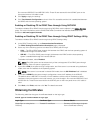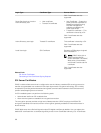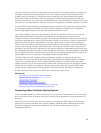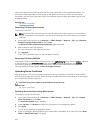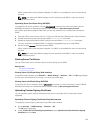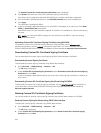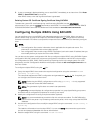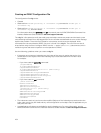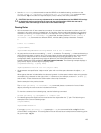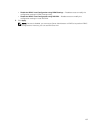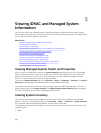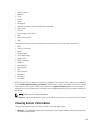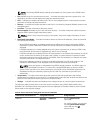3. A pop-up message is displayed asking you to reset iDRAC immediately or at a later time. Click Reset
iDRAC or Reset iDRAC Later as required.
After iDRAC resets, a new self-signed certificate is generated.
Deleting Custom SSL Certificate Signing Certificate Using RACADM
To delete the custom SSL certificate signing certificate using RACADM, use the sslcertdelete
subcommand. Then, use the racreset command to reset iDRAC. For more information, see the iDRAC8
2.00.00.00 RACADM Command Line Reference Guide available at www.dell.com/esmmanuals.
Configuring Multiple iDRACs Using RACADM
You can configure one or more iDRACs with identical properties using RACADM. When you query a
specific iDRAC using its group ID and object ID, RACADM creates the .cfg configuration file from the
retrieved information. File name is user specified. Import the file to other iDRACs to identically configure
them.
NOTE:
• The configuration file contains information that is applicable for the particular server. The
information is organized under various object groups.
• Few configuration files contain unique iDRAC information (such as the static IP address) that you
must modify before you export the file to other iDRACs.
You can also use the system configuration XML file to configure multiple iDRACs using RACADM. System
configuration XML file contains the component configuration information, and this file is used to apply
the configuration for BIOS, iDRAC, RAID, and NIC by importing the file into a target system. For more
information, see XML Configuration Workflow white paper available at dell.com/support/manuals or at
Dell Tech Center.
To configure multiple iDRACs using the .cfg file:
1. Query the target iDRAC that contains the required configuration using the command: racadm
getconfig -f myfile.cfg
.
The command requests the iDRAC configuration and generates the myfile.cfg file. If required, you
can configure the file with another name.
NOTE: Redirecting the iDRAC configuration to a file using getconfig -f is only supported
with the local and remote RACADM interfaces.
NOTE: The generated .cfg file does not contain user passwords.
The getconfig command displays all configuration properties in a group (specified by group name
and index) and all configuration properties for a user by user name.
2. Modify the configuration file using a simple text editor (optional).
NOTE: It is recommended that you edit this file with a simple text editor. The RACADM utility
uses an ASCII text parser. Any formatting confuses the parser, which may corrupt the RACADM
database.
3. Use the new configuration file to modify the target iDRAC using the command: racadm config -f
myfile.cfg
This loads the information into the other iDRAC. You can use config subcommand to synchronize
the user and password database with Server Administrator.
4. Reset the target iDRAC using the command: racadm racreset
103