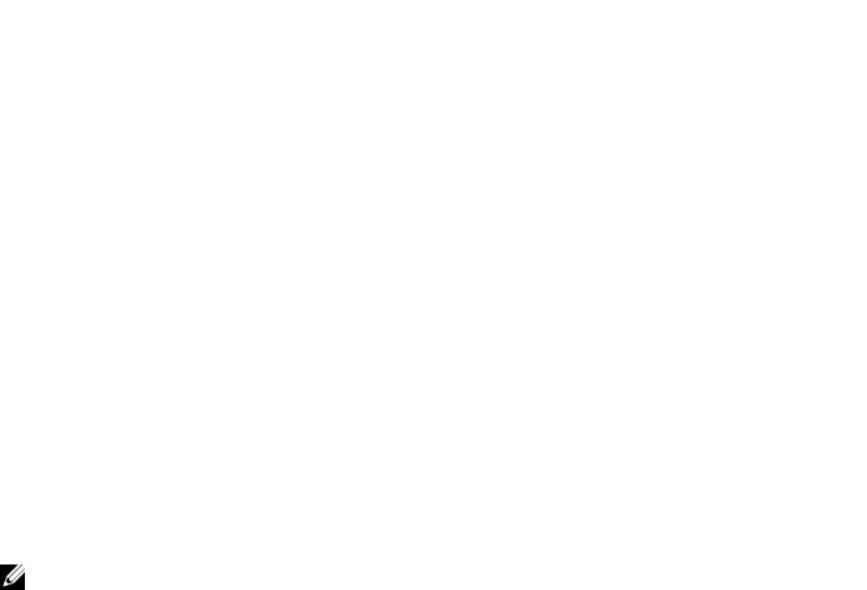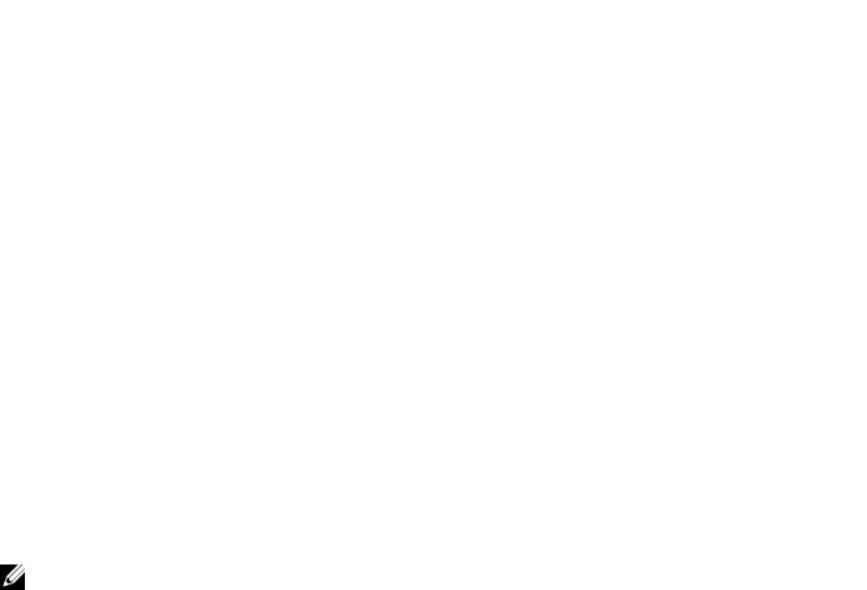
IP Address = 192.168.0.1
Subnet Mask = 255.255.255.0
Gateway = 192.168.0.1
Using LCD: On the Main Menu, highlight the Server and press the check button and select the required
server and press the check button.
How to find the CMC IP address related to the blade server?
From iDRAC Web interface: Click Overview → iDRAC Settings → CMC . The CMC Summary page
displays the CMC IP address.
From the Virtual Console: Select the "Dell CMC" console in the OSCAR to log in to CMC through a local
serial connection. CMC RACADM commands can be issued from this connection. See the iDRAC8
RACADM Command Line Interface Reference Guide for a complete list of CMC RACADM subcommands
$ racadm getniccfg -m chassis
NIC Enabled = 1
DHCP Enabled = 1
Static IP Address = 192.168.0.120
Static Subnet Mask = 255.255.255.0
Static Gateway = 192.168.0.1
Current IP Address = 10.35.155.151
Current Subnet Mask = 255.255.255.0
Current Gateway = 10.35.155.1
Speed = Autonegotiate
Duplex = Autonegotiate
NOTE: You can also perform this using remote RACADM.
How to find iDRAC IP address for rack and tower server?
From iDRAC Web Interface: Go to Overview → Server → Properties → Summary. The System Summary
page displays the iDRAC IP address.
From Local RACADM: Use the command racadm getsysinfo.
From LCD: On the physical server, use the LCD panel navigation buttons to view the iDRAC IP address.
Go to
Setup View → View → iDRAC IP → IPv4 or IPv6 → IP.
From OpenManage Server Administrator: In the Server Administrator Web interface, go to Modular
Enclosure → System/Server Module → Main System Chassis/Main System → Remote Access.
iDRAC network connection is not working.
For blade servers:
• Make sure that the LAN cable is connected to CMC.
• Make sure that NIC settings, IPv4 or IPv6 settings, and either Static or DHCP is enabled for your
network.
For rack and tower servers:
• In shared mode, make sure the LAN cable is connected to the NIC port where the wrench symbol is
present.
• In Dedicated mode, make sure the LAN cable is connected to the iDRAC LAN port.
339