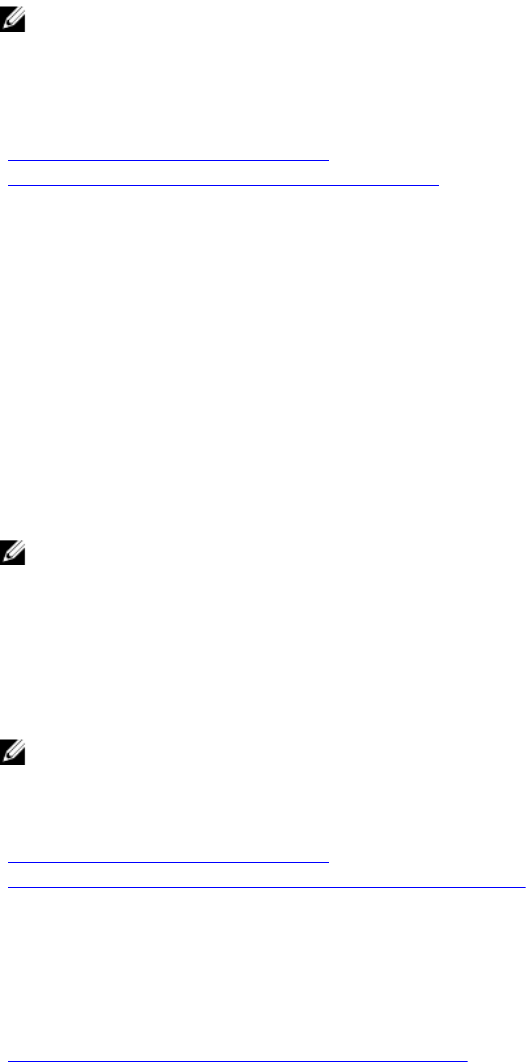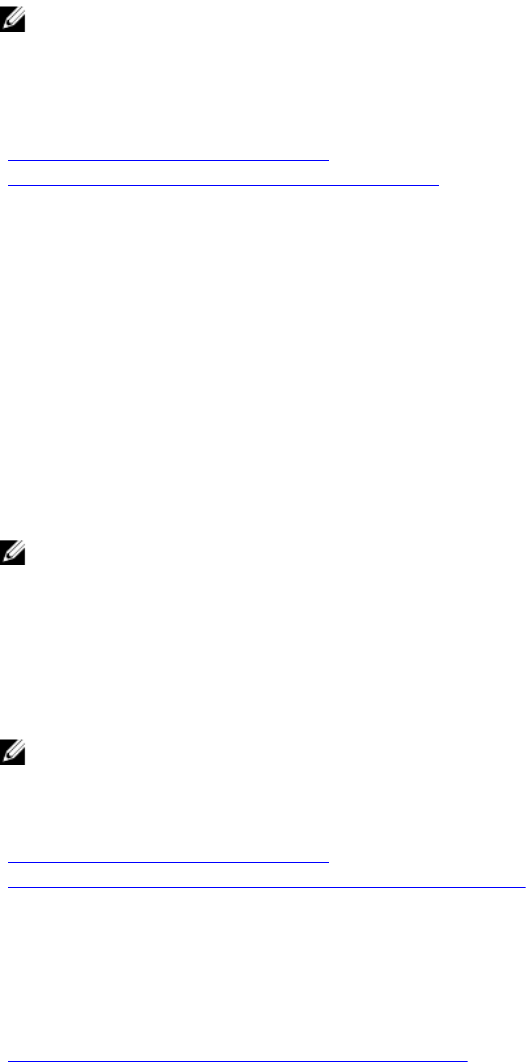
3. Enter the Smart Card PIN for local Smart Card users.
You are logged into the iDRAC.
NOTE: If you are a local user for whom Enable CRL check for Smart Card Logon is enabled,
iDRAC attempts to download the CRL and checks the CRL for the user's certificate. The login
fails if the certificate is listed as revoked in the CRL or if the CRL cannot be downloaded for
some reason.
Related Links
Enabling or Disabling Smart Card Login
Configuring iDRAC Smart Card Login for Local Users
Logging Into iDRAC as an Active Directory User Using Smart Card
Before you log in as a Active Directory user using Smart Card, make sure to:
• Upload a Trusted Certificate Authority (CA) certificate (CA-signed Active Directory certificate) to
iDRAC.
• Configure the DNS server.
• Enable Active Directory login.
• Enable Smart Card login.
To log in to iDRAC as an Active Directory user using smart card:
1. Log in to iDRAC using the link https://[IP address].
The iDRAC Login page is displayed prompting you to insert the Smart Card.
NOTE: If the default HTTPS port number (port 443) is changed, type: https://[IP
address]:[port number] where, [IP address] is the iDRAC IP address and [port
number] is the HTTPS port number.
2. Insert the Smart Card and click Login.
The PIN pop-up is displayed.
3. Enter the PIN and click Submit.
You are logged in to iDRAC with your Active Directory credentials.
NOTE:
If the smart card user is present in Active Directory, an Active Directory password is not required.
Related Links
Enabling or Disabling Smart Card Login
Configuring iDRAC Smart Card Login for Active Directory Users
Logging into iDRAC Using Single Sign-on
When Single Sign-On (SSO) is enabled, you can log in to iDRAC without entering your domain user
authentication credentials, such as user name and password.
Related Links
Configuring iDRAC SSO Login for Active Directory Users
Logging into iDRAC SSO Using iDRAC Web Interface
Before logging into iDRAC using Single Sign-on, make sure that:
37