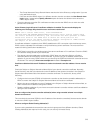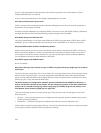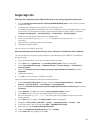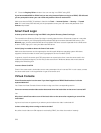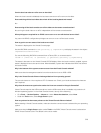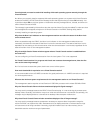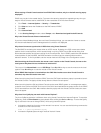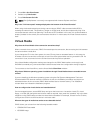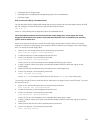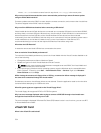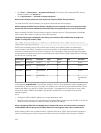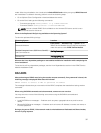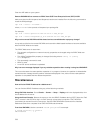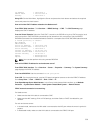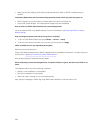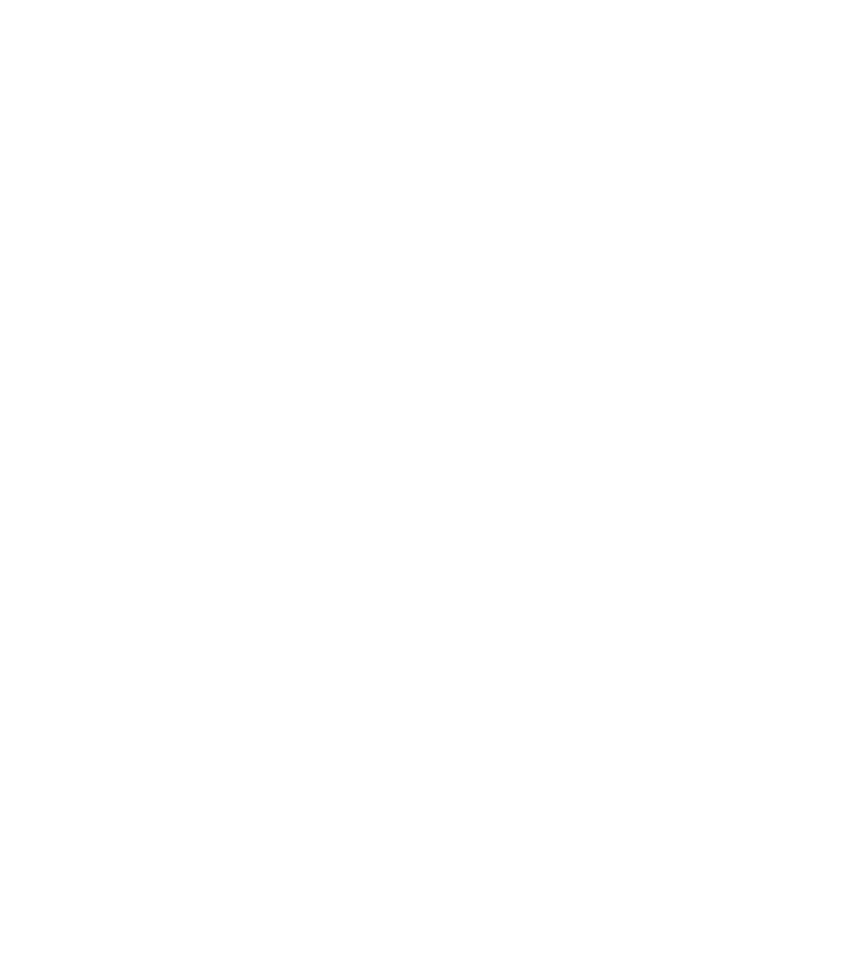
• 1.44 Floppy disk or floppy image
• A USB key that is recognized by the operating system as a removable disk
• A USB key image
How to make the USB key a bootable device?
You can also boot with a Windows 98 startup disk and copy system files from the startup disk to the USB
key. For example, from the DOS prompt, type the following command:
sys a: x: /s
where, x: is the USB key that is required to be set as a bootable device.
The Virtual Media is attached and connected to the remote floppy. But, cannot locate the Virtual
Floppy/Virtual CD device on a system running Red Hat Enterprise Linux or the SUSE Linux operating
system. How to resolve this?
Some Linux versions do not auto-mount the virtual floppy drive and the virtual CD drive in the same
method. To mount the virtual floppy drive, locate the device node that Linux assigns to the virtual floppy
drive. To mount the virtual floppy drive:
1. Open a Linux command prompt and run the following command:
grep "Virtual Floppy" /var/log/messages
2. Locate the last entry to that message and note the time.
3. At the Linux prompt, run the following command:
grep "hh:mm:ss" /var/log/messages
where, hh:mm:ss is the time stamp of the message returned by grep in step 1.
4. In step 3, read the result of the grep command and locate the device name that is given to the
Virtual Floppy.
5. Make sure that you are attached and connected to the virtual floppy drive.
6. At the Linux prompt, run the following command:
mount /dev/sdx /mnt/floppy
where, /dev/sdx is the device name found in step 4 and /mnt/floppy is the mount point.
To mount the virtual CD drive, locate the device node that Linux assigns to the virtual CD drive. To mount
the virtual CD drive:
1. Open a Linux command prompt and run the following command:
grep "Virtual CD" /var/log/messages
2. Locate the last entry to that message and note the time.
3. At the Linux prompt, run the following command:
grep "hh:mm:ss" /var/log/messages
where, hh:mm:ss is the timestamp of the message returned by grep in step 1.
4. In step 3, read the result of the grep command and locate the device name that is given to the Dell
Virtual CD.
5. Make sure that the Virtual CD Drive is attached and connected.
6. At the Linux prompt, run the following command:
mount /dev/sdx /mnt/CD
333