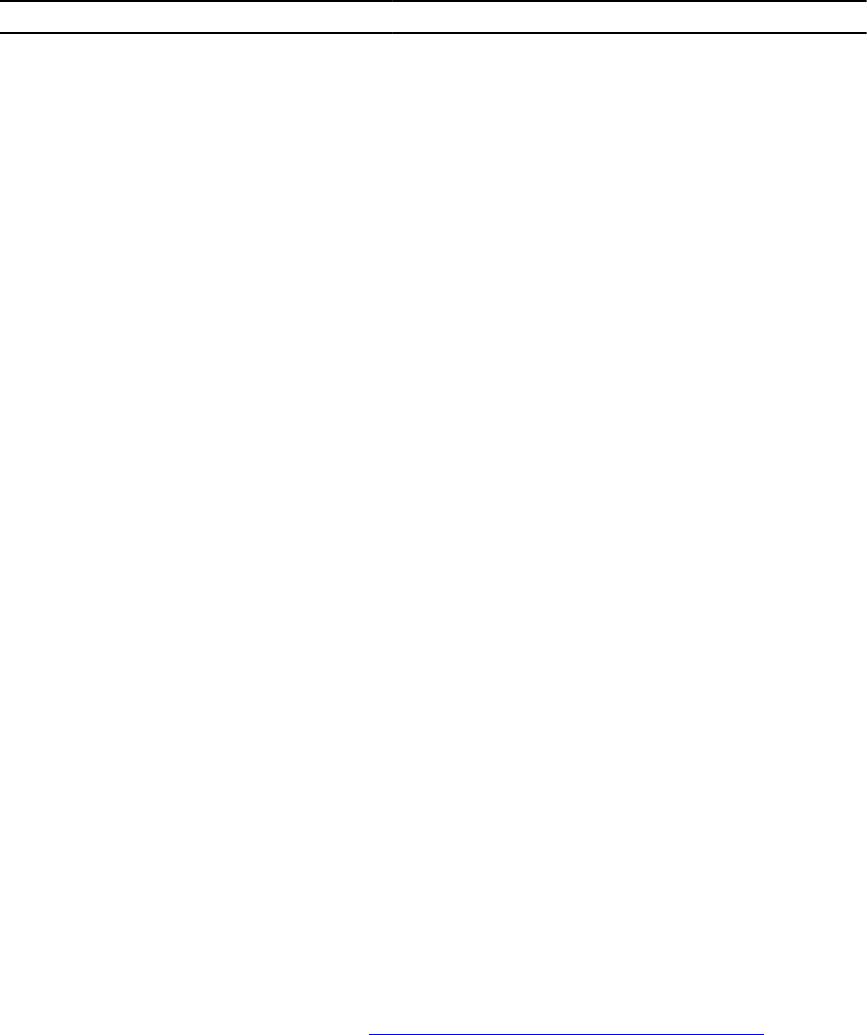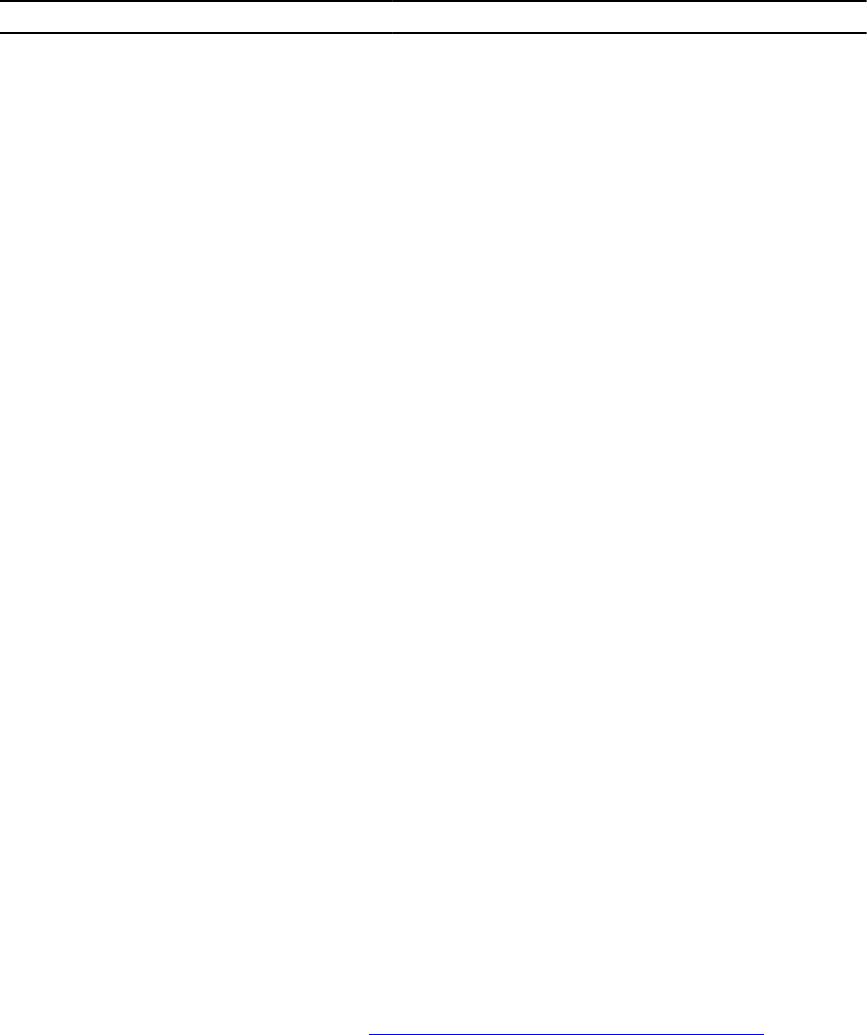
Object Description Usage Example
MFSMinimumL
imit
Read Minimum limit for MFS
Values from 0 to
MFSMaximumLimi
t
Default is 255
(means None)
To display the lowest value that can
be set using MinimumFanSpeed
option.
racadm get
system.thermalsettings.MFSM
inimumLimit
MinimumFanS
peed
• Allows configuring the
Minimum Fan speed that
is required for the system
to operate.
• It defines the baseline
(floor) value for fan speed
and system allows fans to
go lower than this
defined fan speed value.
• This value is %PWM value
for fan speed.
Values from
MFSMinimumLimi
t to
MFSMaximumLimi
t
When get
command reports
255, it means user
configured offset
is not applied.
To make sure that the system
minimum speed does not decrease
lower than 45% PWM (45 must be a
value between MFSMinimumLimit
to MFSMaximumLimit):
racadm set
system.thermalsettings.Mini
mumFanSpeed 45
ThermalProf
ile
• Allows to specify the
Thermal Base Algorithm.
• Allows to set the system
profile as required for
thermal behavior
associated to the profile.
Values:
• 0 — Auto
• 1 — Maximum
performance
• 2 — Minimum
Power
To view the existing thermal profile
setting:
racadm get
system.thermalsettings.Ther
malProfile
To set the thermal profile to
Maximum Performance:
racadm set
system.thermalsettings.Ther
malProfile 1
Modifying Thermal Settings Using iDRAC Settings Utility
To modify the thermal settings:
1. In the iDRAC Settings utility, go to Thermal.
The iDRAC Settings Thermal page is displayed.
2. Specify the following:
• Thermal Profile
• Maximum Exhaust Temperature Limit
• Fan Speed Offset
• Minimum Fan Speed
For information about the fields, see the Modifying Thermal Settings Using Web Interface.
The settings are persistent, which means that once they are set and applied, they do not
automatically change to the default setting during system reboot, power cycling, iDRAC, or BIOS
updates. A few Dell servers may or may not support some or all of these custom user cooling
options. If the options are not supported, they are not displayed or you cannot provide a custom
value.
3. Click Back, click Finish, and then click Yes.
59