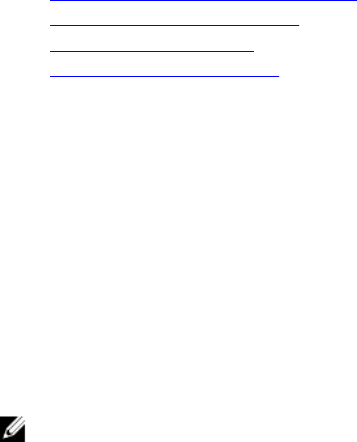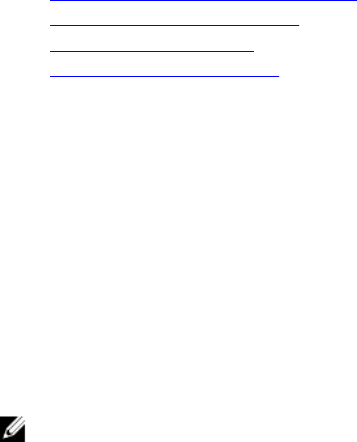
<DVDdrive>:\SYSMGMT\ManagementStation\support\OMActiveDirectory_SnapIn64
For more information about the Active Directory Users and Computers Snap-in, see Microsoft
documentation.
Adding iDRAC Users and Privileges to Active Directory
Using the Dell-extended Active Directory Users and Computers Snap-in, you can add iDRAC users and
privileges by creating device, association, and privilege objects. To add each object, perform the
following:
• Create an iDRAC device Object
• Create a Privilege Object
• Create an Association Object
• Add objects to an Association Object
Related Links
Adding Objects to Association Object
Creating iDRAC Device Object
Creating Privilege Object
Creating Association Object
Creating iDRAC Device Object
To create iDRAC device object:
1. In the MMC Console Root window, right-click a container.
2. Select New → Dell Remote Management Object Advanced.
The New Object window is displayed.
3. Enter a name for the new object. The name must be identical to iDRAC name that you enter while
configuring Active Directory properties using iDRAC Web interface.
4. Select iDRAC Device Object and click OK.
Creating Privilege Object
To create prvivlege object:
NOTE: You must create a privilege object in the same domain as the related association object.
1. In the Console Root (MMC) window, right-click a container.
2. Select New → Dell Remote Management Object Advanced.
The New Object window is displayed.
3. Enter a name for the new object.
4. Select Privilege Object and click OK.
5. Right-click the privilege object that you created, and select Properties.
6. Click the Remote Management Privileges tab and assign the privileges for the user or group.
Creating Association Object
To create association object:
157