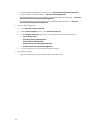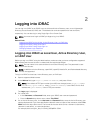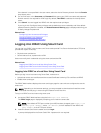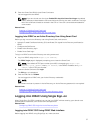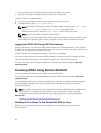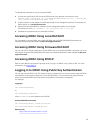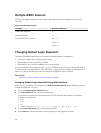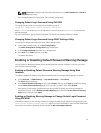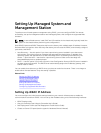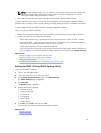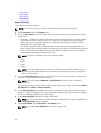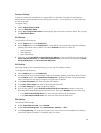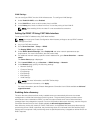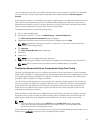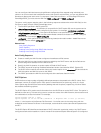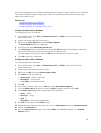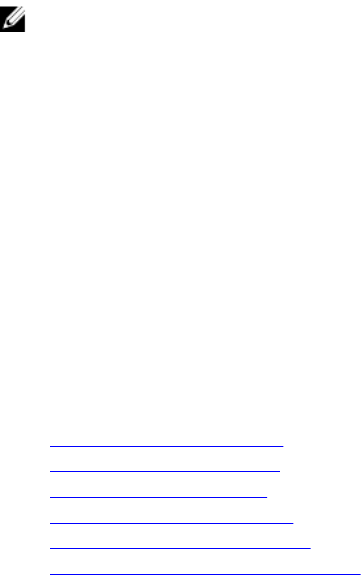
3
Setting Up Managed System and
Management Station
To perform out-of-band systems management using iDRAC, you must configure iDRAC for remote
accessibility, set up the management station and managed system, and configure the supported Web
browsers.
NOTE: In case of blade servers, install CMC and I/O modules in the chassis and physically install the
system in the chassis before performing the configurations.
Both iDRAC Express and iDRAC Enterprise ship from the factory with a default static IP address. However,
Dell also offers two options-Auto-discovery that allows you to access the iDRAC, and remotely configure
your server, and DHCP:
• Auto Discovery — Use this option if you have a provisioning server installed in your data center
environment. A provisioning server manages and automates the deployment or upgrade of an
operating system and applications to a Dell PowerEdge server. By enabling Auto Discovery, the
servers — upon first boot — searches for a provisioning server to take control and begin the
automated deployment or update process.
• DHCP — Use this option if you have a Dynamic Host Configuration Protocol (DHCP) server installed in
the data center environment. The DHCP server automatically assigns the IP address, gateway, and
subnet mask for iDRAC.
You can enable Auto-discovery or DHCP when you place an order for the server. There is no charge to
enable either of these features. Only one setting is possible.
Related Links
Setting Up iDRAC IP Address
Setting Up Managed System
Updating Device Firmware
Rolling Back Device Firmware
Setting Up Management Station
Configuring Supported Web Browsers
Setting Up iDRAC IP Address
You must configure the initial network settings based on your network infrastructure to enable the
communication to and from iDRAC. You can set up the IP address using one of the following interfaces:
• iDRAC Settings utility
• Lifecycle Controller (see Lifecycle Controller User’s Guide)
• Dell Deployment Toolkit (see Dell Deployment Toolkit User’s Guide)
• Chassis or Server LCD panel (see the system’s Hardware Owner’s Manual)
42