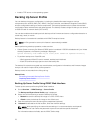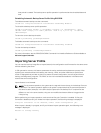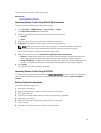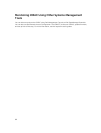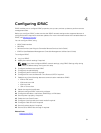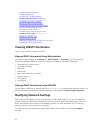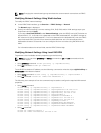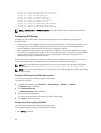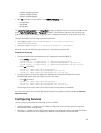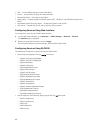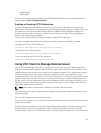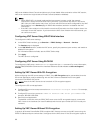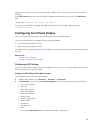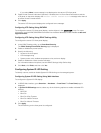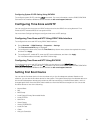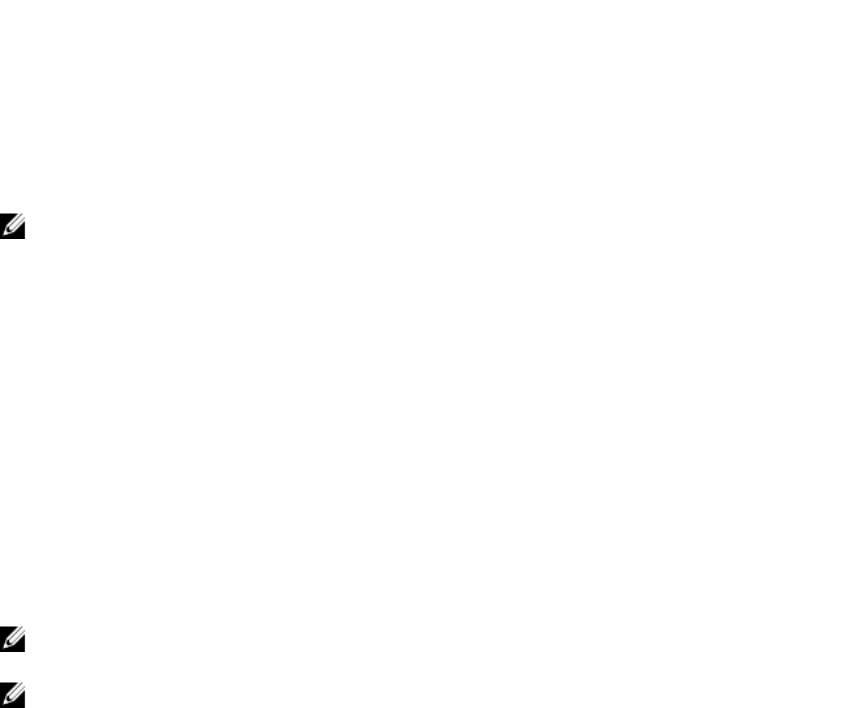
racadm set iDRAC.IPv4.Netmask 255.255.255.0
racadm set iDRAC.IPv4.Gateway 192.168.0.120
racadm set iDRAC.IPv4.DHCPEnable 0
racadm set iDRAC.IPv4.DNSFromDHCP 0
racadm set iDRAC.IPv4.DNS1 192.168.0.5
racadm set iDRAC.IPv4.DNS2 192.168.0.6
racadm set iDRAC.Nic.DNSRegister 1
racadm set iDRAC.Nic.DNSRacName RAC-EK00002
racadm set iDRAC.Nic.DNSDomainFromDHCP 0
racadm set iDRAC.Nic.DNSDomainName MYDOMAIN
NOTE: If cfgNicEnable or iDRAC.Nic.Enable is set to 0, the iDRAC LAN is disabled even if DHCP is
enabled.
Configuring IP Filtering
In addition to user authentication, use the following options to provide additional security while
accessing iDRAC:
• IP filtering limits the IP address range of the clients accessing iDRAC. It compares the IP address of an
incoming login to the specified range and allows iDRAC access only from a management station
whose IP address is within the range. All other login requests are denied.
• When repeated login failures occur from a particular IP address, it prevents the address from logging
in to iDRAC for a preselected time span. If you unsuccessfully log in up to two times, you are allowed
to log in again only after 30 seconds. If you unsuccessfully log in more than two times, you are
allowed to log in again only after 60 seconds.
As login failures accumulate from a specific IP address, they are registered by an internal counter. When
the user successfully logs in, the failure history is cleared and the internal counter is reset.
NOTE: When login attempts are prevented from the client IP address, few SSH clients may display
the message: ssh exchange identification: Connection closed by remote host.
NOTE: If you are using Dell Deployment Toolkit (DTK), see the Dell Deployment Toolkit User’s Guide
for the privileges.
Configure IP Filtering Using iDRAC Web Interface
You must have Configure privilege to perform these steps.
To configure IP filtering:
1. In iDRAC Web interface, go to Overview → iDRAC Settings → Network → Network.
The Network page is displayed.
2. Click Advanced Settings.
The Network Security page is displayed.
3. Specify the IP filtering settings.
For more information about the options, see iDRAC Online Help.
4. Click Apply to save the settings.
Configuring IP Filtering Using RACADM
You must have Configure privilege to perform these steps.
To configure IP filtering, use the following RACADM objects:
• With config command:
84