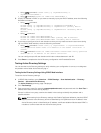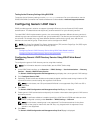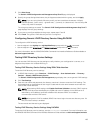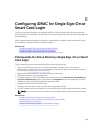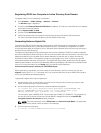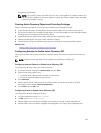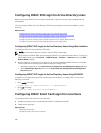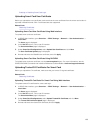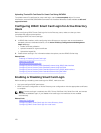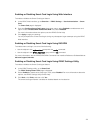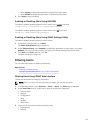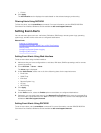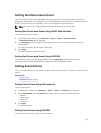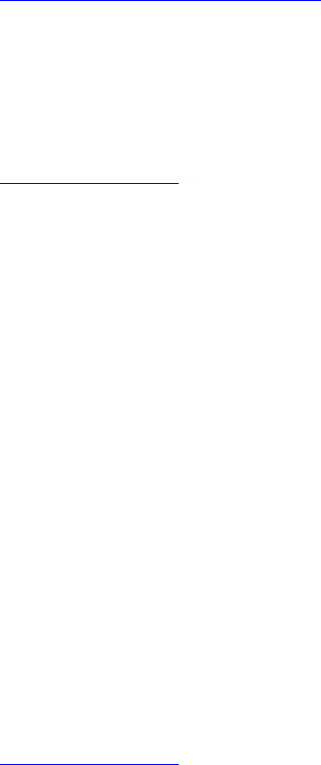
Enabling or Disabling Smart Card Login
Uploading Smart Card User Certificate
Before you upload the user certificate, make sure that the user certificate from the smart card vendor is
exported in Base64 format. SHA-2 certificates are also supported.
Related Links
Obtaining Certificates
Uploading Smart Card User Certificate Using Web Interface
To upload smart card user certificate:
1. In iDRAC Web interface, go to Overview → iDRAC Settings → Network → User Authentication →
Local Users.
The Users page is displayed.
2. In the User ID column, click a user ID number.
The Users Main Menu page is displayed.
3. Under Smart Card Configurations, select Upload User Certificate and click Next.
The User Certificate Upload page is displayed.
4. Browse and select the Base64 user certificate, and click Apply.
Uploading Smart Card User Certificate Using RACADM
To upload smart card user certificate, use the usercertupload object. For more information, see the
iDRAC8 RACADM Command Line Interface Reference Guide available at dell.com/support/manuals.
Uploading Trusted CA Certificate For Smart Card
Before you upload the CA certificate, make sure that you have a CA-signed certificate.
Related Links
Obtaining Certificates
Uploading Trusted CA Certificate For Smart Card Using Web Interface
To upload trusted CA certificate for smart card login:
1. In iDRAC Web interface, go to Overview → iDRAC Settings → Network → User Authentication →
Local Users.
The Users page is displayed.
2. In the User ID column, click a user ID number.
The Users Main Menu page is displayed.
3. Under Smart Card Configurations, select Upload Trusted CA Certificate and click Next.
The Trusted CA Certificate Upload page is displayed.
4. Browse and select the trusted CA certificate, and click Apply.
169