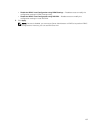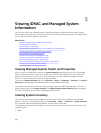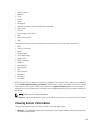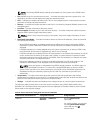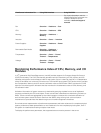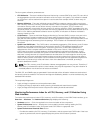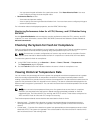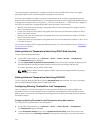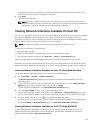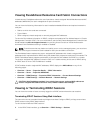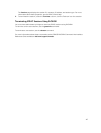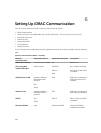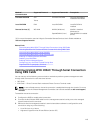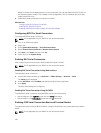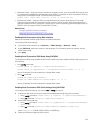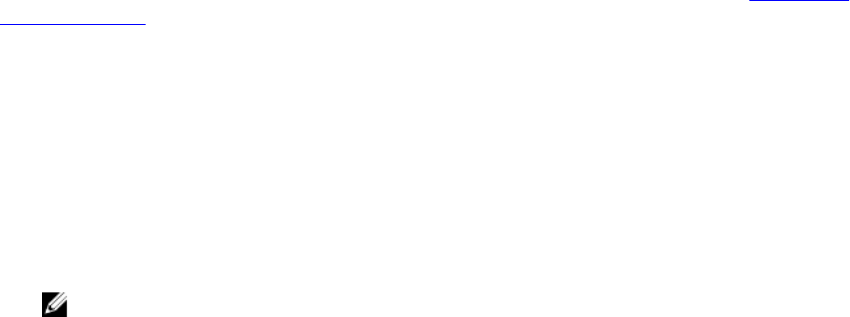
The collected data is represented in a graphical format to track the 10% and 1% levels. The logged
temperature data can be cleared only before shipping from the factory.
An event is generated if the system continues to operate above the normally supported temperature
threshold for a specified operational time. If the average temperature over the specified operational time
is greater than or equal to the warning level (> = 8%) or the critical level (> = 0.8%), an event is logged in
the Lifecycle Log and the corresponding SNMP trap is generated. The events are:
• Warning event when the temperature was greater than the warning threshold for duration of 8% or
more in the last 12 months.
• Critical event when the temperature was greater than the warning threshold for duration of 10% or
more in the last 12 months.
• Warning event when the temperature was greater than the critical threshold for duration of 0.8% or
more in the last 12 months.
• Critical event when the temperature was greater than the critical threshold for duration of 1% or more
in the last 12 months.
You can also configure iDRAC to generate additional events. For more information, see the Setting Alert
Recurrence Event section.
Viewing Historical Temperature Data Using iDRAC Web Interface
To view historical temperature data:
1. In the iDRAC Web interface, go to Overview → Server → Power / Thermal → Temperatures.
The Temperatures page is displayed.
2. See the System Board Temperature Historical Data section that provides a graphical display of the
stored temperature (average and peak values) for the last day, last 30 days, and last year.
For more information, see the iDRAC Online Help.
NOTE: After an iDRAC firmware update or iDRAC reset, some temperature data may not be
displayed in the graph.
Viewing Historical Temperature Data Using RACADM
To view historical data using RACADM, use the inlettemphistory subcommand. For more information,
see the
iDRAC8 RACADM Command Line Reference Guide.
Configuring Warning Threshold for Inlet Temperature
You can modify the minimum and maximum warning threshold values for the system board inlet
temperature sensor. If reset to default action is performed, the temperature thresholds are set to the
default values. You must have Configure user privilege to set the warning threshold values for the inlet
temperature sensor.
Configuring Warning Threshold for Inlet Temperature Using Web Interface
To configure warning threshold for inlet temperature:
1. In the iDRAC Web interface, go to Overview → Server → Power/Thermal → Temperatures.
The Temperatures page is displayed.
2. In the Temperature Probes section, for the System Board Inlet Temp, enter the minimum and
maximum values for the Warning Threshold in Centigrade or Fahrenheit. If you enter the value in
114