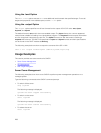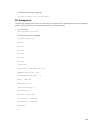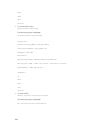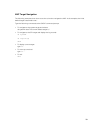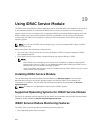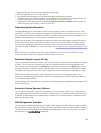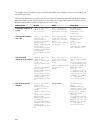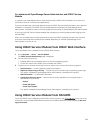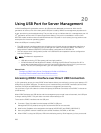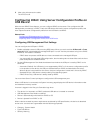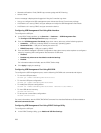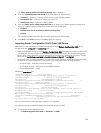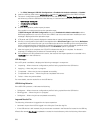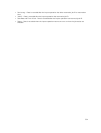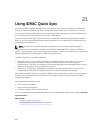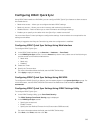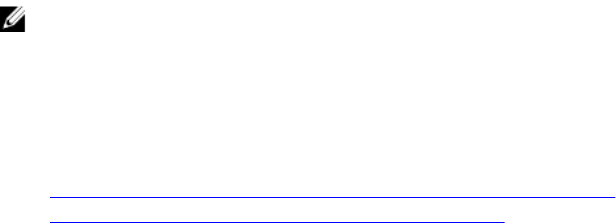
20
Using USB Port for Server Management
In Dell PowerEdge 12
th
generation servers, all USB ports are dedicated to the server. With the 13
th
generation of servers, one of the front panel USB port is used by iDRAC for management purposes such
as pre-provisioning and troubleshooting. The port has an icon to indicate that it is a management port. All
13
th
generation servers with LCD panel support this feature. This port is not available in a few of the
200-500 model variations that are ordered without the LCD panel. In such cases, you may prefer to use
these ports for the server operating system.
When the USB port is used by iDRAC:
• The USB network interface enables use of existing out-of-band remote management tools from a
portable device such as laptop by using a USB type A/A cable connected to iDRAC. The iDRAC is
assigned the IP address (169.254.0.3) and the laptop is assigned the IP 169.254.0.4.
• You can store a server configuration profile in the USB device and update the server configuration
from the USB device.
NOTE: This feature is supported on:
• USB devices having FAT file system and has single partition.
• All Dell Windows 8 and Windows RT tablets, including the XPS 10 and The Venue Pro 8. For
those devices that have USB-mini port such as the XPS 10 and the Venue Pro 8, you must use
the On-The-Go (OTG) dongle and a Type-A/A cable together for it to work.
Related Links
Configuring iDRAC Using Server Configuration Profile on USB Device
Accessing iDRAC Interface over Direct USB Connection
Accessing iDRAC Interface over Direct USB Connection
In 13
th
generation servers, the new iDRAC direct feature allows you to directly connect your laptop or PC
USB port to the iDRAC USB port. This allows you to interact directly with iDRAC interfaces (such as Web
interface, RACADM, and WSMAN) for advanced server management and servicing.
You must use a Type A/A cable to connect the laptop (a USB Host Controller) to the iDRAC in the server
(a USB device).
When iDRAC behaves as a USB device and the management port mode is set to Automatic, the USB port
is always used by iDRAC. The port does not switch automatically to OS.
To access the iDRAC interface over the USB port:
1. Connect a Type A/A cable from the laptop to iDRAC’s USB port.
Management LED (if present) turns green and remains ON for two seconds.
2. Wait for the IP address to be assigned to the laptop (169.254.0.3) and iDRAC (169.254.0.3).
3. Start using iDRAC network interfaces such as Web interface, RACADM, or WS-Man.
4. When iDRAC is using the USB port, LED blinks indicating activity. Blink frequency is four per second.
296