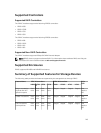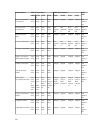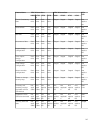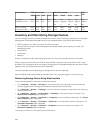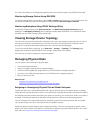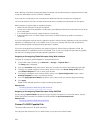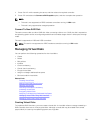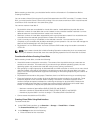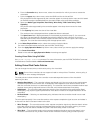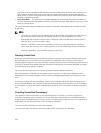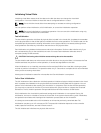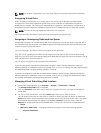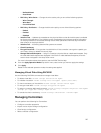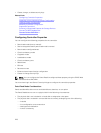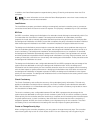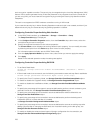b. From the Controller drop-down menu, select the controller for which you want to create the
virtual disk.
c. From the Layout drop-down menu, select the RAID level for the Virtual Disk.
Only those RAID levels supported by the controller appear in the drop-down menu and it is based
on the RAID levels are available based on the total number of physical disks available.
d. Select the Media Type, Stripe Size, Read Policy, Write Policy, Disk Cache Policy, T10 PI
Capability.
Only those values supported by the controller appear in the drop-down menus for these
properties.
e. In the Capacity field, enter the size of the virtual disk.
The maximum size is displayed and then updated as disks are selected.
f. The Span Count field is displayed based on the selected physical disks (step 3). You cannot set
this value. It is automatically calculated after selecting disks for multi-raid level. If you have
selected RAID 10 and if the controller supports uneven RAID 10, then the span count value is not
displayed. The controller automatically sets the appropriate value.
3. In the Select Physical Disks section, select the number of physical disks.
For more information about the fields, see the iDRAC Online Help
4. From the Apply Operation Mode drop-down menu, select when you want to apply the settings.
5. Click Create Virtual Disk.
Based on the selected Apply Operation Mode, the settings are applied.
Creating Virtual Disks Using RACADM
Use racadm storage createvd command. For more information, see the iDRAC RACADM Command
Line Reference Guide
available at dell.com/esmmanuals.
Editing Virtual Disk Cache Policies
You can change the read, write, or disk cache policy of a virtual disk.
NOTE: Some of the controllers do not support all read or write policies. Therefore, when a policy is
applied, an error message is displayed.
The read policies indicate whether the controller must read sequential sectors of the virtual disk
searching for data:
• Adaptive Read Ahead — The controller initiates read ahead only if the two most recent read requests
accessed sequential sectors of the disk. If subsequent read requests access random sectors of the
disk, the controller reverts to no read ahead policy. The controller continues to evaluate whether read
requests are accessing sequential sectors of the disk, and initiates read ahead if necessary.
• Read Ahead — The controller reads sequential sectors of the virtual disk when seeking data. Read
ahead policy may improve system performance if the data is written to the sequential sectors of the
virtual disk.
• No Read Ahead — Selecting no read ahead policy indicates that the controller should not use read
ahead policy.
The write policies specify if the controller sends a write-request completion signal as soon as the data is
in the cache or after it has been written to the disk.
• Write Through — The controller sends a write-request completion signal only after the data is written
to the disk. Write-through caching provides better data security than write-back caching, since the
system assumes the data is available only after it has been safely written to the disk.
• Write Back — The controller sends a write-request completion signal as soon as the data is in the
controller cache but has not yet been written to disk. Write back caching may provide improved
223