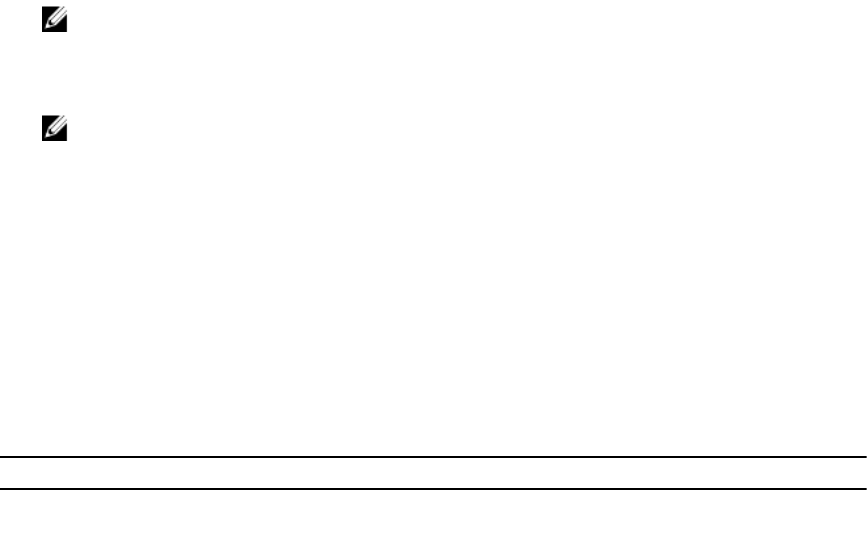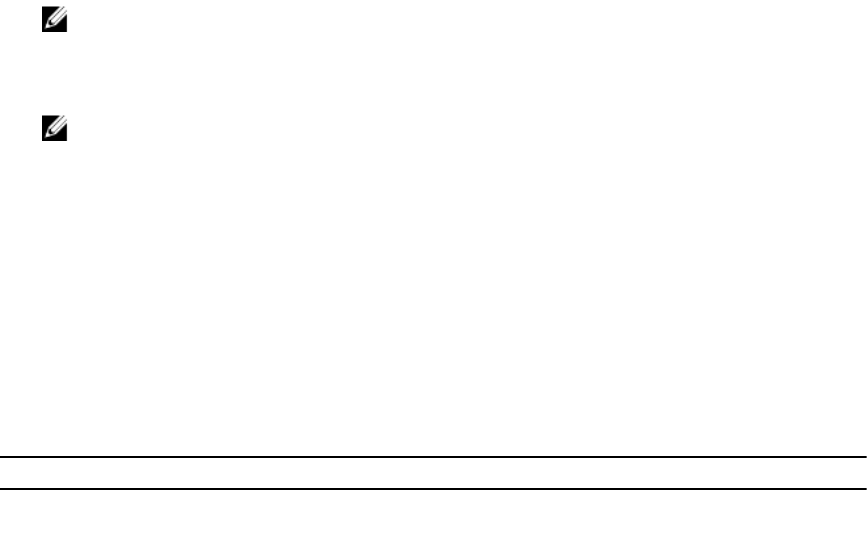
Do not enter 169.254.0.3 and 169.254.0.4 IPs. These IPs are reserved for the USB NIC port on the
front panel when a A/A cable is used.
5. Click Apply to apply the settings.
6. Click Test Network Configuration to check if the IP is accessible and the link is established between
the iDRAC and the host operating system.
Enabling or Disabling OS to iDRAC Pass-through Using RACADM
To enable or disable OS to iDRAC Pass-through using RACADM, use the objects in the iDRAC.OS-BMC
group. For more information, see the iDRAC8 RACADM Command Line Interface Reference Guide
available at dell.com/support/manuals.
Enabling or Disabling OS to iDRAC Pass-through Using iDRAC Settings Utility
To enable or disable OS to iDRAC Pass-through using iDRAC Settings Utility:
1. In the iDRAC Settings utility, go to Communications Permissions.
The iDRAC Settings.Communications Permissions page is displayed.
2. Select any of the following options to enable OS to iDRAC pass-through:
• LOM — The OS to iDRAC pass-through link between the iDRAC and the host operating system is
established through the LOM or NDC.
• USB NIC — The OS to iDRAC pass-through link between the iDRAC and the host operating
system is established through the internal USB bus.
To disable this feature, select Disabled.
NOTE: The LOM option can be selected only of the card supports OS to iDRAC pass-through
capability. Else, this option is grayed-out.
3. If you select LOM as the pass-through configuration, and if the server is connected using dedicated
mode, enter the IPv4 address of the operating system.
NOTE: If the server is connected in shared LOM mode, then the OS IP Address field is disabled.
4. If you select USB NIC as the pass-through configuration, enter the IP address of the USB NIC.
The default value is 169.254.0.1. However, if this IP address conflicts with an IP address of other
interfaces of the host system or the local network, you must change it. Do not enter 169.254.0.3 and
169.254.0.4 IPs. These IPs are reserved for the USB NIC port on the front panel when a A/A cable is
used
5. Click Back, click Finish, and then click Yes. The details are saved.
Obtaining Certificates
The following table lists the types of certificates based on the login type.
Table 8. Types of Certificate Based on Login Type
Login Type Certificate Type How to Obtain
Single Sign-on using Active
Directory
Trusted CA certificate Generate a CSR and get it signed
from a Certificate Authority
97