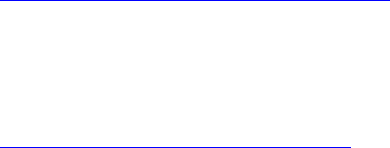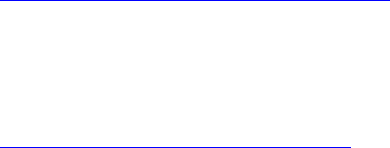
When deleting virtual disks, all assigned global hot spares may be automatically unassigned when the last
virtual disk associated with the controller is deleted.
If you reset the configuration, the virtual disks are deleted and all the hot spares are unassigned.
You must be familiar with the size requirements and other considerations associated with hot spares.
Before assigning a physical disk as a global hot spare:
• Make sure that Lifecycle Controller is enabled.
• If there are no disk drives available in ready state, insert additional disk drives and make sure the drives
are in ready state.
• If no virtual disks are present, create at least one virtual disk.
• If physical disks are in non-RAID mode convert them to RAID mode using racadm command or
<CTRL+R>.
If you have assigned a physical disk as a global hot spare in Add to Pending Operation mode, the pending
operation is created but a job is not created. Then, if you try to unassign the same disk as global hot
spare, the assign global hot spare pending operation is cleared.
If you have unassigned a physical disk as a global hot spare in Add to Pending Operation mode, the
pending operation is created but a job is not created. Then, if you try to assign the same disk as a global
hot spare, the unassign global hot spare pending operation is cleared.
Assigning or Unassigning Global Hot spare Using Web Interface
To assign or unassign a global hotspare for a physical disk drive:
1. In the iDRAC Web interface, go to Overview → Storage → Physical Disks → .
The Setup page is displayed.
2. From the Controller drop-down menu, select the controller to view the associated physical disks.
3. To assign as a global hotspare, from the drop-down menus in the Action-Assign to All column,
selectGlobal Hotspare for one or more physical disks.
4. To unassign a hotspare, from the drop-down menus in the Action-Assign to All column, select
Unassign Hotspare for one or more physical disks.
5. From the Apply Operation Mode drop-down menu, select when you want to apply the settings.
6. Click Apply.
Based on the selected operation mode, the settings are applied.
Related Links
Choosing Operation Mode Using Web Interface
Assigning or Unassigning Global Hot spare Using RACADM
Use the storage subcommand and specify the type as global hot spare. For more information, see the
iDRAC RACADM Command Line Reference Guide available at dell.com/esmmanuals.
Related Links
Choosing Operation Mode Using RACADM
Convert To RAID Capable Disk
This task enables a disk for all RAID operations.
If the physical disk drive(s) are in non-RAID mode, to convert them to RAID mode:
220