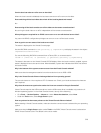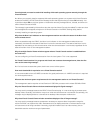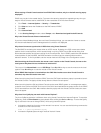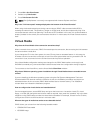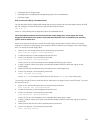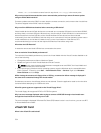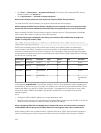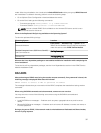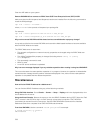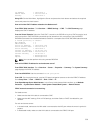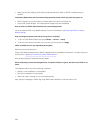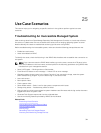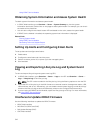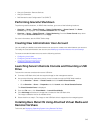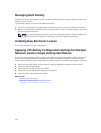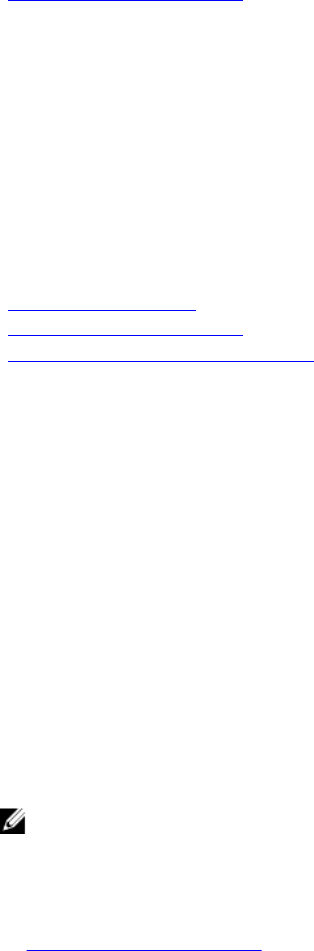
Using iDRAC Service Module
Obtaining System Information and Assess System Health
To obtain system information and assess system health:
• In iDRAC Web interface, go to Overview → Server → System Summary to view the system
information and access various links on this page to asses system health. For example, you can check
the health of the chassis fan.
• You can also configure the chassis locator LED and based on the color, assess the system health.
• If iDRAC Service Module is installed, the operating system host information is displayed.
Related Links
Viewing System Health
Using iDRAC Service Module
Generating Technical Support Report
Setting Up Alerts and Configuring Email Alerts
To set up alerts and configure email alerts:
1. Enable alerts.
2. Configure the email alert and check the ports.
3. Perform a reboot, power off, or power cycle the managed system.
4. Send test alert.
Viewing and Exporting Lifecycle Log and System Event
Log
To view and export lifecycle log and system event log (SEL):
1. In iDRAC Web interface, go to Overview → Server → Logs to view SEL and Overview → Server →
Logs → Lifecycle Log to view lifecycle log.
NOTE: The SEL is also recorded in the lifecycle log. Using the filtering options to view the SEL.
2. Export the SEL or lifecycle log in the XML format to an external location (management station, USB,
network share, and so on). Alternatively, you can enable remote system logging, so that all the logs
written to the lifecycle log are also simultaneously written to the configured remote server(s).
3. If you are using the iDRAC Service Module, export the Lifecycle log to OS log. For more information,
see Using iDRAC Service Module.
Interfaces to Update iDRAC Firmware
Use the following interfaces to update the iDRAC firmware:
• iDRAC Web interface
• RACADM CLI (iDRAC and CMC)
• Dell Update Package (DUP)
• CMC Web interface
342