To view LCD front panel status using RACADM, use the objects in the System.LCD group. For more
information, see the iDRAC8 RACADM Command Line Interface Reference Guide available at dell.com/
support/manuals.
Related Links
Configuring LCD Setting
Viewing System Front Panel LED Status
To view the current system ID LED status, in iDRAC Web interface, go to Overview → Hardware → Front
Panel. The Live Front Panel Feed section displays the current front panel status:
• Solid blue — No errors present on the managed system.
• Blinking blue — Identify mode is enabled (regardless of managed system error presence).
• Solid amber — Managed system is in failsafe mode.
• Blinking amber — Errors present on managed system.
When the system is operating normally (indicated by blue Health icon on the LED front panel), then both
Hide Error and UnHide Error is grayed-out. You can hide or unhide the errors only for rack and tower
servers.
To view system ID LED status using RACADM, use the getled command. For more information, see the
iDRAC8 RACADM Command Line Interface Reference Guide available at dell.com/support/manuals.
Related Links
Configuring System ID LED Setting
Hardware Trouble Indicators
The hardware related problems are:
• Failure to power up
• Noisy fans
• Loss of network connectivity
• Hard drive failure
• USB media failure
• Physical damage
Based on the problem, use the following methods to correct the problem:
• Reseat the module or component and restart the system
• In case of a blade server, insert the module into a different bay in the chassis
• Replace hard drives or USB flash drives
• Reconnect or replace the power and network cables
If problem persists, see the Hardware Owner’s Manual for specific troubleshooting information about the
hardware device.
316