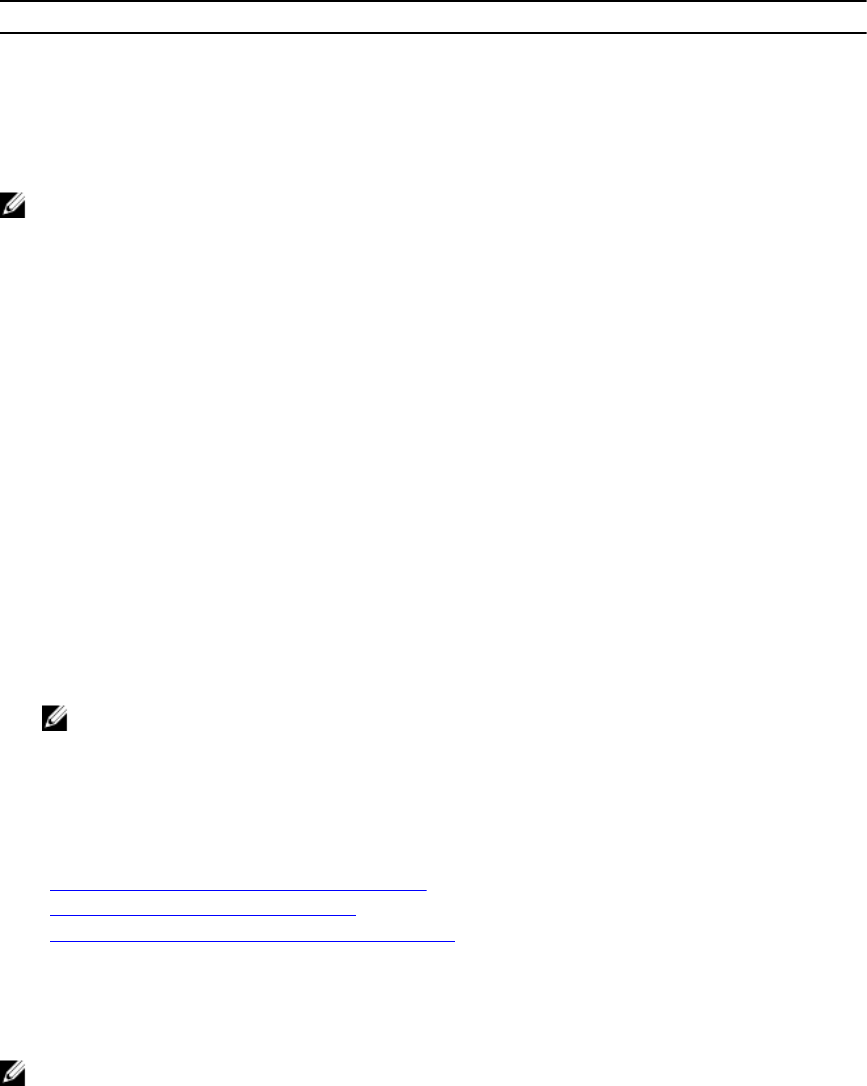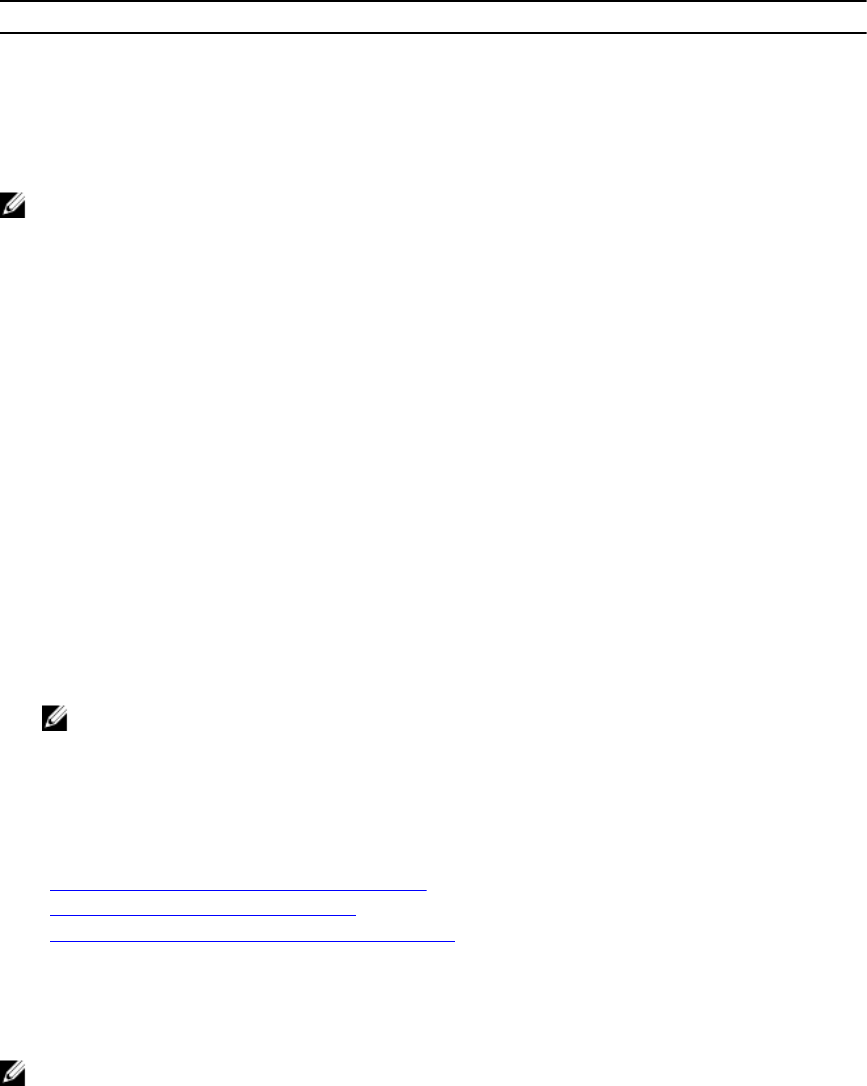
Screen Resolution Refresh Rate (Hz)
1024x768 60, 70, 72, 75, 85
1280x1024 60
It is recommended that you configure your monitor display resolution to 1280x1024 pixels or higher.
NOTE: If you have an active Virtual Console session and a lower resolution monitor is connected to
the Virtual Console, the server console resolution may reset if the server is selected on the local
console. If the system is running a Linux operating system, an X11 console may not be viewable on
the local monitor. Press <Ctrl><Alt><F1> at the iDRAC Virtual Console to switch Linux to a text
console.
Configuring Web Browsers to Use Virtual Console
To use Virtual Console on your management station:
1. Make sure that a supported version of the browser (Internet Explorer (Windows), or Mozilla Firefox
(Windows or Linux), Google Chrome, Safari) is installed.
For more information about the supported browser versions, see the Readme available at dell.com/
support/manuals.
2. To use Internet Explorer, set IE to Run As Administrator.
3. Configure the Web browser to use ActiveX or Java plug-in.
ActiveX viewer is supported only with Internet Explorer. A Java viewer is supported on any browser.
4. Import the root certificates on the managed system to avoid the pop-ups that prompt you to verify
the certificates.
5. Install the compat-libstdc++-33-3.2.3-61 related package.
NOTE: On Windows, the "compat-libstdc++-33-3.2.3-61" related package may be included in
the .NET framework package or the operating system package.
6. If you are using MAC operating system, select the Enable access for assistive devices option in the
Universal Access window.
For more information, see the MAC operating system documentation.
Related Links
Configuring Web Browser to Use Java Plug-in
Configuring IE to Use ActiveX Plug-in
Importing CA Certificates to Management Station
Configuring Web Browser to Use Java Plug-in
Install a Java Runtime Environment (JRE) if you are using Firefox or IE and want to use the Java Viewer.
NOTE: Install a 32-bit or 64-bit JRE version on a 64-bit operating system or a 32-bit JRE version on
a 32-bit operating system.
To configure IE to use Java plug-in:
• Disable automatic prompting for file downloads in Internet Explorer.
• Disable Enhanced Security Mode in Internet Explorer.
250