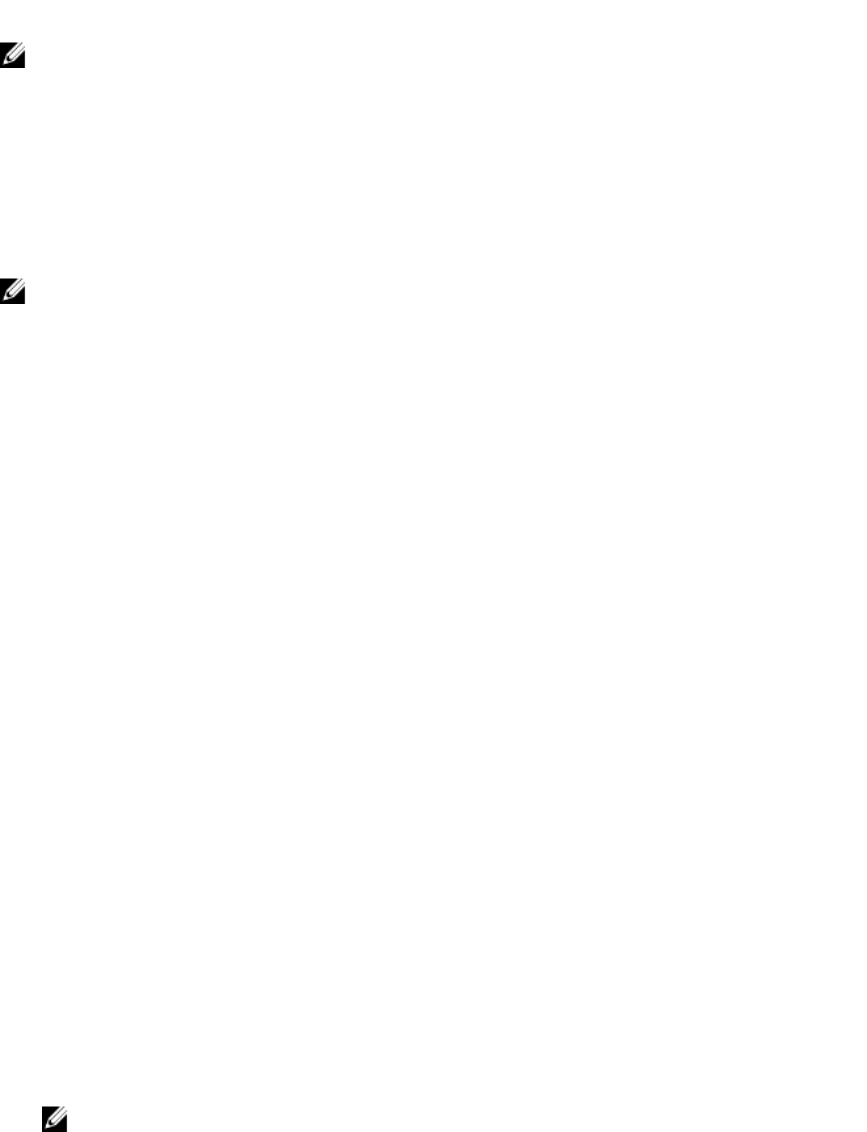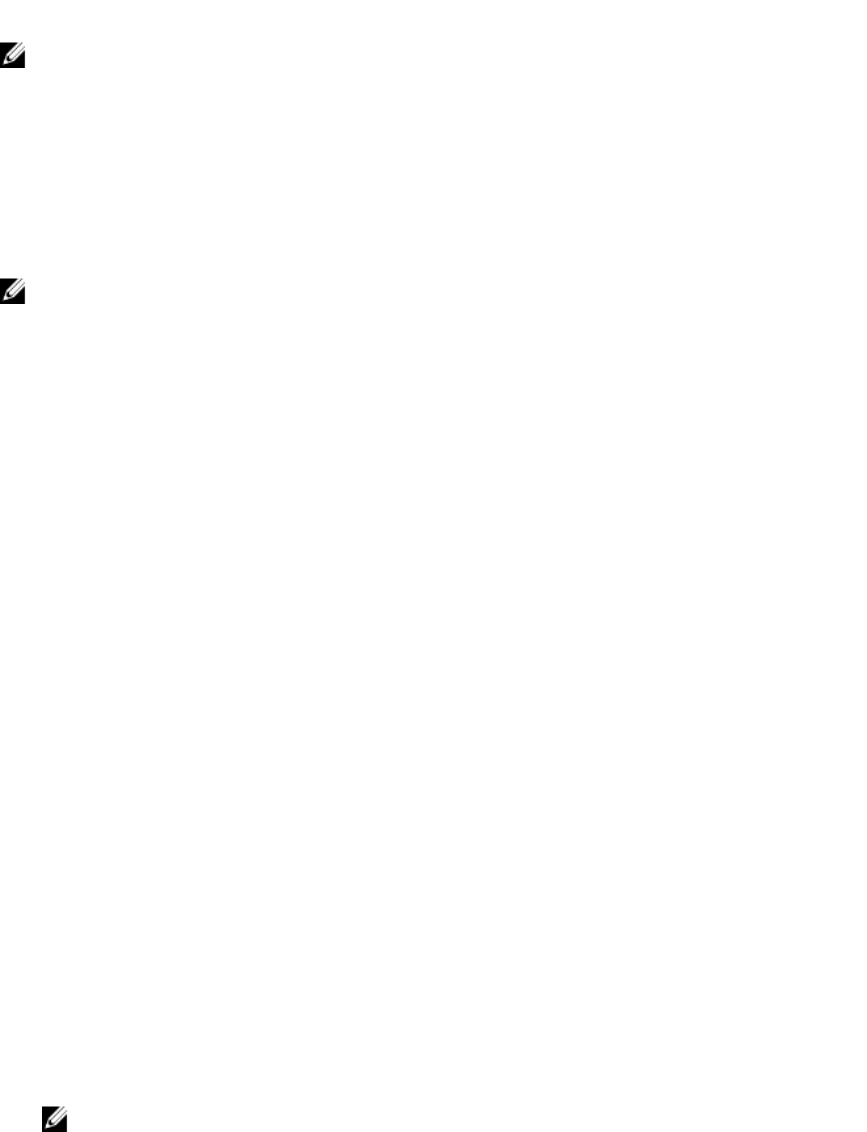
To view PCIe SSD backplane information:
racadm storage get enclosures
NOTE: For all the mentioned commands, PERC devices are also displayed.
For more information, see the iDRAC RACADM Command Line Reference Guide available at dell.com/
esmmanuals.
Preparing to Remove PCIe SSD
PCIe SSDs support orderly hot swap allowing you to add or remove a device without halting or rebooting
the system in which the devices are installed. To prevent data loss, it is mandatory that you use the
Prepare to Remove operation before physically removing a device.
NOTE:
• Orderly hot swap is only supported when PCIe SSDs are installed in a supported system running
a supported operating system. To make sure that you have the correct configuration for your
PCIe SSD, see the system-specific Owner's Manual.
• The Prepare to Remove task is not supported for PCIe SSDs on VMware vSphere (ESXi) systems.
• The Prepare to Remove task can only be staged and real-time is not supported.
The Prepare to Remove operation stops any background activity and any ongoing I/O activity so that
device can be removed safely. It causes the status LEDs on the device to blink. You can safely remove the
device from the system under the following conditions after you initiate the Prepare to Remove
operation:
• The PCIe SSD is blinking the safe to remove LED pattern.
• The PCIe SSD is no longer accessible by the system.
Before preparing the PCIe SSD for removal, make sure that:
• iDRAC Service Module is installed.
• Lifecycle Controller is enabled.
• You have Server Control and Login privileges
Preparing to Remove PCIe SSD Using Web Interface
To prepare the PCIe SSD for removal:
1. In the iDRAC Web interface, go to Overview → Storage → Physical Disks → Setup.
The Setup Physical Disk page is displayed.
2. From the Controller drop-down menu, select the extender to view the associated PCIe SSDs.
3. From the drop-down menus, select Prepare to Remove for one or more PCIe SSDs.
If you have selected Prepare to Remove and you want to view the other options in the drop-down
menu, then select Action and then click the drop-down menu to view the other options.
4. From the Apply Operation Mode drop-down menu, select Apply Now to apply the actions
immediately.
If there are jobs to be completed, then this option is grayed-out.
NOTE: For PCIe SSD devices, only the Apply Now option is available. This operation is not
supported in staged mode.
5. Click Apply.
237