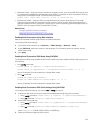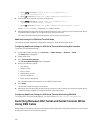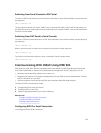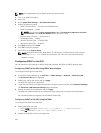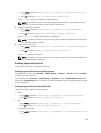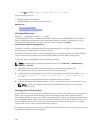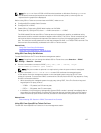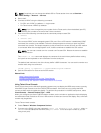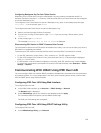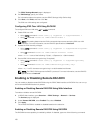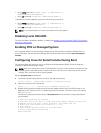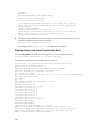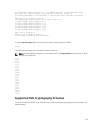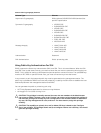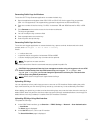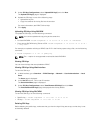Configuring Backspace Key For Your Telnet Session
Depending on the Telnet client, using the <Backspace> key may produce unexpected results. For
example, the session may echo ^h. However, most Microsoft and Linux Telnet clients can be configured
to use the <Backspace> key.
To configure a Linux Telnet session to use the <Backspace> key, open a command prompt and type
stty erase ^h. At the prompt, type telnet.
To configure Microsoft Telnet clients to use the <Backspace> key:
1. Open a command prompt window (if required).
2. If you are not running a Telnet session, type telnet. If you are running a Telnet session, press
<Ctrl><]>.
3. At the prompt, type set bsasdel.
The message Backspace will be sent as delete is displayed.
Disconnecting SOL Session in iDRAC Command Line Console
The commands to disconnect a SOL session are based on the utility. You can exit the utility only when a
SOL session is completely terminated.
To disconnect a SOL session, terminate the SOL session from the iDRAC command line console:
• To quit SOL redirection, press <Enter>, <Esc>, and then <t>. The SOL session closes.
• To quit a SOL session from Telnet on Linux, press and hold <Ctrl>+]. A Telnet prompt is displayed.
Enter quit to exit Telnet.
• If a SOL session is not terminated completely in the utility, other SOL sessions may not be available.
To resolve this, terminate the command line console in the Web interface under
Overview → iDRAC
Settings → Sessions.
Communicating With iDRAC Using IPMI Over LAN
You must configure IPMI over LAN for iDRAC to enable or disable IPMI commands over LAN channels to
any external systems. If it is not configuration is not done, then external systems cannot communicate
with the iDRAC server using IPMI commands.
Configuring IPMI Over LAN Using Web Interface
To configure IPMI over LAN:
1. In the iDRAC Web interface, go to Overview → iDRAC Settings → Network.
The Network page is displayed.
2. Under IPMI Settings, specify the values for the attributes and click Apply.
For information about the options, see the iDRAC Online Help.
The IPMI over LAN settings are configured.
Configuring IPMI Over LAN Using iDRAC Settings Utility
To configure IPMI over LAN:
1. In the iDRAC Settings Utility, go to Network.
129