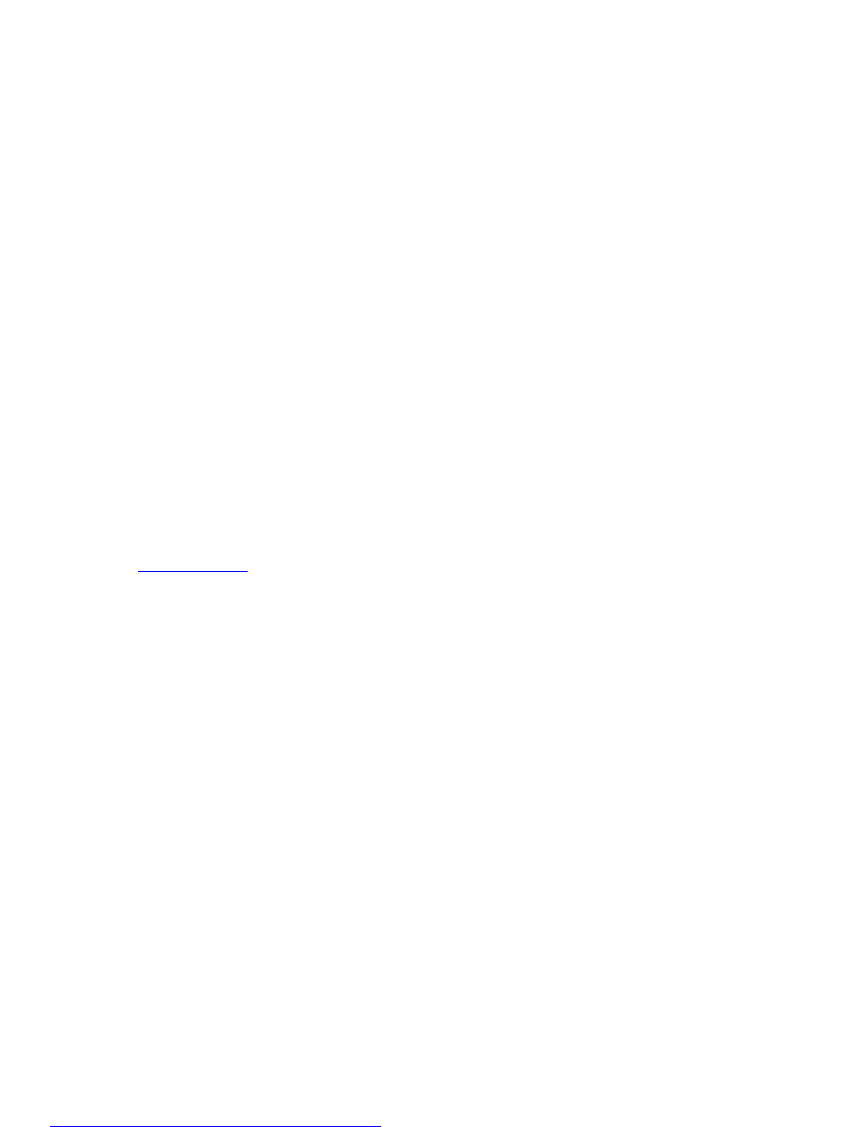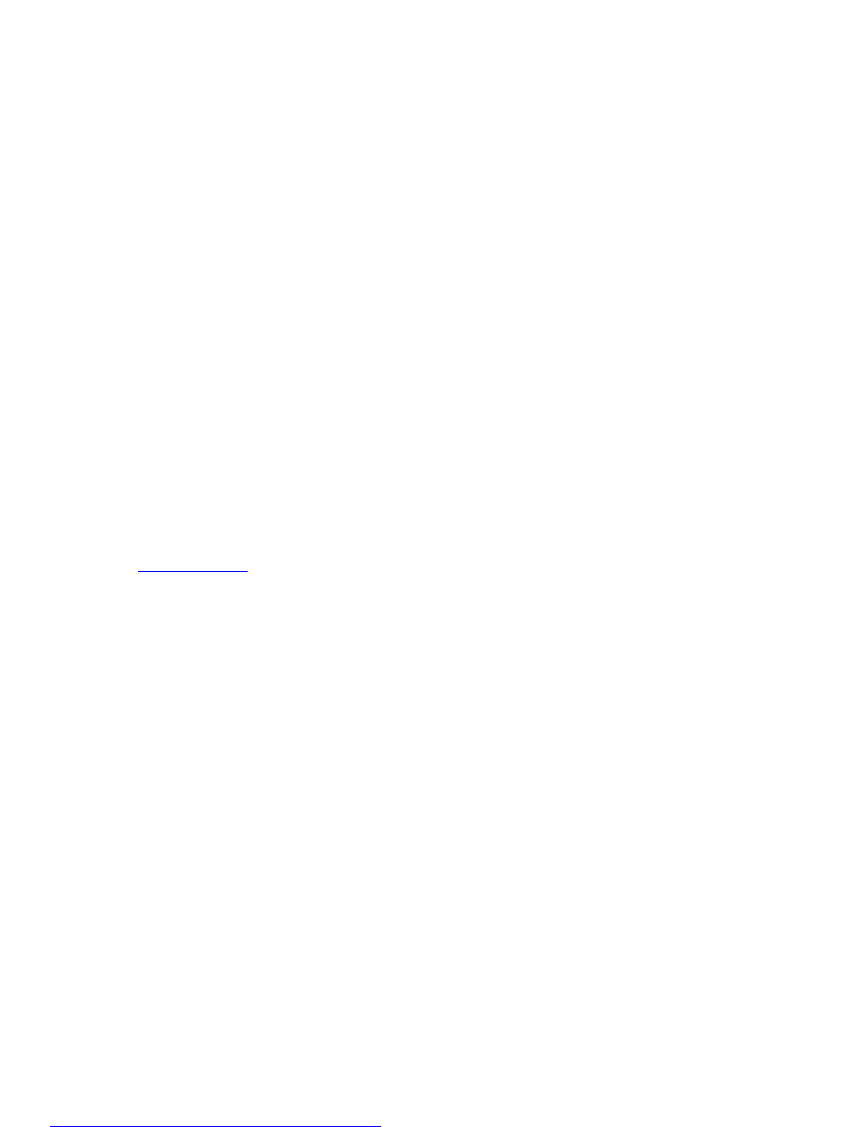
To validate the certificate for using remote RACADM:
1. Convert the certificate in DER format to PEM format (using openssl command line tool):
openssl x509 -inform pem -in [yourdownloadedderformatcert.crt] –outform pem
-out [outcertfileinpemformat.pem] –text
2. Find the location of the default CA certificate bundle on the management station. For example, for
RHEL5 64-bit, it is
/etc/pki/tls/cert.pem.
3. Append the PEM formatted CA certificate to the management station CA certificate.
For example, use the cat command: - cat testcacert.pem >> cert.pem
4. Generate and upload the server certificate to iDRAC.
Accessing iDRAC Using Local RACADM
For information to access iDRAC using local RACADM, see the iDRAC8 RACADM Command Line
Interface Reference Guide available at dell.com/support/manuals.
Accessing iDRAC Using Firmware RACADM
You can use SSH or Telnet interfaces to access iDRAC and run firmware RACADM commands. For more
information, see the iDRAC8 RACADM Command Line Interface Reference Guide available at dell.com/
support/manuals
.
Accessing iDRAC Using SMCLP
SMCLP is the default command line prompt when you log in to iDRAC using Telnet or SSH. For more
information, see Using SMCLP.
Logging in to iDRAC Using Public Key Authentication
You can log into the iDRAC over SSH without entering a password. You can also send a single RACADM
command as a command line argument to the SSH application. The command line options behave
similar to remote RACADM since the session ends after the command is completed.
For example:
Logging in:
ssh username@<domain>
or
ssh username@<IP_address>
where IP_address is the IP address of the iDRAC.
Sending RACADM commands:
ssh username@<domain> racadm getversion
ssh username@<domain> racadm getsel
Related Links
Using Public Key Authentication For SSH
39