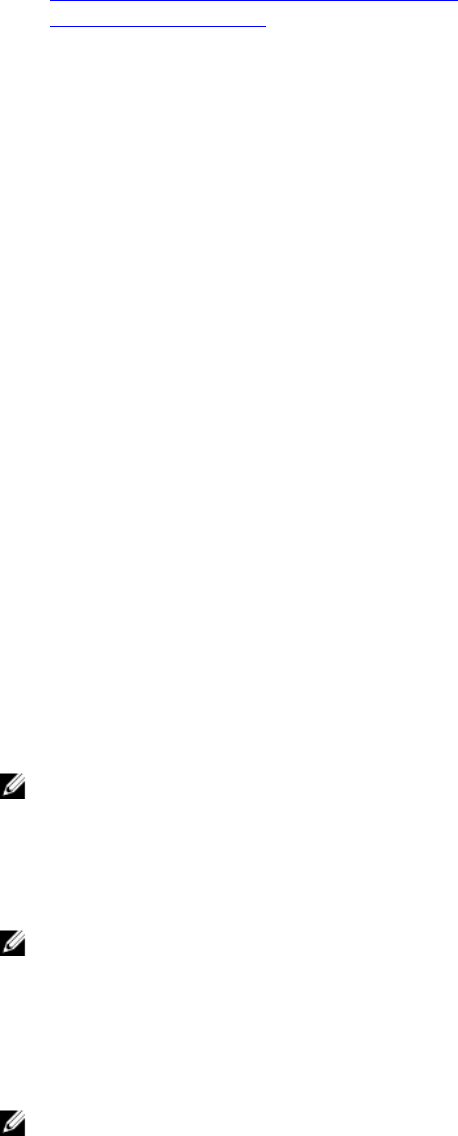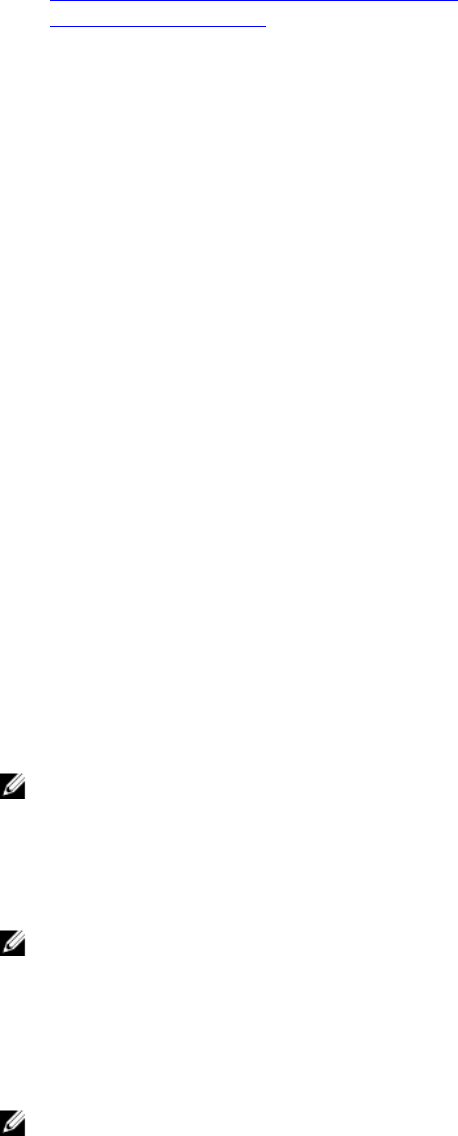
Configuring Web Browsers to Use Virtual Console
Launching Virtual Console
Configuring Virtual Console Using Web Interface
To configure Virtual Console using iDRAC Web interface:
1. Go to Overview → Server → Virtual Console. The Virtual Console page is displayed.
2. Enable virtual console and specify the required values. For information about the options, see the
iDRAC Online Help.
3. Click Apply. The virtual console is configured.
Configuring Virtual Console Using RACADM
To configure the Virtual Console, use one of the following:
• Use the objects in the iDRAC.VirtualConsole group with the set command.
• Use the following objects with the config command:
– cfgRACTuneConRedirEnable
– cfgRACTuneConRedirPort
– cfgRACTuneConRedirEncryptEnable
– cfgRacTunePluginType
– cfgRacTuneVirtualConsoleAuthorizeMultipleSessions
For more information on these objects, see the iDRAC8 RACADM Command Line Interface Reference
Guide available at dell.com/support/manuals.
Previewing Virtual Console
Before launching the Virtual Console, you can preview the state of the Virtual Console on the System →
Properties → System Summary page. The Virtual Console Preview section displays an image showing
the state of the Virtual Console. The image is refreshed every 30 seconds. This is a licensed feature.
NOTE: The Virtual Console image is available only if you have enabled Virtual Console.
Launching Virtual Console
You can launch the virtual console using the iDRAC Web Interface or a URL.
NOTE: Do not launch a Virtual Console session from a Web browser on the managed system.
Before launching the Virtual Console, make sure that:
• You have administrator privileges.
• Web browser is configured to use Java or ActiveX plug-ins.
• Minimum network bandwidth of one MB/sec is available.
NOTE: If the embedded video controller is disabled in BIOS and if you launch the Virtual Console,
the Virtual Console Viewer is blank.
254