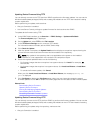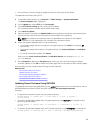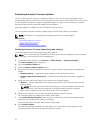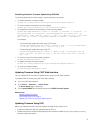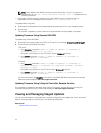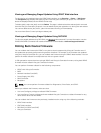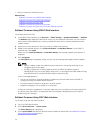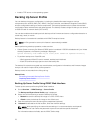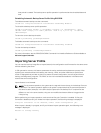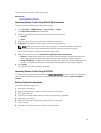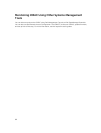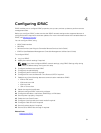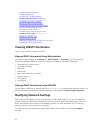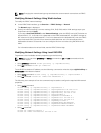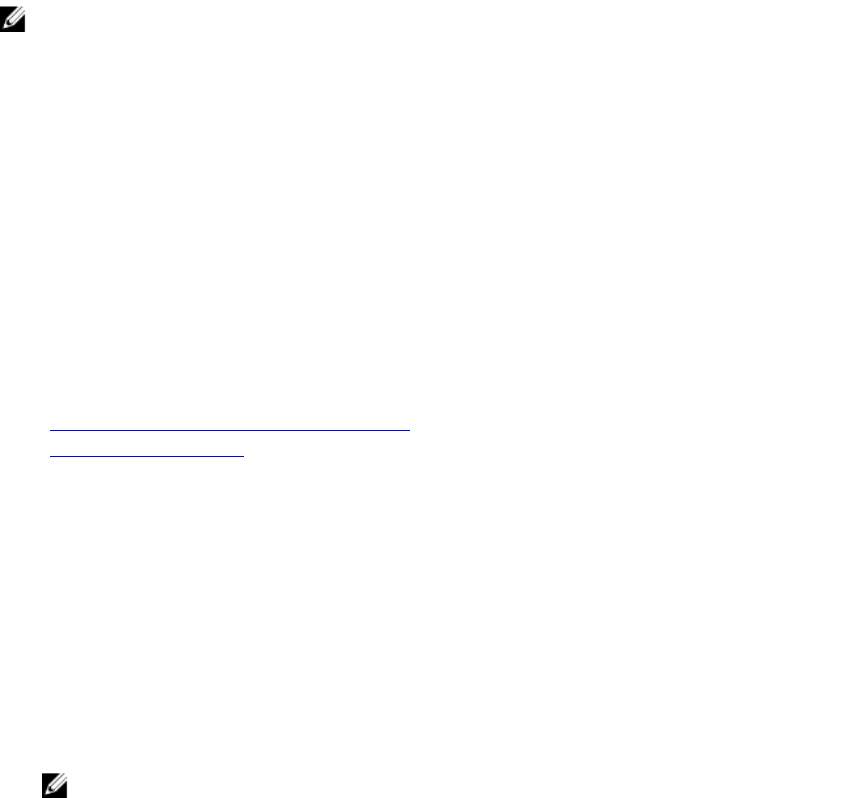
• Install a TFTP server on the operating system.
Backing Up Server Profile
You can backup the system configuration, including the installed firmware images on various
components such as BIOS, RAID, NIC, iDRAC, Lifecycle Controller, and Network Daughter Cards (NDCs)
and the configuration settings of those components. The backup operation also includes the hard disk
configuration data, motherboard, and replaced parts. The backup creates a single file that you can save to
a vFlash SD card or network share (CIFS or NFS).
You can also enable and schedule periodic backups of the firmware and server configuration based on a
certain day, week, or month.
Backup feature is licensed and is available with iDRAC Enterprise license.
NOTE: In 13th generation servers, this feature is automatically enabled.
Before performing a backup operation, make sure that:
• Collect System Inventory On Reboot (CSIOR) option is enabled. If CSIOR is disabled and if you initiate
a backup operation, the following message is displayed:
System Inventory with iDRAC may be stale,start CSIOR for updated inventory
• To perform backup on a vFlash SD card:
– A Dell supported vFlash SD card is inserted, enabled, and initialized.
– vFlash SD card has enough space to store the backup file.
The backup file contains encrypted user sensitive data, configuration information, and firmware images
that you can use for import server profile operation.
Backup events are recorded in the Lifecycle Log.
Related Links
Scheduling Automatic Backup Server Profile
Importing Server Profile
Backing Up Server Profile Using iDRAC Web Interface
To back up the server profile using iDRAC Web interface:
1. Go to Overview → iDRAC Settings → Server Profile.
The Backup and Export Server Profile page is displayed.
2. Select one of the following to save the backup file image:
• Network to save the backup file image on a CIFS or NFS share.
• vFlash to save the backup file image on the vFlash card.
3. Enter the backup file name and encryption passphrase (optional).
4. If Network is selected as the file location, enter the network settings.
NOTE: While specifying the network share settings, it is recommended to avoid special
characters for user name and password or percent encode the special characters.
For information about the fields, see the iDRAC Online Help.
76