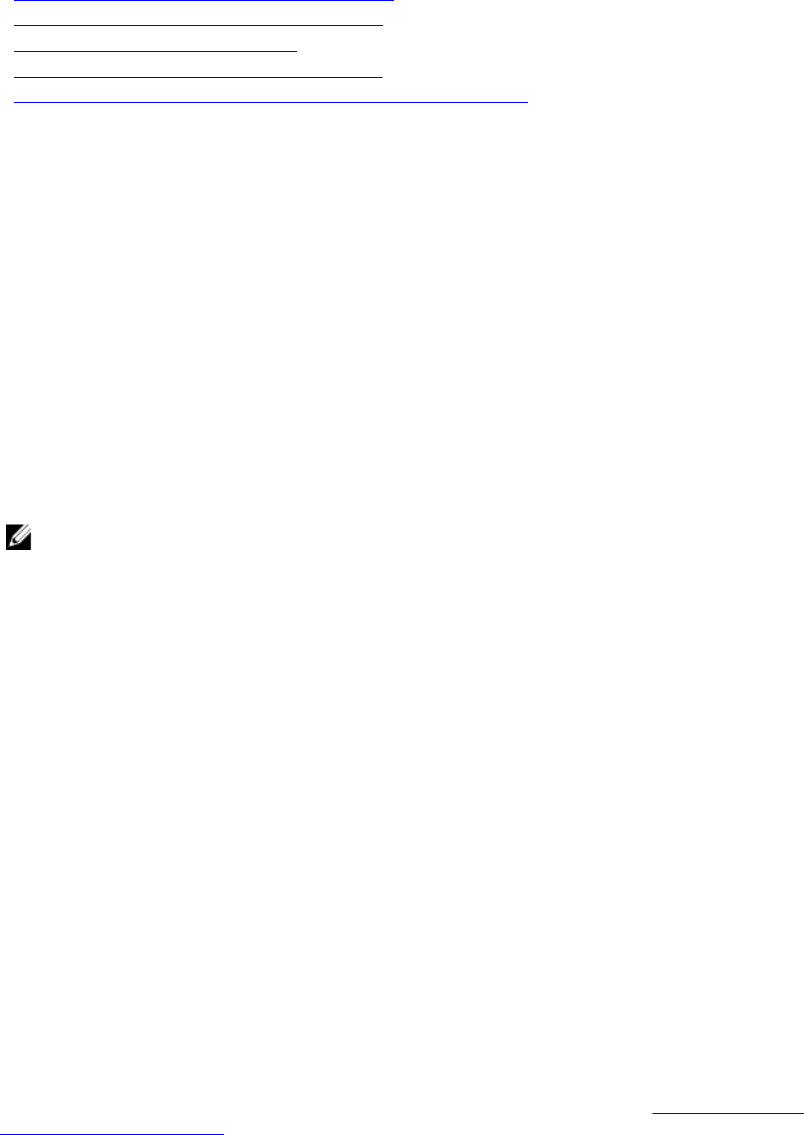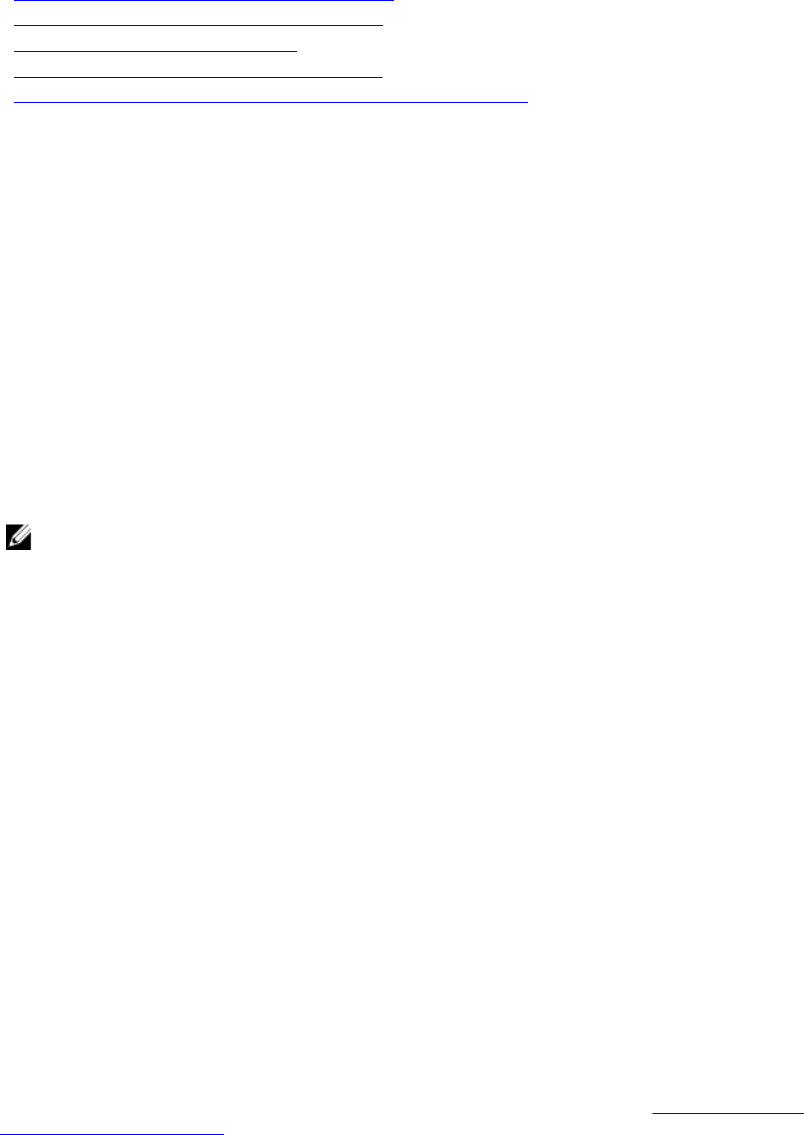
• Lifecycle Controller-Remote Services
Related Links
Rollback Firmware Using iDRAC Web Interface
Rollback Firmware Using CMC Web Interface
Rollback Firmware Using RACADM
Rollback Firmware Using Lifecycle Controller
Rollback Firmware Using Lifecycle Controller-Remote Services
Rollback Firmware Using iDRAC Web Interface
To roll back device firmware:
1. In the iDRAC Web interface, go to Overview → iDRAC Settings → Update and Rollback → Rollback.
The Rollback page displays the devices for which you can rollback the firmware. You can view the
device name, associated devices, currently installed firmware version, and the available firmware
rollback version.
2. Select one or more devices for which you want to rollback the firmware.
3. Based on the selected devices, click Install and Reboot or Install Next Reboot. If only iDRAC is
selected, then click
Install.
When you click Install and Reboot or Install Next Reboot, the message “Updating Job Queue” is
displayed.
4. Click Job Queue.
The Job Queue page is displayed, where you can view and manage the staged firmware updates.
NOTE:
• While in rollback mode, the rollback process continues in the background even if you
navigate away from this page.
• If iDRAC configuration is reset to default values, the iDRAC IP address is reset to
192.168.0.120. You can access iDRAC using this IP, or reconfigure the iDRAC address using
local RACADM or F2 (remote RACADM requires network access).
An error message appears if:
• You do not have Server Control privilege to rollback any firmware other than the iDRAC or
Configure privilege to rollback iDRAC firmware.
• Firmware rollback is already in-progress in another session.
• Updates are staged to run or already in running state.
If Lifecycle Controller is disabled or in recovery state and you try to perform a firmware rollback for
any device other than iDRAC, an appropriate warning message is displayed along with steps to
enable Lifecycle Controller.
Rollback Firmware Using CMC Web Interface
To roll back using the CMC Web interface:
1. Log in to CMC Web interface.
2. Go to Server Overview → <server name>.
The Server Status page is displayed.
3. Click Launch iDRAC and perform device firmware rollback as mentioned in the Rollback Firmware
Using iDRAC Web Interface section.
74