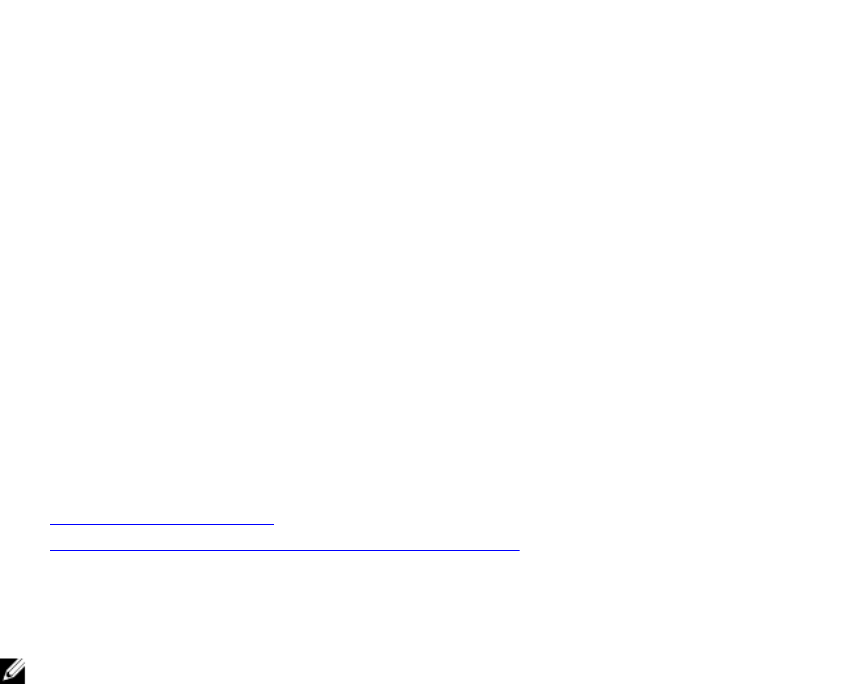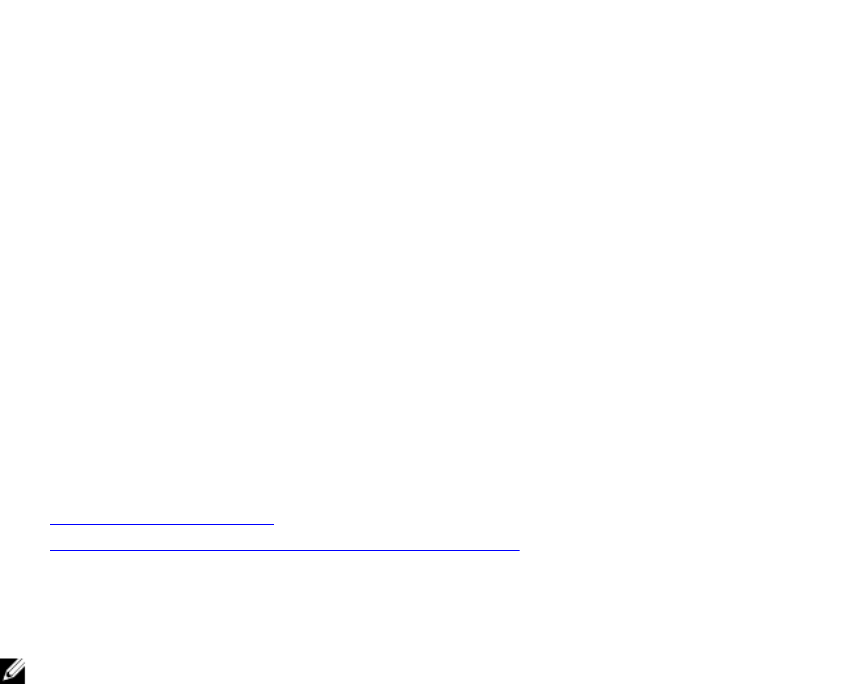
• Select Enable to enable alert generation or perform an event action.
• Select Disable to disable alert generation or disable an event action.
3. Click Apply to save the setting.
Enabling or Disabling Alerts Using RACADM
To enable or disable generating alerts or event actions using config command:
racadm config -g cfgIpmiLan -o cfgIpmiLanAlertEnable 1
To enable or disable generating alerts or event actions using set command:
racadm set iDRAC.IPMILan.AlertEnable 1
Enabling or Disabling Alerts Using iDRAC Settings Utility
To enable or disable generating alerts or event actions:
1. In the iDRAC Settings utility, go to Alerts.
The iDRAC Settings Alerts page is displayed.
2. Under Platform Events, select Enabled to enable alert generation or event action. Else, select
Disabled. For more information about the options, see iDRAC Settings Utility Online Help.
3. Click Back, click Finish, and then click Yes.
The alert settings are configured.
Filtering Alerts
You can filter alerts based on category and severity.
Related Links
Enabling or Disabling Alerts
Configuring Email Alert, SNMP Trap, or IPMI Trap Settings
Filtering Alerts Using iDRAC Web Interface
To filter the alerts based on category and severity:
NOTE: Even if you are a user with read-only privileges, you can filter the alerts.
1. In iDRAC Web interface, go to Overview → Server → Alerts. The Alerts page is displayed.
2. Under Alerts Filter section, select one or more of the following categories:
• System Health
• Storage
• Configuration
• Audit
• Updates
• Work Notes
3. Select one or more of the following severity levels:
• Informational
• Warning
173