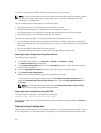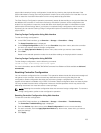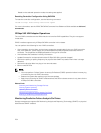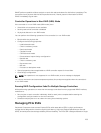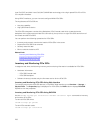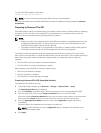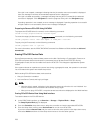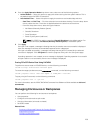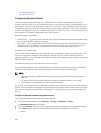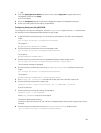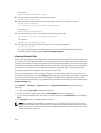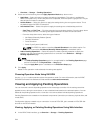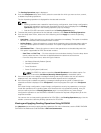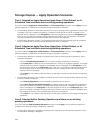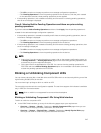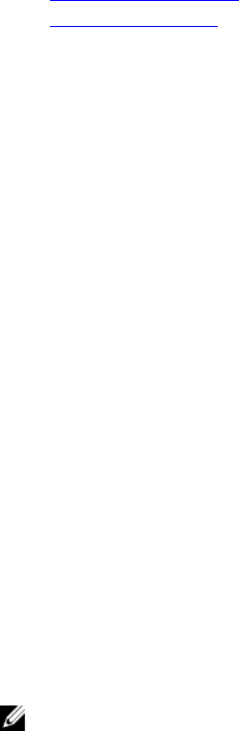
Viewing Universal Slots
Setting SGPIO Mode
Configuring Backplane Mode
The 13th generation Dell PowerEdge servers supports a new internal storage topology, where two
storage controllers (PERCs) can be connected to a set of internal drives through a single expander. This
configuration is used for high performance mode with no failover or High Availability (HA) functionality.
The expander splits the internal drive array between the two storage controllers. In this mode, virtual disk
creation only displays the drives connected to a particular controller. There are no licensing requirements
for this feature. This feature is supported only on a few systems.
Backplane supports two modes:
• Unified mode — The primary PERC controller has access to all the drives connected to the backplane
even if a second PERC controller is installed.
• Split mode — One controller has access to the first 12 drives and the second controller has access to
the last 12 drives. This splitting is not configurable. The drives connected to the first controller are
numbered 0-11 while the drives connected to the second controller are numbered 12-23.
By default, it is in unified mode.
iDRAC allows the split mode setting if the expander has the capability to support the configuration. You
may want to enable this mode prior to installing the second controller. iDRAC performs a check for
expander capability prior to allowing this mode to be configured and does not check whether the second
PERC controller is present.
To modify the setting, you must have Server Control privilege.
If any other RAID operations are in pending state or any RAID job is scheduled, you cannot change the
backplane mode. Similarly, if this setting is pending, you cannot schedule other RAID jobs.
NOTE:
• Warning messages are displayed when the setting is being changed as there is a possibility of
data loss.
• LC Wipe or iDRAC reset operation does not change the expander setting for this mode.
• This operation is supported only in real-time and not staged.
Any change in this setting only takes effect after a system power reset. If you change from Split mode to
Unified, an error message is displayed on the next boot as the second controller does not see any drives.
Also, the first controller will see a foreign configuration. If you ignore the error, the existing virtual disks
are lost.
Configuring Backplane Mode Using Web Interface
To configure backplane mode using iDRAC Web interface:
1. In the iDRAC Web interface, go to Overview → Storage → Enclosures → Setup
The Enclosure Setup page is displayed.
2. From the Controller drop-down menu, select the controller to configure its associated enclosures.
3. In the Value column, select the required mode for the required backplane or enclosure:
• Unified
240